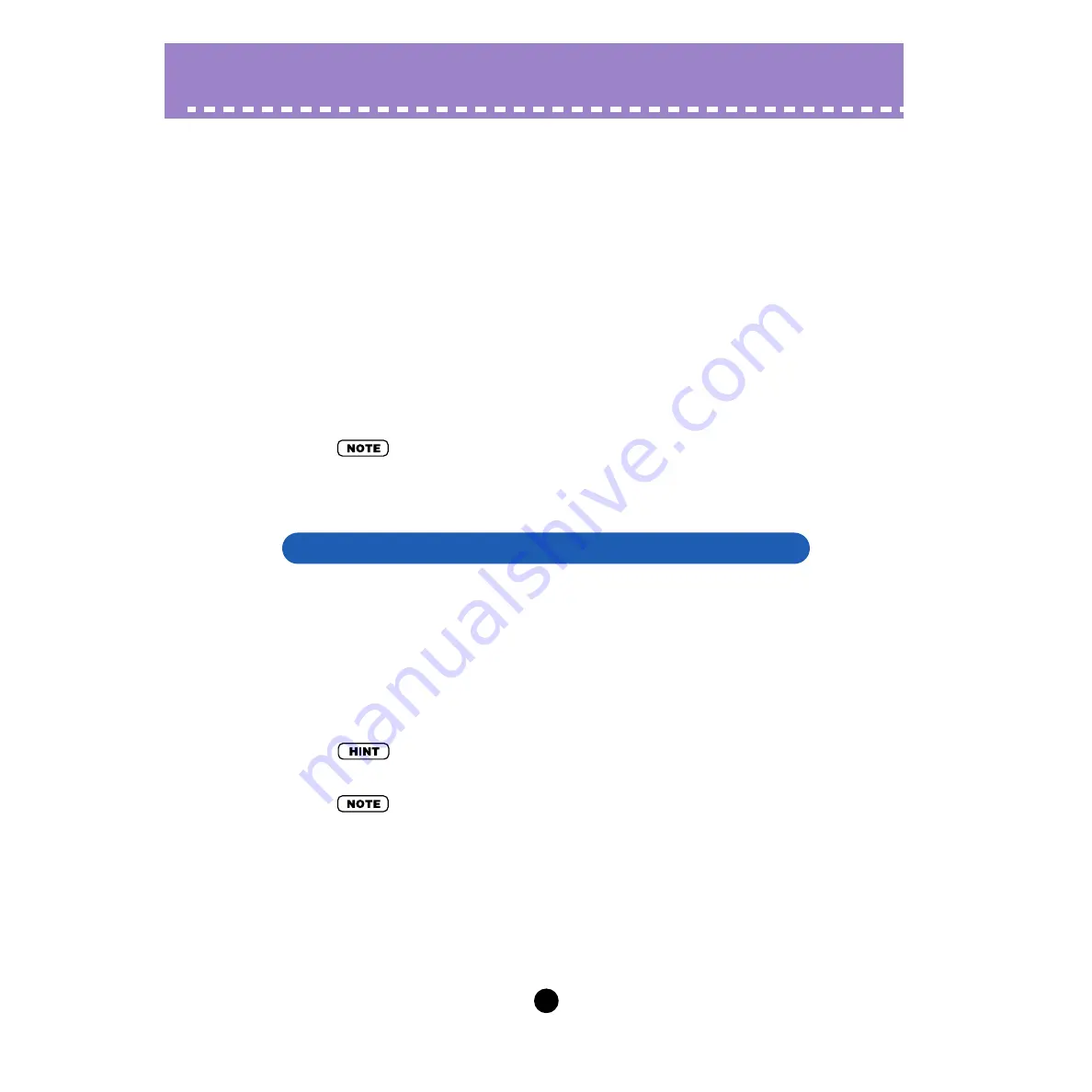
72
File Menus
When the AN Expert Editor is active and selected, the following functions appear in the
File menu:
•
•
•
•
These are used for creating, saving, and opening your original AN Expert Files. Using
the Save (or Save As) command here saves all 128 User voices and 128 User Step
Sequencer patterns to a selected AN Expert File. (The special .ANS extension allows
you to easily organize the files.)
By keeping a library of your original voices as AN Expert Files, you can easily call up the
settings you need (with the Open command) and quickly insert them to a song or trans-
mit them to your tone generator/sound card.
• Before saving a set of User voices or User Step Sequencer patterns as an AN Expert File,
make sure to store the voice currently being edited. If a voice is not properly stored, it will not
be contained in the AN Expert File data.
Use this function to create a new AN Expert File. (Keyboard shortcut: [Alt], [F], [I], then
[ENTER].)
If you’ve edited the current settings of the AN Expert Editor at all, the display then
prompts you to store the voice. (See
.) Creating a new AN Expert
File cancels the current panel settings and resets all parameters to their normal values.
Creating a new AN Expert File resets the User Voices and User Patterns back to the
defaults, the same data as those when the power is turned on.
• See
information on initializing the User Voice.
• This operation loads a new file of User Voice and Step Sequencer patterns into only the User
voice memory of the AN Expert Editor. If you want to play with these Voices or Step
Sequencer patterns separate from the AN Expert Editor, you should transmit the User Voice
or Step Sequencer patterns. (Refer to
in the AN Expert Editor
Setup, Insert & Transmit tab.) There is no need to transmit AN Bulk Dump Data if you select a
voice in the Voice List of the AN Expert Editor, since the current voice bulk data is sent with
that operation.
New AN Expert File






























