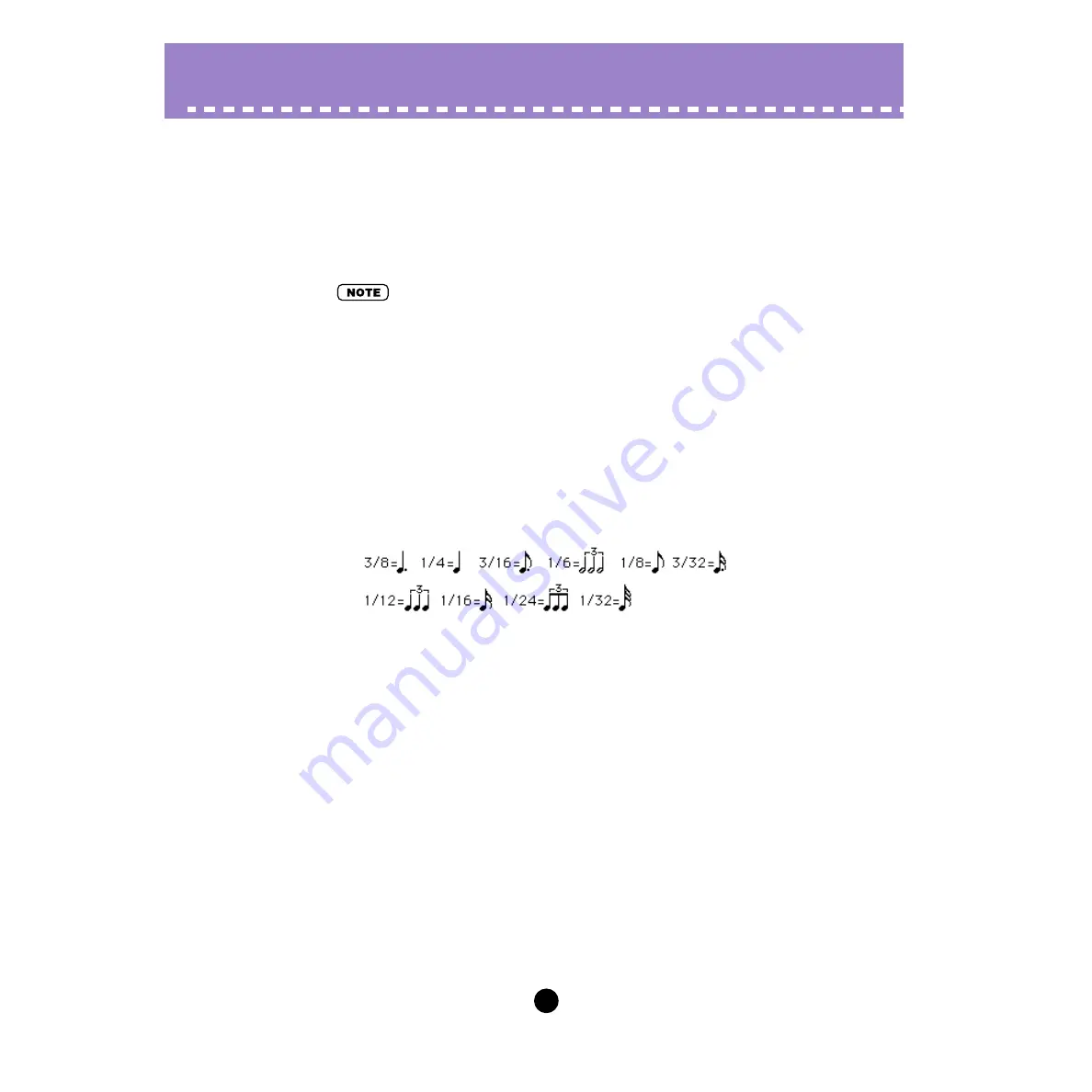
69
Parameters /
PATTERN GENERATOR Window
Individual Pattern Parameters
• EDIT SELECT
Range: User 001 ... User 128
This lets you select the User Pattern for editing. Clicking this parameter displays the pop-
up value list; click on the desired User number. Once you’ve edited a pattern to your sat-
isfaction, you should store it to memory using the
• The User pattern selected here is loaded to a Voice pattern. (Storing the voice, stores the pat-
tern to a User voice.)
• Each time the Pattern Generator window is opened, this is reset to “Voice.”
• STEP LENGTH
Settings: 1 ... 16 (Steps)
This determines the length of the sequence pattern based on number of steps. A single
step is equivalent to one note; using this with the
setting, you can also select
odd-numbered steps to create odd-numbered beats (such as setting the Length to “3” for
3/4-time, or to “5” for 5/4-time), as well as create completely unconventional rhythms.
• BASE UNIT
Settings:
This determines the timing resolution for the sequence pattern. This, together with the
current
setting, determines the interval between steps.
• LOOP TYPE
Settings: Forward, Backward, Alternate A, Alternate B
The Loop Type parameter lets you determine the type of loop cycle for the sequence pat-
tern. The pattern always loops, and you can designate one of four ways for it to do so (as
described below).
Forward
The pattern loops from first step to last repeatedly.
Backward
The pattern loops from last step to first repeatedly.
Alternate A
The pattern plays from first step to last (forward), then from last step to first (backward),
then loops in this manner repeatedly (e.g., 1-2-3-4-4-3-2-1-1-etc.).
Alternate B
The pattern plays from first step to last (forward), then reverses starting from the next
to last step, then loops in this manner repeatedly (e.g., 1-2-3-4-3-2-1-2-3-4-3- etc.).






























