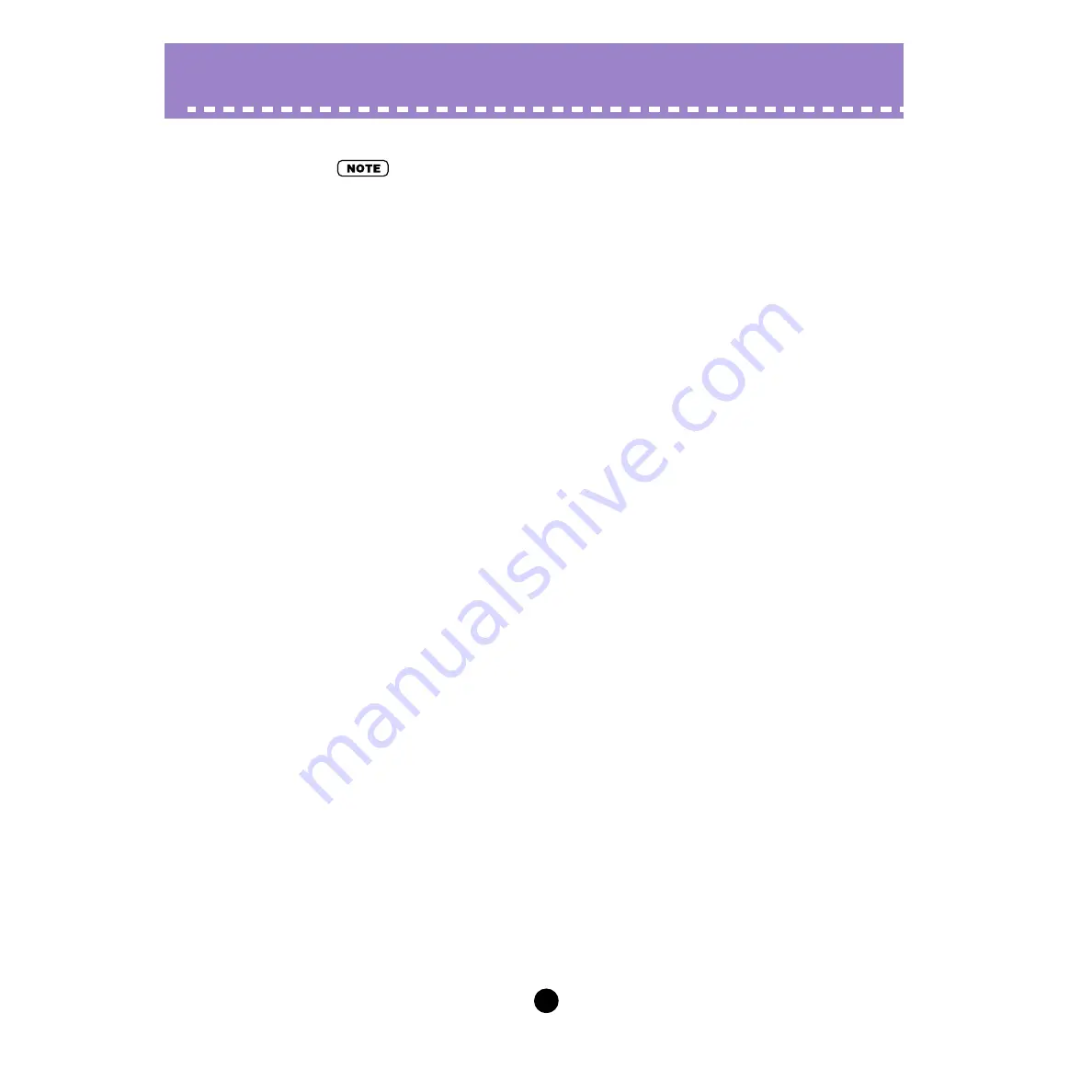
25
Parameters /
AN Expert Editor Main Window
• Depending on the device or software you are using, these two parameters are combined into
a single parameter, with the following different names:
• On a Modular Synthesis Plug-in System “mother” device:
“LFO Pitch Modulation Depth”
• On an XG Plug-in System 1 “mother” device:
“Vibrato Depth”
• On the AN Easy Editor software:
“Vibrato”
• LFO 1 / LFO 2 VCA
(LFO 1 / LFO 2 to VCA — Amplitude Modulation Depth)
Range: -64 ... +63
This determines the depth of the amplitude modulation of the VCA by LFO 1 or LFO 2.
Amplitude Modulation adds a cyclical change to the volume level to create a tremolo
effect. Higher values (in the positive range) widen the range of the volume change. Neg-
ative values reverse the phase of the LFO by 180 degrees.
• LFO 1 / LFO 2 VCF (LFO 1 / LFO 2 to VCF — Filter Modulation Depth)
Range: -64 ... +63
This determines the depth of the filter modulation of the VCF by LFO 1 or LFO 2. Filter
Modulation adds a cyclical change to the filter cutoff frequency to create a wah effect.
Higher values (in the positive range) widen the range of the cutoff frequency change.
Negative values reverse the phase of the LFO by 180 degrees.
VCF / FEG Parameter Block
VCF Parameters
The VCF is a filter that allows a specific range of frequencies to pass, while muting all
others. Movement of the filter through various frequencies as well as the use of Reso-
nance allows you to create exceptionally dynamic, dramatic changes in the sound. The
VCF can be controlled by the filter EG (FEG) parameters, allowing you to have the timbre
of the sound change automatically over time.
• VELOCITY (FEG Velocity Sensitivity)
Range: -64 ... +63
This determines how the filter EG responds to key velocity. For positive values, playing
the keys with greater strength results in a wider, more dynamic filter EG (greater filter
changes). For negative values, the relationship is inverse: a softer key touch results in a
wider, more dynamic filter EG. A setting of “0” results in no change of the filter by playing
strength.
To set this, click the VELOCITY button and highlight the desired value in the pop-up
chart. When a value other than “0” is set, the VELOCITY lamp lights.
















































