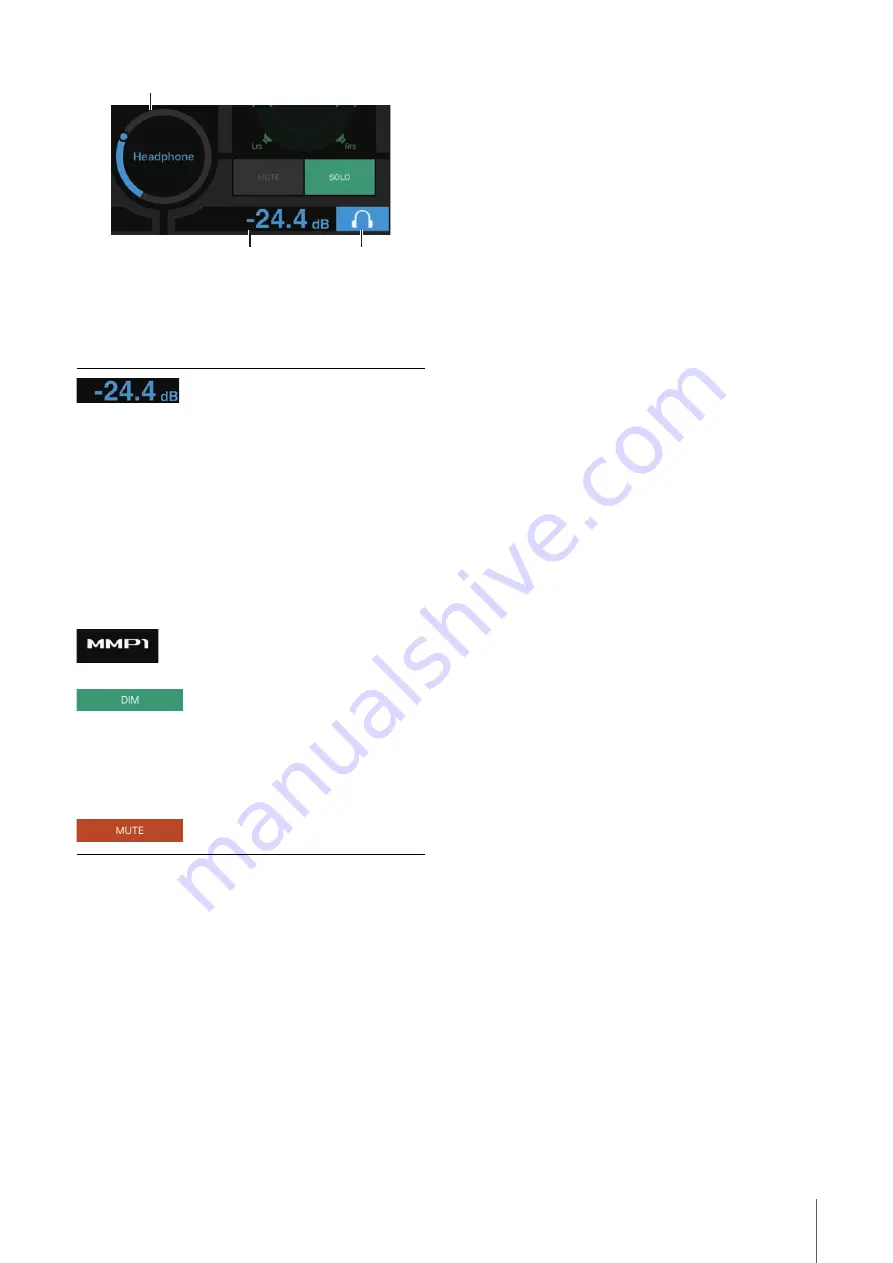
4. Screens
MMP1 Operation Manual
44
1
Tap this.
2
Drag the pointer to adjust.
3
Tap to turn headphone output on (light blue).
This is the headphone output level. Slide
this up and down to make minor
adjustments in ±0.1 dB increments.
Meters
Displays Main Monitor meters.
Values less than -20 dB are displayed in
green
, values less than 0 dB in
yellow
, and values equal to or above
that in red
. Peak hold circuits are not
displayed.
NOTE
Up to 12 Main Monitor channels are
displayed. If there are 13 or more
channels on the Main Monitor, only the
first 12 channels will appear here.
Double tap with two fingers to mute all
output. Double tap with two fingers again
to cancel the mute all function.
Tap here to turn the dimmer on (green) or
off. Turn this on to lower Monitor output
for the DIM Level without changing the
Monitor Source Level.
NOTE
The DIM Level can be set on the Main
Monitor screen in Editor view.
Tap to turn mute on (orange) or off for
Monitor output.
2
1
3
















































