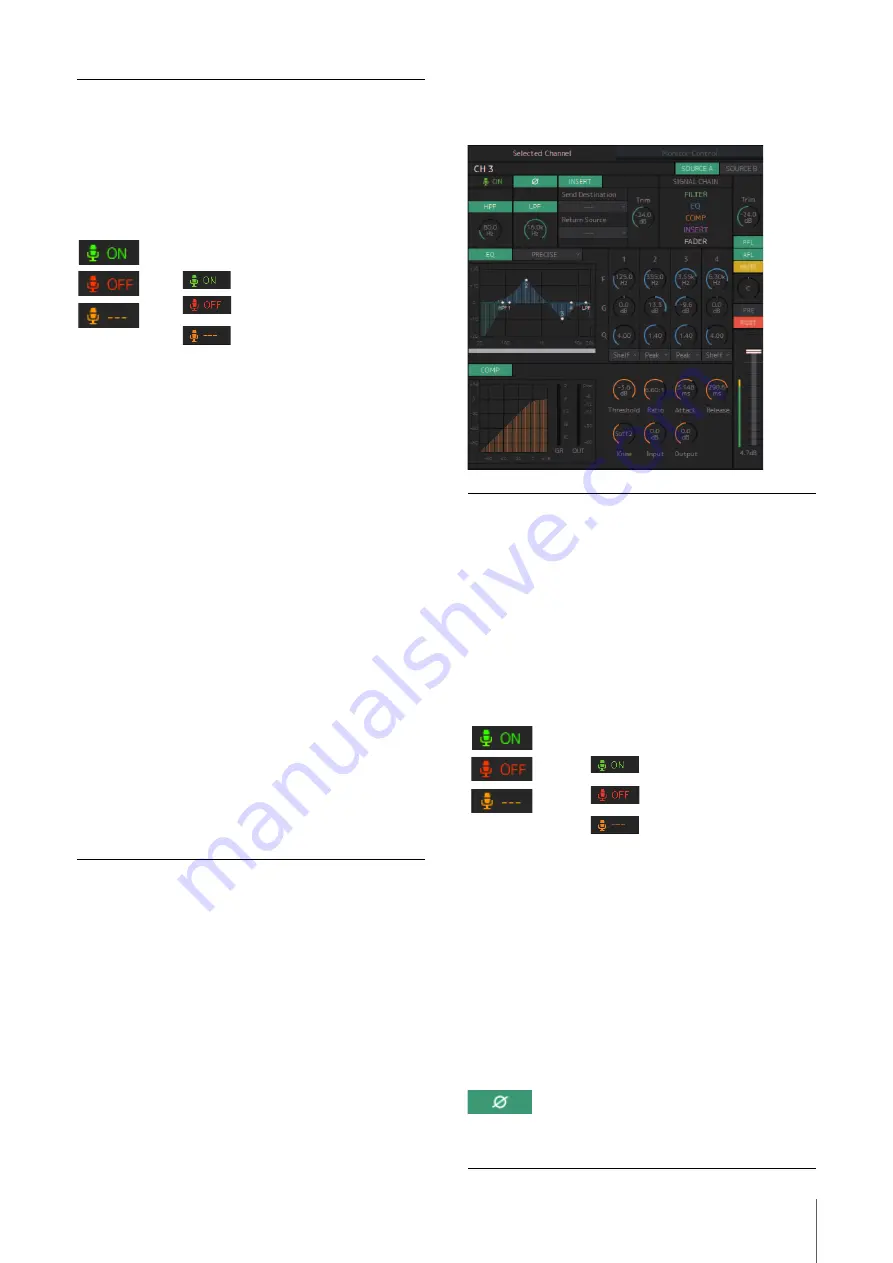
4. Screens
MMP1 Operation Manual
10
4-1-2c. Selected Channel tab
Here you can fine-tune the parameters for the selected
channel strip.
PFL
Turn this on (green) to send outputs to Main
Monitors 1 and 2 while muting outputs from
Main Monitor 3 onwards.
AFL
Turn this on (green) to send outputs to Main
Monitors 1 and 2 while muting outputs from
Main Monitor 3 onwards. When “PFL” is on,
signals will not be sent to the Main Monitors
even when this button is turned on.
Shows the status of mics controlled with the
Commentary functions.
Shows the mic audio is being input.
Shows that the mic user has muted
mic audio.
Shows that the mic on and off
control by the mic user is disabled.
NOTE
• Select or deselect the “Show Cough
Status” check box of the “Editor” tab on the
Settings screen to show or hide this status
display.
• Set GPI inputs/outputs in the “GPI” tab of
the “Global” tab on the Settings screen
and use the device connected to the
MMP1 GPI [INPUT] connector to turn mics
on or off. This can also be operated using
buttons created in the “User Assignable”
tab of the “Scene” tab.
Level meter
Values less than -20 dB are displayed in
green
, values less than 0 dB in yellow
,
and values equal to or above 0 in red
.
Peak hold circuits are not displayed.
Fader
Double click on a position to move the fader
there.
Output level
Out-of-range values entered will be corrected
to the maximum or minimum value allowed.
You can also use the mouse wheel to change
the output level.
Channel name
Enter a channel name of up to
17 alphanumeric characters and symbols.
To insert a line break at any point,
simultaneously hold the <Alt> key and press
<Enter> (Windows), or hold the <option> key
and press <return> (Mac).
Channel name
Double click to change. Enter a channel
name up to 17 alphanumeric characters
and symbols. To insert a line break at any
point, simultaneously hold the <Alt> key
and press <Enter> (Windows), or hold the
<option> key and press <return> (Mac).
SOURCE A/
SOURCE B
Switches between channel strip input
sources.
NOTE
The input source (A/B) can be set using
“Channel Strip In” of the “Input Patch” tab
on the Patch screen.
Shows the status of mics controlled with
the Commentary functions.
Shows the mic audio is being
input.
Shows that the mic user has
muted mic audio.
Shows that the mic on and off
control by the mic user is
disabled.
NOTE
• Select or deselect the “Show Cough
Status” check box of the “Editor” tab on
the Settings screen to show or hide this
status display.
• Set GPI inputs/outputs in the “GPI” tab
of the “Global” tab on the Settings
screen and use the device connected
to the MMP1 GPI [INPUT] connector to
turn mics on or off. This can also be
operated using buttons created in the
“User Assignable” tab of the “Scene”
tab.
Click to switch between the signal phases
(normal phase/reversed phase (green)).
HPF
Click to turn the HPF (High Pass Filter) on
(green) or off.

























