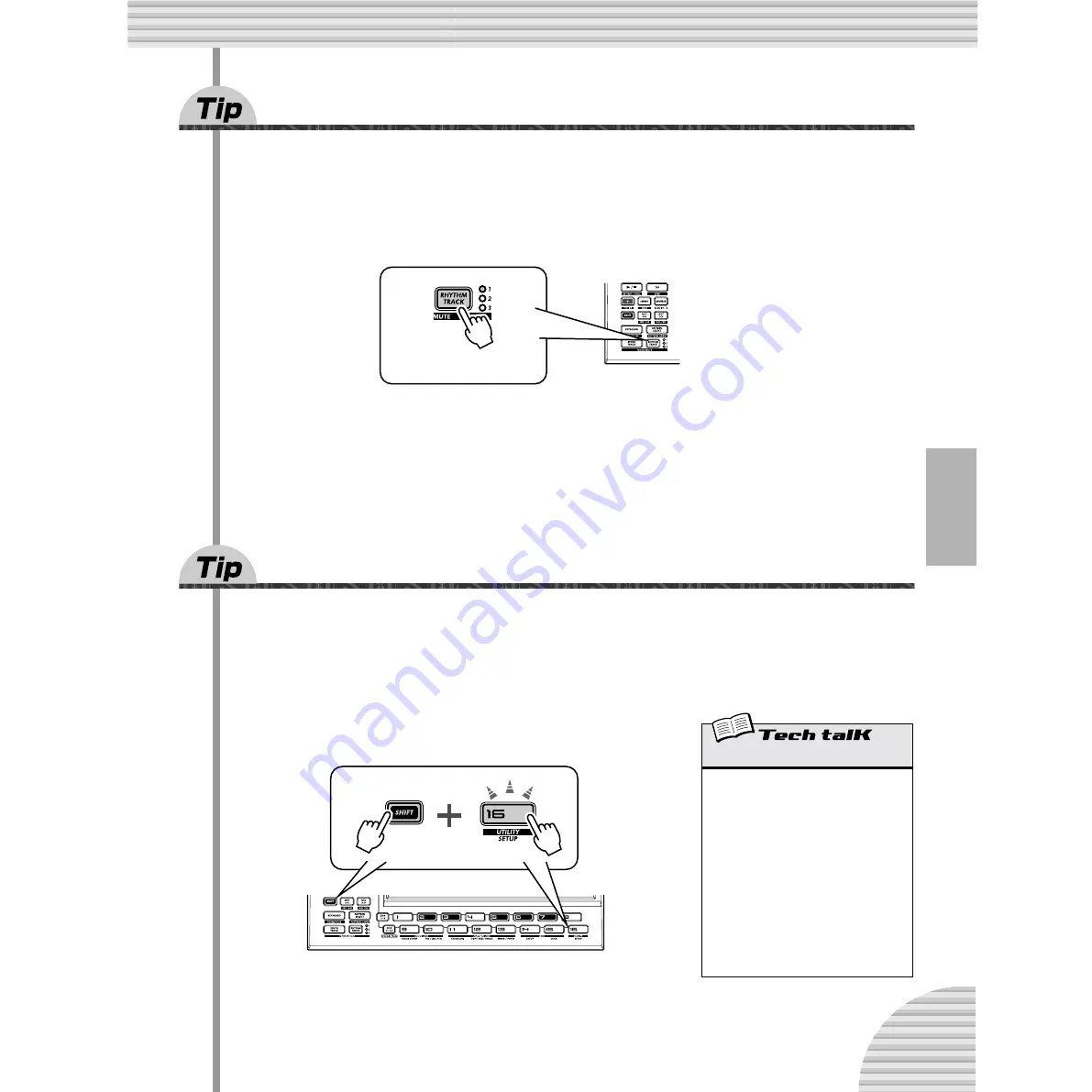
21
Chapter 3 The Keyboard
11
Playing the Rhythm track
The DX200 also has a special Rhythm track (actually there are three) that let you play and record drum, per-
cussion, bass and other sounds — giving you the power to easily create your own ultra-hip beats. Naturally,
you can play all these sounds straight from the built-in keyboard...
1 With the [KEYBOARD] button lit, press [RHYTHM TRACK].
Press the button repeatedly to switch among the three Rhythm tracks: 1, 2, and 3.
2 Play the keyboard.
Remember — you can use the [OCT <<]/[OCT >>] buttons to change the range, and call up a whole dif-
ferent set of sounds. For more details on how to use the Rhythm tracks, see page 145.
12
Velocity
All the keys of the built-in keyboard play at a fixed volume — no matter how hard or how soft you play them.
However, you can set this fixed volume yourself, and make the sound as soft or as loud as you need it.
This Velocity setting also controls how loud the sounds are, when you record your own Patterns in Real-time
recording (page 70).
1 Hold down [SHIFT] and press button [16], repeatedly
if necessary, until “
<EL
” appears in the display.
2 Use the [DATA] knob to change the value.
Make sure the [KEYBOARD] button is lit, and try out different settings.
The button lights.
Velocity
Determines the default Velocity setting for the
built-in keyboard of the DX200. This affects
the loudness of the Synth and Rhythm track
sounds, when played from the keyboard. It
also affects the loudness of Real-time
recorded tracks, when the built-in keyboard
is used to record notes.
Velocity is set in the Utility parameters. Hold
down [SHIFT] and press button [16], repeat-
edly if necessary, until “
<EL
” appears in the
display. Use the [DATA] knob to change the
value.
Range
1 — 127
















































