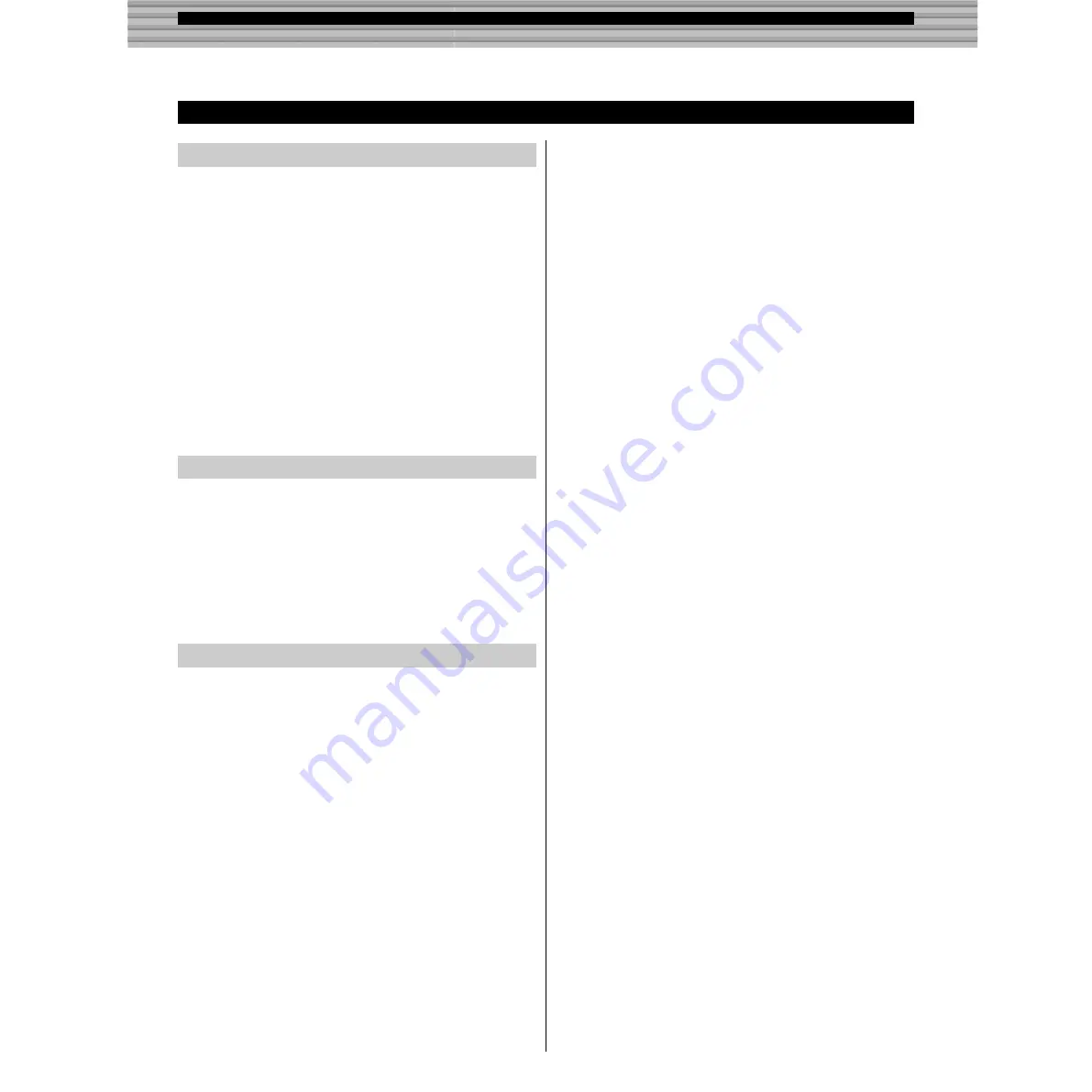
113
About the Included CD-ROM
Appendix
The CD-ROM includes two folders: “Internatiotal” and “Japa-
nese.”
Double-click on the “International” folder to open it. You will
find a variety of applications and data files packed in the follow-
ing four folders.
• Acrobat Reader 4.0
• Open Music System (OMS) 2.3.8
• DX200 Editor
• PLG150-DX Preset Voice Files
These are Preset Voice Files for the PLG150-DX. These are
compatible with the DX200, so can be edited with the DX200
Editor.
File names are “PlgDxP1.DX2” to “PlgDxP7.DX2.”
DX200 Editor
OS:
Mac OS8.0 to 9.04
CPU:
PowerPC604, 100MHz or faster (G3,
300MHz or faster is recommended)
Available memory:
15MB or more
Free space in Hard Disk: 8MB or more (excluding the OMS)
Display:
800 x 600, 256 colors or more
■
Acrobat Reader 4.0 • • • • • • • • • • • • • • • • •
You need to install Acrobat Reader to view the PDF manuals
accompanied with each application in advance.
1 Double-click on the “Acrobat” folder.
Three different language folders will be displayed: English,
German and French.
2 Select the language you want to use and double-click on its
folder.
“Reader Installer” will be displayed.
The Installer name may differ depending on the language you
select.
3 Double-click on the “Reader Installer.”
Acrobat Reader Setup Dialog will be displayed.
4 Execute the installation by following the directions appear-
ing on the screen.
After the installation, you will find the “Adobe Acrobat” folder
on your computer (Hard Disk as the default).
Refer to the [Reader Guide] in the [Help] menu how to use the
Acrobat Reader.
■
Open Music System (OMS) 2.3.8 • • • • • • • •
OMS allows you to use several MIDI applications on the Mac
OS at the same time.
1 Double-click on the “OMS” folder (English version only).
“Install OMS 2.3.8” will be displayed.
2 Double-click on the “Install OMS 2.3.8.” OMS Setup Dia-
log will be displayed.
3 Execute the installation by following the directions appear-
ing on the screen.
After the installation, select <Restart>.
After restarting the Macintosh, you will find the “Opcode”/
“OMS Applications” folder on your computer (Hard Disk as
the default).
4 Copy the “OMS_2.3_Mac.pdf” in the “OMS” folder in the
CD-ROM to the “OMS Applications” folder by drag & drop
operation.
Refer to the “OMS_2.3_Mac.pdf” (English version only) how
to use the application.
5 Copy the “OMS Setup for YAMAHA” folder in the “OMS”
folder in the CD-ROM to the hard disk on your computer by
drag & drop operation. In the “OMS Setup for YAMAHA”
folder you will find the OMS Setup files for the DX200 Desk-
top Control Synthesizer, which you can use them as the
template.
■
DX200 Editor • • • • • • • • • • • • • • • • • • • • • •
DX200 Editor allows you to edit the DX200 Patterns on your
computer.
1 Double-click on the “DX200 Editor” folder.
“Install DX200 Editor” will be displayed.
2 Double-click on the “Install DX200 Editor.”
DX200 Installation Dialog will be displayed.
3 Execute the installation by following the directions appear-
ing on the screen.
After the installation, you will find the “DX200 Editor for Macin-
tosh” folder on your computer (Hard Disk as the default).If you
use French or German MacOS, French or German manual are
automatically installed.
Refer to the “DX200Editor.pdf” in the same folder how to use
the application.
This CD-ROM contains the following;
Minimum System Requirement
Installing Softwares
For Macintosh Users






























