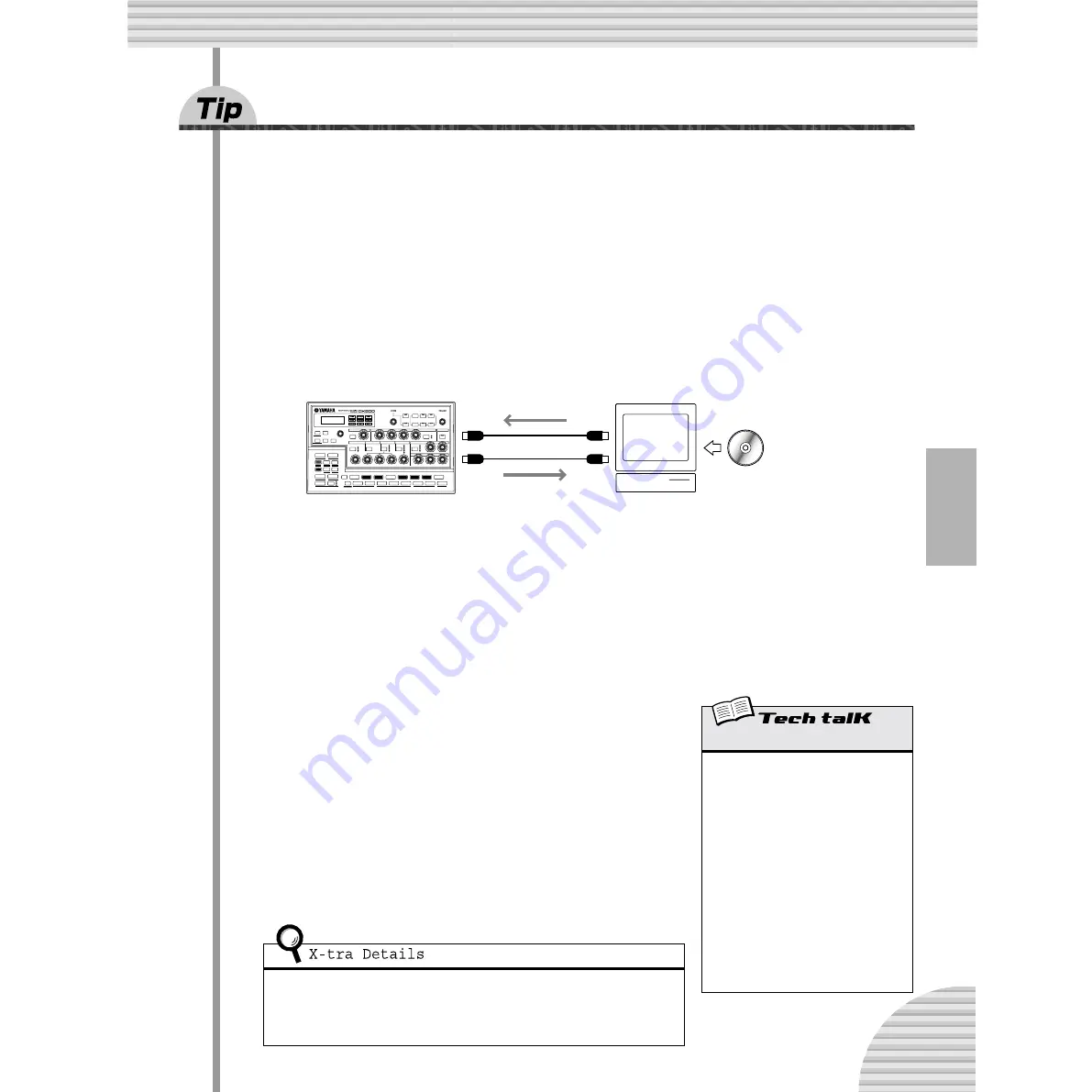
105
Chapter 19 Master Class 2 — Advanced Music Production
89
Recording DX200 knob moves to a sequencer
Have you got an external sequencer or computer? And are you using the DX200 as a synthesizer (as we
covered in Tip 87) to play back your sequencer tracks? If so, here’s a power-user Tip for you that will give
you undreamed-of control over the sound.
Here, you’ll learn how to record all your knob moves and button presses to your sequencer. Which means
when you play back your song, all the changes you make to the Voice automatically play back, too. It’s like
having an second Free EG function (page 60) — but with an unlimited amount of tracks to work with.
The following procedure is a bit complicated — in that many of the instructions depend on the settings and
capabilities of your particular sequencer, and how familiar you are with them. If you find yourself in deep
water, refer to the relevant owner’s manual.
1 Connect the DX200 and the external sequencer as shown.
2 Set up the sequencer appropriately for receiving the control data and for
playing the DX200.
Specifically, make sure that:
• All MIDI channel settings are correct. The tracks for playing the DX200 should be set to the same
MIDI channel as the Synth track. By default, the Synth track is set to receive over Channel 1, though
this can be changed on the DX200 (see page 97).
• The track or tracks having note data are properly set to play, and that a new track (for the knob moves)
is set to record.
3 While listening to the playback, tweak the knobs of
the DX200.
If everything’s been set up properly, every move you make will be recorded
as Control Change data. (For information on the parameters and their cor-
responding Control Change numbers, refer to the MIDI Data Format.)
The DX200 also lets you choose between having a full parameter set for
control, or a limited one. (See Tech Talk below.)
4 Stop the song and play it back to hear your recorded
changes.
Go on to record more knob moves to additional tracks on the sequencer, if
you want.
• Any function called “MIDI Thru” or “MIDI Echo” on the sequencer is set to “off.” If the
sequencer’s MIDI Thru is on, you could get unwanted double data.
• If you’re recording the same knob to different tracks, you may want to mute previous
tracks as you go along. Also, be aware that too many knob moves and button presses
could clog the data flow and result in glitches or undesirable changes in the sound.
MIDI
OUT
MIDI
IN
MIDI
IN
MIDI
OUT
DX200
Computer
Sequence
software
Control Change In/Out
Determines whether the DX200 uses a limited
set of parameters for sending and receiving
Control Change data, or a full set. (For details
on available parameters and their assign-
ments, refer to the MIDI Data Format.)
Hold down [SHIFT] and press button [14]
(MIDI SETUP), repeatedly if necessary, until
“
CCio
” appears in the display. Use the
[DATA] knob to change the setting.
Settings
norm
(Normal)
Enables Control Change in/out for the
limited parameter set.
ALL
(All)
Enables Control Change in/out for the full
parameter set.






























