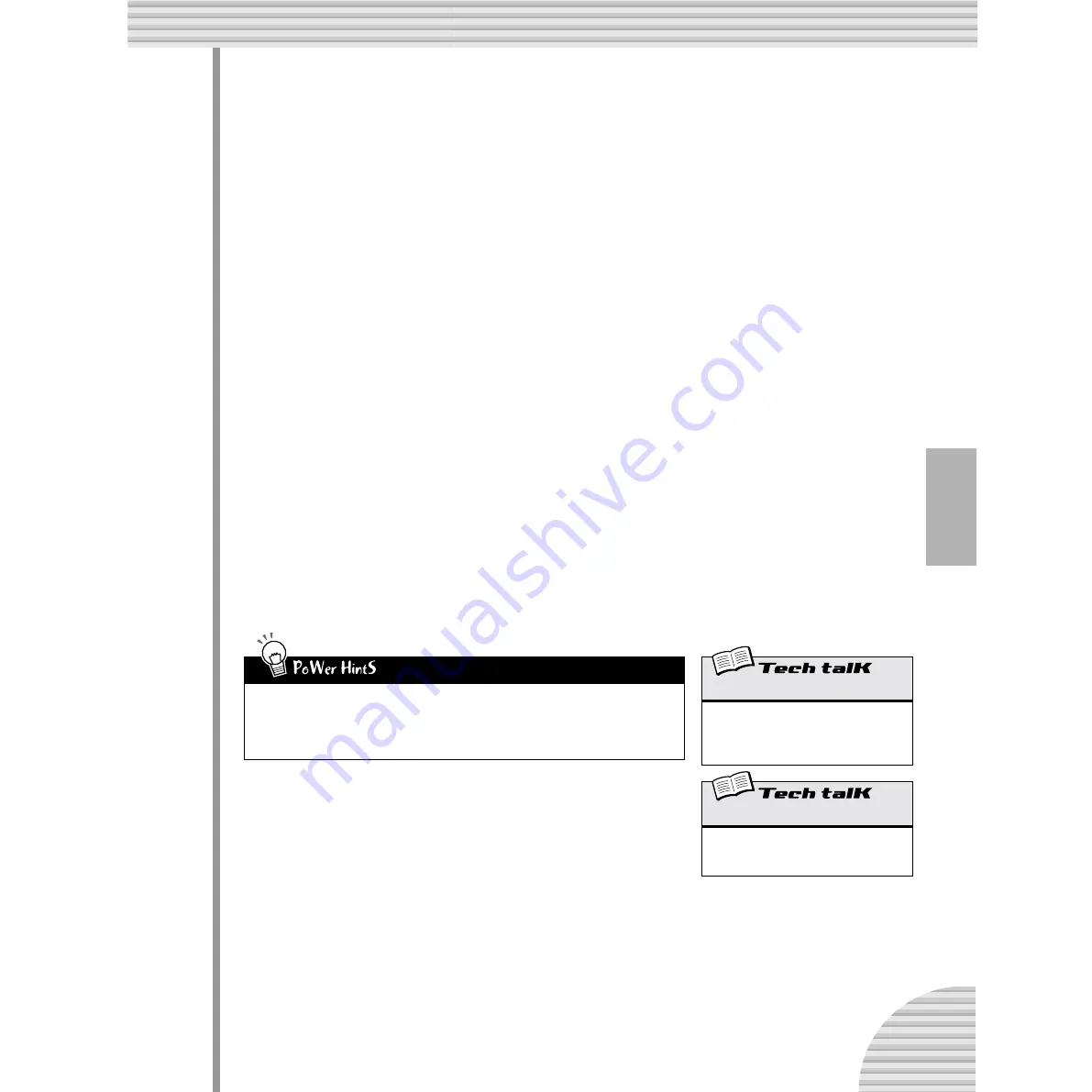
83
Chapter 15 Song Recording
6 Keep assigning Patterns in this way, repeating Steps 3 - 5 above, until
you’ve created a new Song.
In most cases, you’ll want to repeat a Pattern over several measures, rather than having a different Pat-
tern every measure. To do this, first set the Pattern you want to repeat. Then, in the following measures,
turn the DATA knob counter-clockwise until “
----
” appears in the display.
This setting selects no new Pattern, and keeps the previous Pattern playing through the measures
assigned this way.
By the way, if you’re creating a Song from scratch, you may not need to enter “
----
” at all. Just skip
over the measures that you want to stay the same — the DX200 automatically repeats the last Pattern,
until the next new entry.
7 To end the Song, record the “End” mark.
Select the measure FOLLOWING the final measure in the Song, then turn the DATA knob counter-clock-
wise until “
End
” appears in the display.
For example, if you recorded the “End” mark to measure 33, the Song plays up through measure 32, then
stops.
8 Press [EXIT] (or the [SONG] button) to leave Song editing.
9 Play back your new Song by pressing the Start/Stop button.
However, you’ll have to use the [BWD]/[FWD] buttons ([SHIFT] + [OCT <<]/[OCT >>] buttons) to select
the starting measure. Make sure to return to the beginning measure — if you want to hear the Song all
the way through.
10 Last and most important — don’t forget to store your new Song.
Go on to Tip 68 right now and save your latest masterwork.
• Recording other data
In addition to Pattern numbers, a variety of other data types can be recorded to the measures
of a Song — such as BPM, Gate Time, Swing, and Reverse. (See page 85.) These let you
change various playback characteristics of the Patterns to suit your Song — without actually
having to change the Pattern data itself!
Song Edit Mode
Call up this mode for recording and editing
Songs. Hold down [SHIFT] and press
[SONG]. (The “
S
” in the display indicates the
Song mode.)
Measure Select
Determines the measure for recording, edit-
ing, and playback. Hold down [SHIFT] and
use the [OCT <<]/[OCT >>] buttons.






























