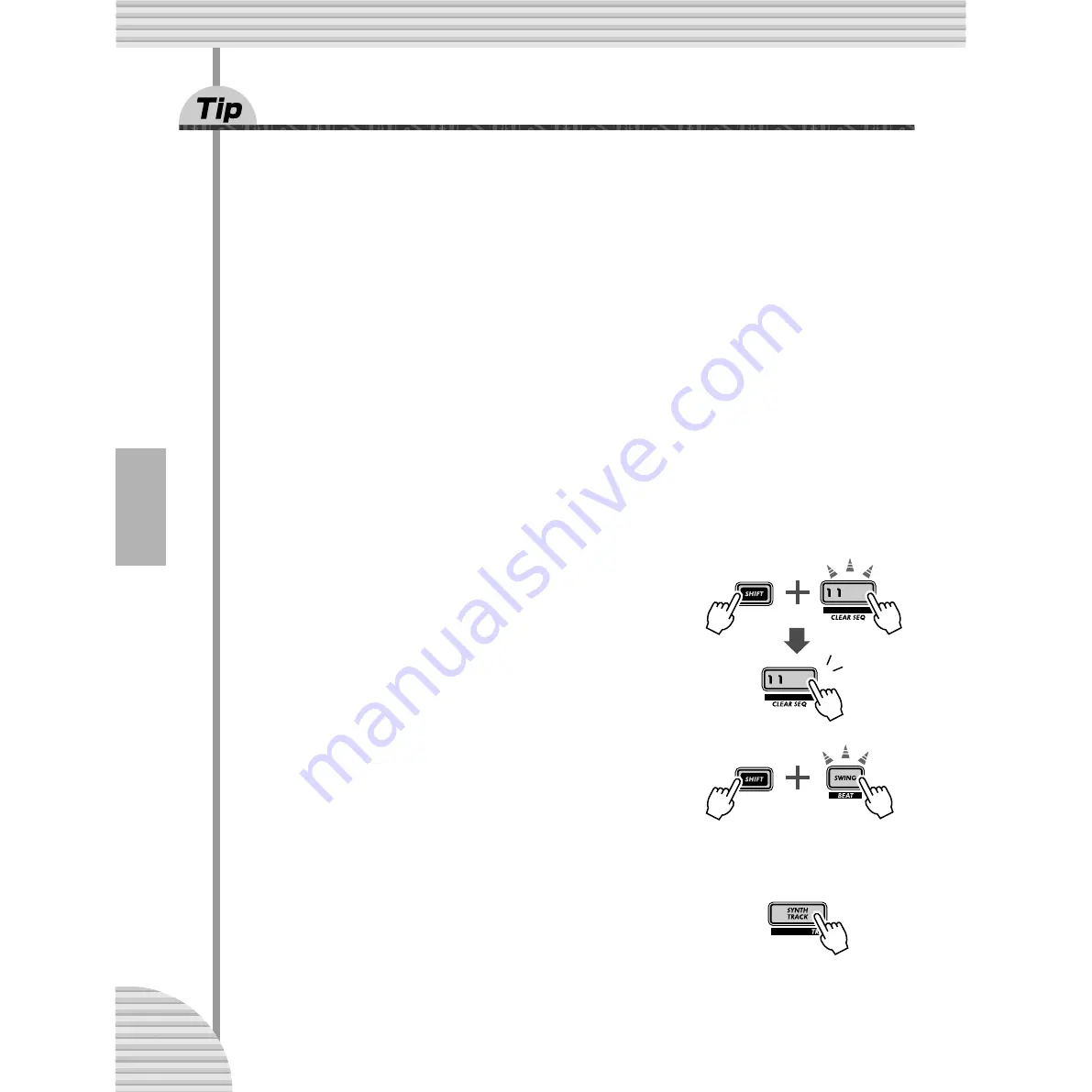
Chapter 14 Pattern Recording
72
60
Step Recording
In Tip 59, you learned how to record a Pattern in real time, by playing the notes on the keyboard as the Pat-
tern was looping. Now, you’ll learn a completely different method — Step recording.
Real-time recording is like using a tape recorder — whatever you play is recorded as you play it. Step
recording, on the other hand, allows you to enter each note individually — like writing down the notes on a
sheet of music paper.
With Step recording, you not only enter the note itself (Pitch), but its length (Gate Time) and its loudness
(Velocity) as well.
Step recording is ideal for precision — making the placement, rhythmic value, and velocity of each note
exact and consistent. This is great for recording individual drum parts in a rhythm pattern, or single notes in
a syncopated synth bass part. Step also gives you precise control in recording fast or complex passages
that would be difficult or impossible to record in real time.
Last but not least, use Step Recording to edit Patterns. This is a great way to customize existing Patterns
and tweak them to fit your needs — or twist them into completely new tracks.
There’s a lot to be learned here, so take a deep breath — and dive in!
■
Setting Up • • • • • • • • • • • • • • • • • • • • • • • • • • • • • • • • • • • • • • • • • • • • • • • •
The first three steps below show you how to set up a Pattern for Step Recording.
1 Select a Pattern and clear it.
Call up a Pattern that has the Voice you want to use for your new, original
Pattern. Clear the Pattern by holding down [SHIFT] and pressing [11], then
pressing only [11] twice again.
Remember that the Pattern isn’t really erased — you can get it back by sim-
ply turning the DX200 off and back on again.
2 Make the Beat setting for the new Pattern: 16, 12, or
8.
Hold down [SHIFT] and press [SWING] (BEAT). Then, turn the DATA knob
to change the setting.
You should make this setting BEFORE recording, since it determines the
number of steps you’ll have available in the Pattern.
3 Here, you’ll be recording the Synth part, so select the
Synth track.
Press [SYNTH TRACK] (the button lights).
By the way, you can also step-record the Rhythm tracks — but we’ll show you
how to do that a little later on.
1
2






























