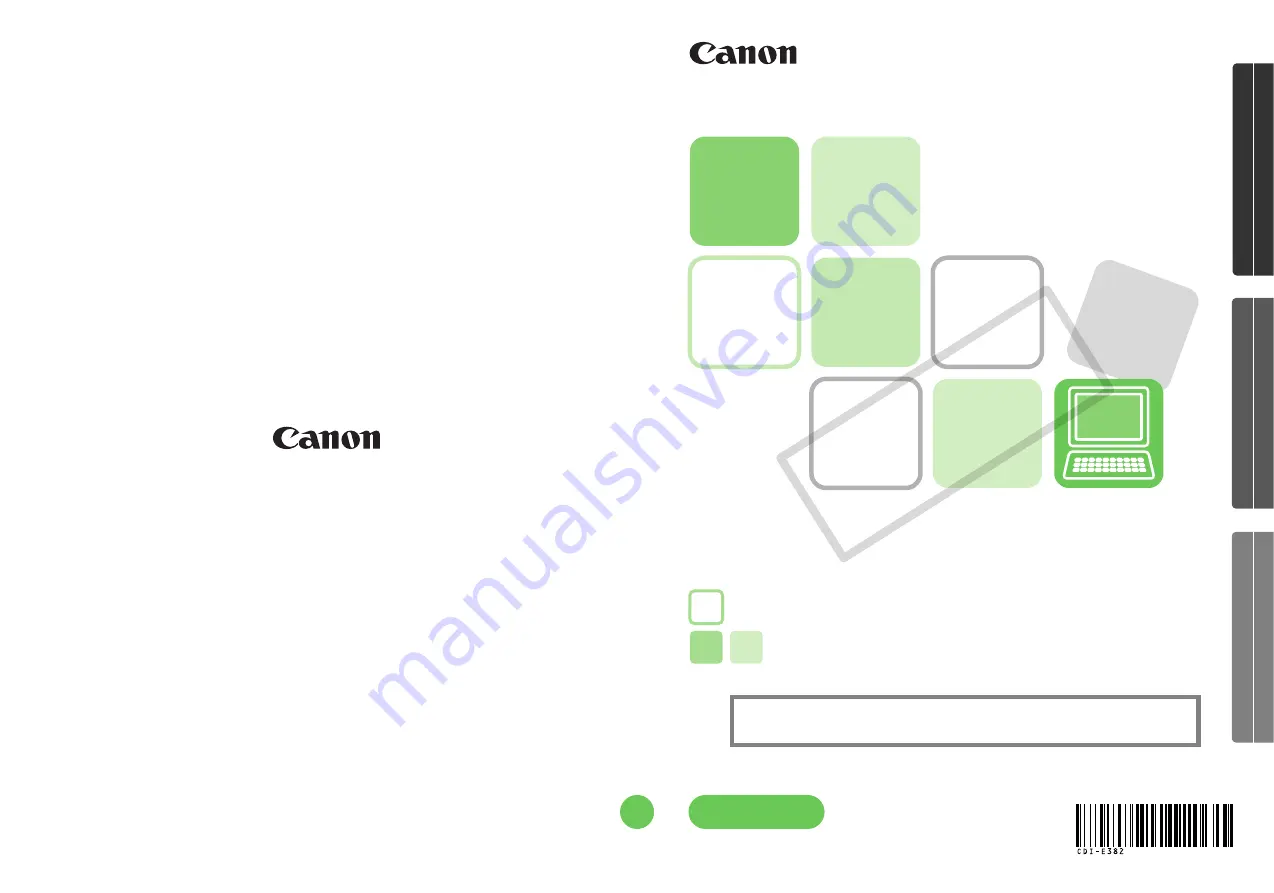
Windows/Macintosh
Windows
Macintosh
• This guide explains how to install the software programs and
briefly introduces their functions and operating procedures.
• You may download images without installing this software.
However, there are several limitations (p. 67).
CDI-E382-010
©
CANON
INC.
2008
PRINTED
IN
MALAYSIA
Install the bundled software programs,
and download images to the computer.
[35/36]
••• Canon Digital Camera Solution Disk •••
Soft
ware Starter Guide
ENGLISH
COP
Y
Summary of Contents for 3211B001 - PowerShot E1 Digital Camera
Page 10: ...Read This First 8 COPY...
Page 73: ...71 MEMO COPY...
Page 74: ...72 MEMO COPY...
Page 75: ...73 MEMO COPY...
Page 76: ...74 MEMO COPY...
Page 77: ...75 MEMO COPY...
Page 78: ...76 MEMO COPY...
Page 79: ...77 MEMO COPY...
Page 80: ...78 MEMO COPY...
Page 81: ...79 MEMO COPY...
Page 82: ...80 MEMO COPY...


































