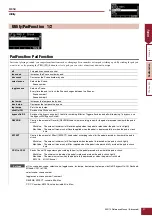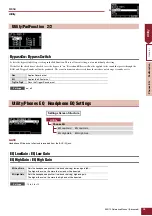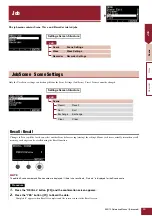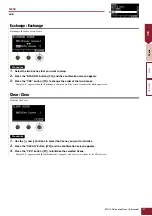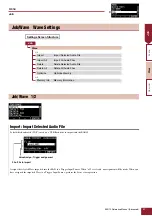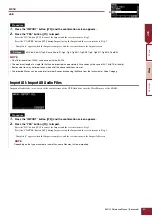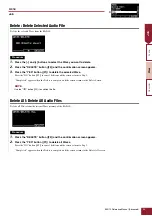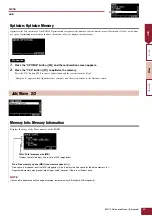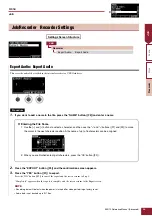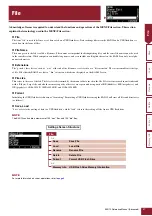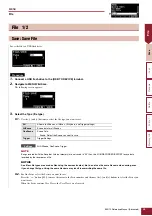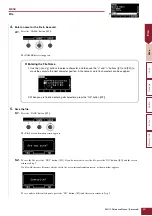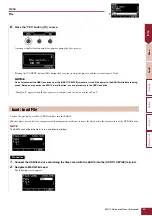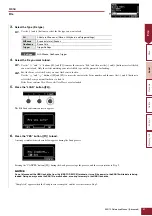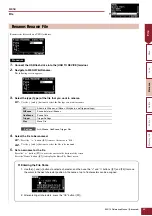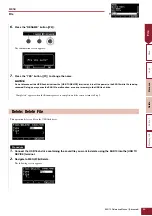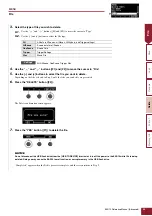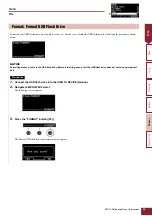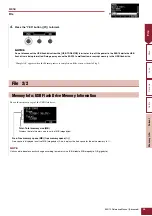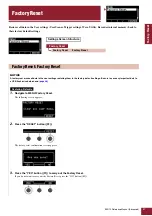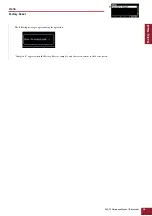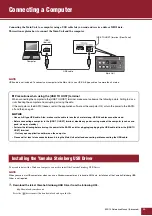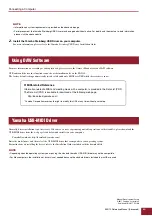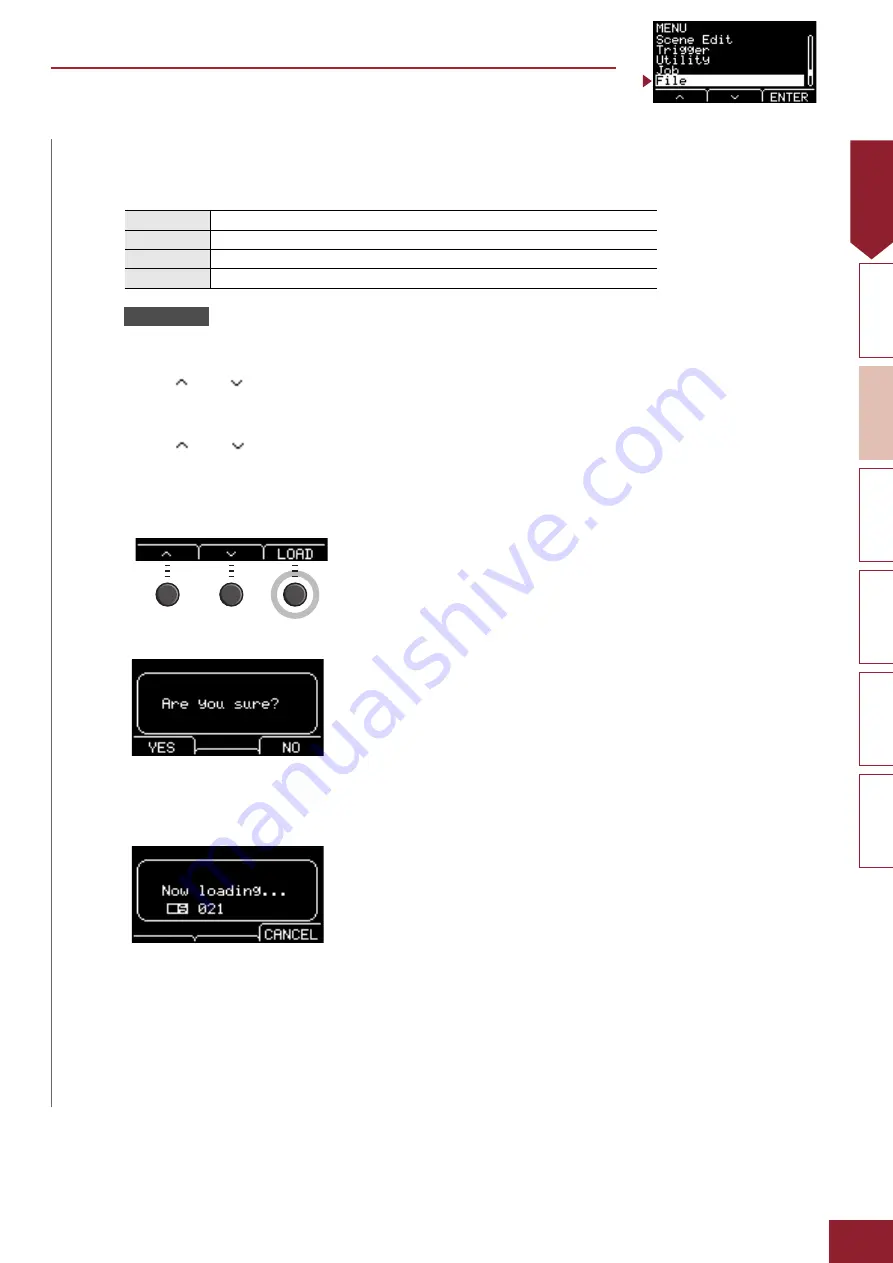
MENU
EAD10 Reference Manual (Advanced)
51
File
3.
Select the Type (file type).
3-1.
Use the [–] and [+] buttons to select the file type you want to load.
All, AllScene, OneScene, Trigger
4.
Select the file you want to load.
4-1.
Use the “
” and “
” buttons ([F1] and [F2]) to move the cursor to “File,” and then use the [–] and [+] buttons to select the file
you want to load. Only those files matching your selected file type will be presented for loading.
4-2.
For OneScene, select the Scene you want OneScene to load to.
Use the “
” and “
” buttons ([F1] and [F2]) to move the cursor to the Scene number, and then use the [–] and [+] buttons to
select the Scene you want OneScene to load to.
If the Scene contains User Waves, the User Waves are also loaded.
5.
Press the “LOAD” button ([F3]).
The File Load confirmation screen appears.
6.
Press the “YES” button ([F1]) to load.
A message similar to that shown below appears during the Load process.
Pressing the “CANCEL” button ([F3]) during the Load process stops the process, and the screen returns to Step 2.
“Completed.” appears when the Load process is complete, and the screen returns to Step 2.
All
All data (all Scenes, all Waves, Utility data, and Trigger settings)
AllScene
Scene data for all Scenes
OneScene
Scene Data
Trigger
Trigger Settings
Settings
NOTICE
Do not disconnect the USB flash drive from the [USB TO DEVICE] terminal or turn off the power to the EAD10 while data is being
loaded. Doing so may cause the EAD10 to malfunction, or corrupt memory in the USB flash drive.