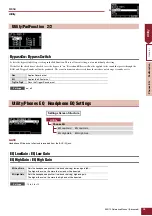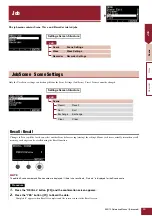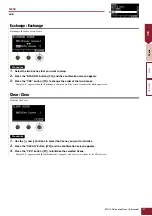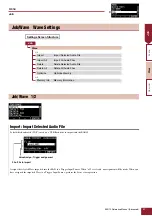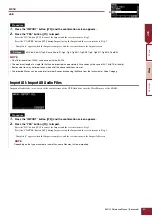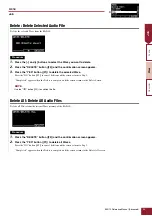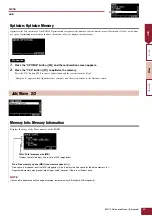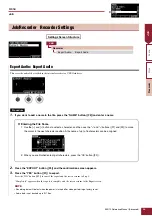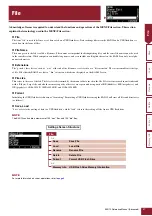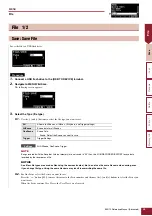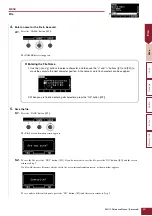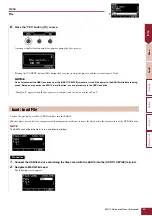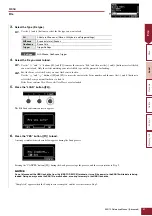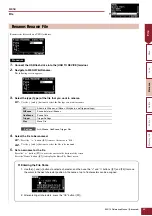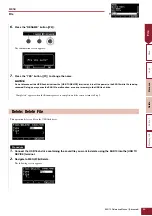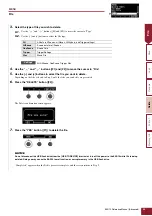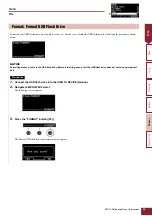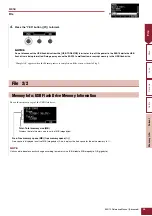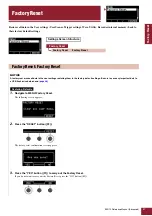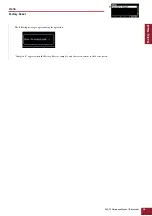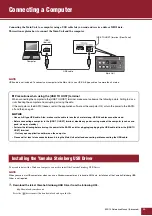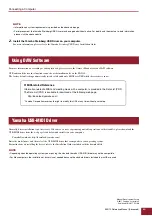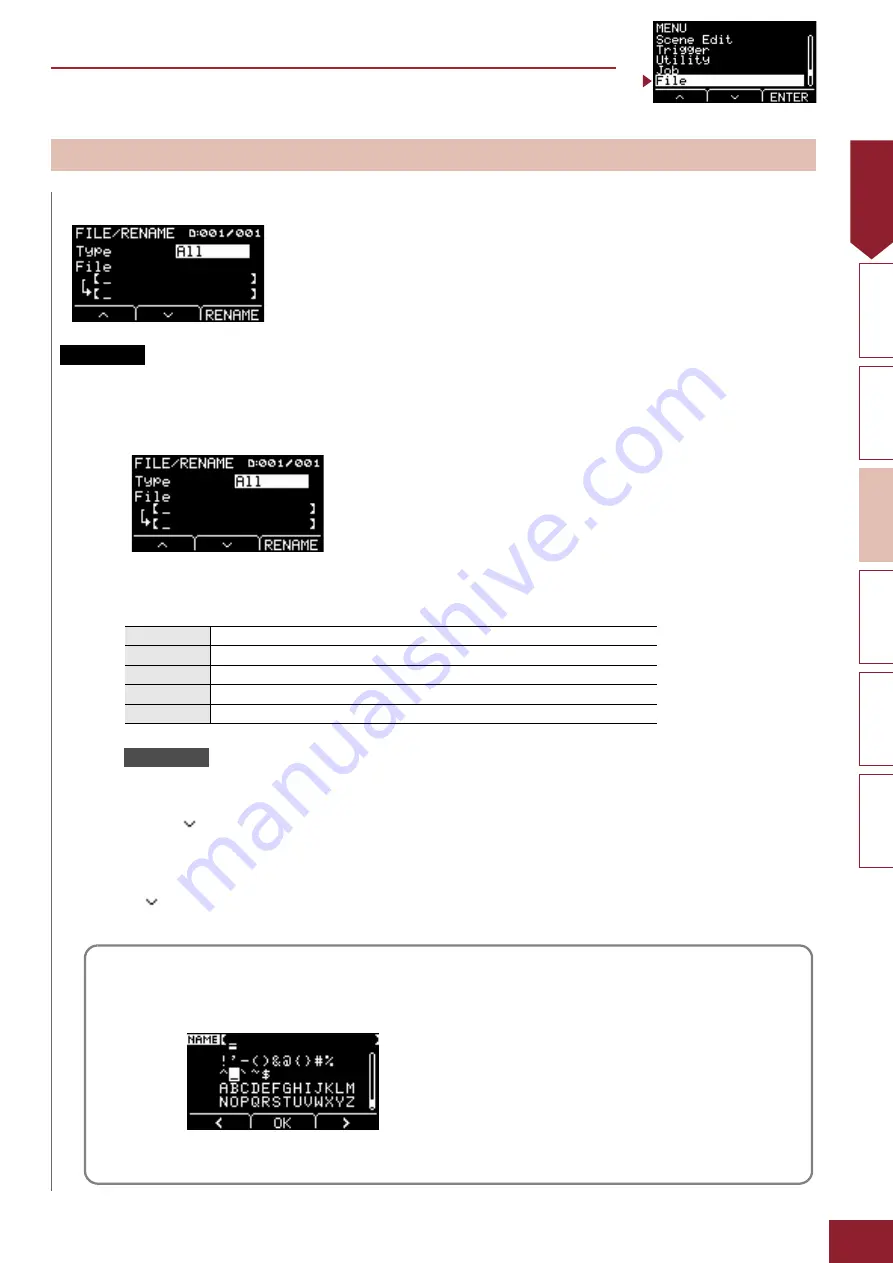
MENU
EAD10 Reference Manual (Advanced)
52
File
Rename
Renames the file saved on a USB flash drive.
1.
Connect the USB flash drive into the [USB TO DEVICE] terminal.
2.
Navigate to MENU/File/Rename.
The following screen appears.
3.
Select the type (Type) of the file that you want to rename.
3-1.
Use the [–] and [+] buttons to select the file type you want to rename.
All, AllScene, OneScene, Trigger, Wav
4.
Select the file to be renamed.
4-1.
Press the “
” button ([F2]) to move the cursor to “File.”
4-2.
Use the [–] and [+] buttons to select the file to be renamed.
5.
Set a new name for the file.
Press the “
” button ([F2]) to move the cursor to the bottom of the screen.
Press the “Name” button ([F2]) to display the Enter File Name screen.
Rename: Rename File
Procedure
All
All data (all Scenes, all Waves, Utility data, and Trigger settings)
AllScene
Scene data for all Scenes
OneScene
Scene Data
Trigger
Trigger Settings
Wav
Wave File
Settings
Entering the File Name
1.
Use the [–] and [+] buttons to select a character, and then use the “
<
” and “
>
” buttons ([F1] and [F3]) to move
the cursor to the next character position. A file name of up to 16 characters can be assigned.
2.
After entering all characters, press the “OK” button ([F2]).