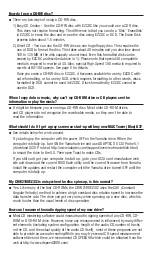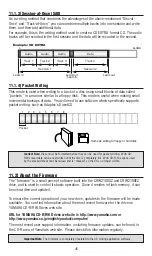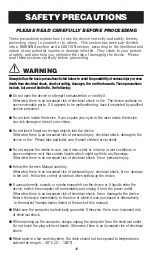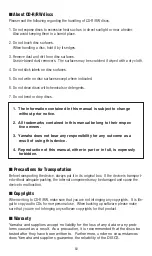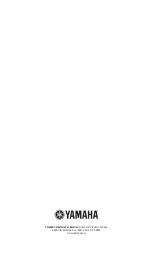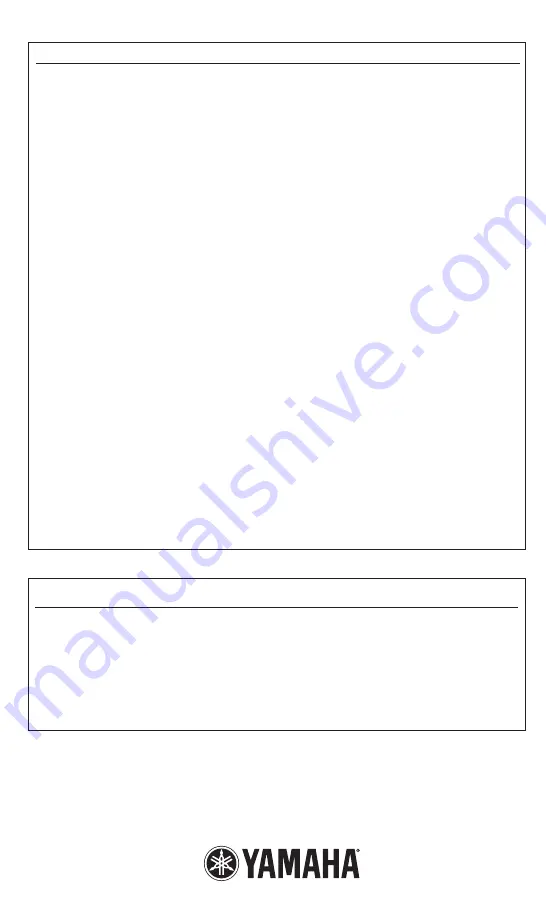
51
FCC INFORMATION (U.S.A.)
1. IMPORTANT NOTICE: DO NOT MODIFY THIS UNIT!
This product, when installed as indicated in the instructions contained in this manual, meets FCC
requirements. Modifications not expressly approved by Yamaha may void your authority, granted
by FCC, to use the product.
2. IMPORTANT:
When connecting this product to accessories and/or another product, use only high
quality shielded cables. Cables supplied with the product MUST be used. Follow all installation
instructions. Failure to follow instructions could void your FCC authorization to use this product
in the USA.
3. NOTE:
This product has been tested and found to comply with the requirements listed in FCC
Regulations, Part 15 for Class “B” digital devices. Compliance with these requirements provides
a reasonable level of assurance that your use of this product, in a residential environment, will
not result in harmful interference with other electronic devices. This equipment generates/uses
radio frequencies and, if not installed and used according to the instructions found in the users
manual, my cause interference harmful to the operation of other electronic devices. Compliance
with FCC regulations does not guarantee that interference will not occur in all installations. If this
product is found to be the source of interference, which can be determined by turning the unit
“OFF” and “ON”, please try to eliminate the problem by using one of the following measures:
Relocate either this product or the device that is being affected by the interference.
Utilize power outlets that are on different branch (circuit breaker or fuse) circuits or install
AC line filter/s.
In case of radio or TV interference, relocate/reorient the antenna. If the antenna lead-in is 300
ohm ribbon lead, change the lead-in to co-axial type cable.
If these corrective measures do not produce satisfactory results, please contact the local retailer
authorized to distribute this type of product. If you cannot locate the appropriate retailer, please
contact Yamaha Electronics Corp., USA, Electronic Service Division, 6660 Orangethorpe Avenue,
Buena Park, CA 90620.
The above statements apply ONLY to those products distributed by Yamaha Corporation of
America or its subsidiaries.
* This applies only to products distributed by YAMAHA CORPORATION OF AMERICA.
CANADA
This Class B digital apparatus meets the requirements of the Canadian Interference-Causing
Equipment Regulations.
Cet appareil numérique de la classe B respecte totes les exigences du Règiement sur le materiel
brouilieur du Canada.
This applies only to products distributed by YAMAHA CORPORATION OF AMERICA.
Ceci ne s’applique qu’aux produits distribues par Yamaha Canada Musique Ltee.
Quick Start Guide (CRW2100EZ/EDK v.4.0)
Ordering number: QSGCRW2100EZ/EDK
© 2001 Yamaha Electronics Corp. All Rights Reserved
No part of this publication may be reproduced, transmitted, transcribed, stored in a retrieval system, or translated into any language in
any term by any means without the written permission of Yamaha Corporation of America. Yamaha reserve the right to make any changes
or improvements in the products described in this document at any time without prior notice.
Yamaha Electronics Corp., USA
, Multimedia Products Division
6660 Orangethorpe Ave., Buena Park, CA 90620
www.yamaha.com