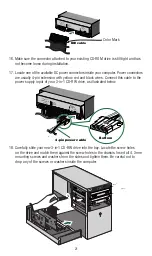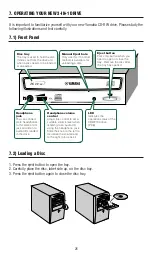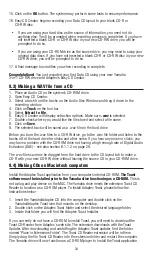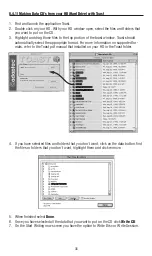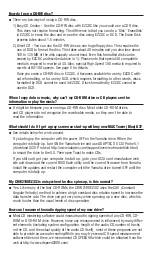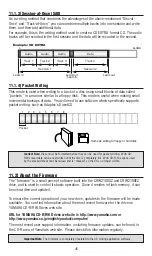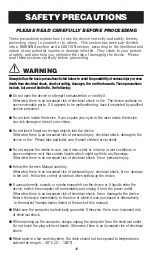34
15. Click on the
OK
button. The system may perform some tests to ensure performance.
16. Easy CD Creator begins recording your Data CD layout to your blank CD-R or
CD-RW disc.
• If you are using your hard disc as the source of information, you need not do
anything else. You’ll be prompted when recording process is completed. If you have
not inserted a blank CD-R or CD-RW disc in your new CD-RW drive, you will be
prompted to do so.
• If you are using your CD-ROM drive as the source drive, you may need to swap your
original data discs. If you have not inserted a blank CD-R or CD-RW disc in your new
CD-RW drive, you will be prompted to do so.
17. A final message box notifies you when recording is complete.
Congratulations!
You just recorded your first Data CD using your new Yamaha
3-in-1 CD-RW drive and Adaptec’s Easy CD Creator.
8.3) Making a WAV file from a CD
1. Place an Audio CD on the system’s CD-ROM drive.
2. Open Easy CD Creator.
3. Select a track from the tracks on the Audio Disc Window and drag it down to the
recording window.
4. Click on
Track
on the tool bar.
5. Select
Extract to file
.
6. Easy CD Creator will display extraction options. Make sure
.wav
is selected.
7. Double check where you would like the file stored and select a file name.
8. Click on
Save
.
9. The selected track will be saved as a .wav file on the hard drive.
Before you burn the .wav files to a CD-RW drive, go to the .wav file folder and listen to the
tracks off of the hard drive for clicks and other noise. If you hear any noise or clicks, you
may have a problem with the CD-ROM drive not having a high enough rate of Digital Audio
Extraction (DAE) - see also section 8.1.1.2. on page 29.
The .wav files can now be dragged from the hard drive to the CD layout tab to make a
CD-R with your new CD-RW drive without leaving the source CD in your CD-ROM drive.
8.4) Making CDs on Macintosh computers
Install the Adaptec Toast application from your computers internal CD-ROM.
The Toast
software must be installed prior to the Yamaha drive functioning as a CD-ROM.
This is
not a plug and play device on the MAC. The Yamaha drive needs the extension Toast CD
Reader to function as a CD-ROM player. To install Adaptec Toast, please follow the
instructions below:
1. Insert the Yamaha/Adaptec CD into the computer and double click on the
Yamaha/Adaptec Toast icon that mounts on the desktop.
2. Double click on the Adaptec Toast folder and select the desired language folder.
3. Inside that folder you will find the Adaptec Toast Installer.
If you currently do not have a CD-ROM to install Toast, you will need to download the
Toast CD-Reader from Adaptec's web site. The extension downloads with the Toast
Updater. After downloading and unstuffing the Adaptec Toast updater, find the folder
named "Place in Extensions Folder". The Toast CD Reader extension will be in there.
Simply drag the file Toast CD Reader into the extension folder and restart the computer.
The Yamaha drive will now function as a CD-ROM player to install the Toast application.