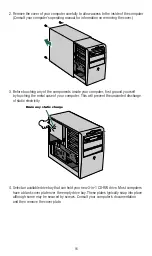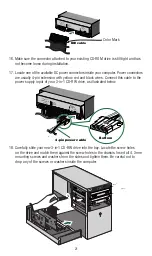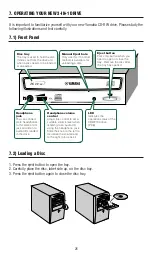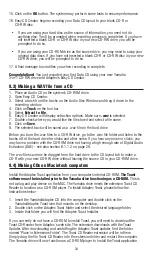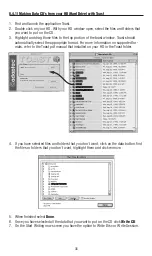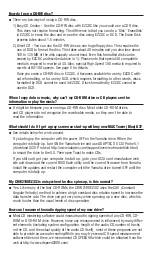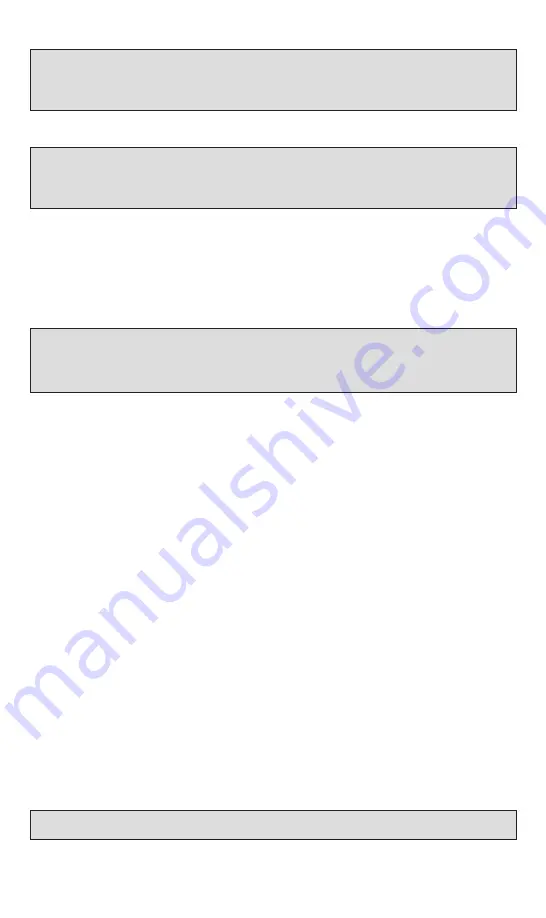
Important Note:
If you would still like to record more tracks on this CD do not click the Close the Session button.
30
Important Note:
The Easy CD Creator software may ask you to allow it to test you system and find out if it can
write or rewrite at 4X or 8X or higher speeds. If you are using CD-RW media you may get an error message
indicating that the source material is larger in size than the destination’s capacity allows. Please ignore this mes-
sage and proceed. If you use CD-R media, you will not get this message.
4. A CD layout is now available for creation.
Important Note:
To record songs from an existing music CD, a CD layout should first be created. A CD layout
is a file that contains the list of songs and the order in which they may be recorded. After the CD layout is
created, you can then record that layout to a blank CD-R or CD-RW disc. Please follow the steps below to record
your CD.
5. It is now time to select songs from your source CD. If you have removed your old
CD-ROM drive or never had a CD-ROM drive installed in your system, insert the source
CD (from which you would like to select a song) in your new CD-RW drive. If you have
kept your CD-ROM drive in the system, you can use it to facilitate recording by inserting
the source CD into the CD-ROM drive and placing a CD-R or CD-RW media in your new
CD-RW (destination) drive.
Important Note:
You can only record directly from a CD-ROM drive if it supports
digital audio extraction
.
(DAE). If your CD-ROM drive was installed in 1997 or later then it is likely capable of supporting digital audio
extraction. To be sure your CD-ROM drive supports DAE, please contact the manufacturer of your CD-ROM
drive. For more information, please refer to Easy CD Creator’s online manual.
6. Select the drive letter of your source audio CD on the left hand window inside your
Easy CD Creator window.
7. In the larger upper right hand window, select the tracks you would like to record on
your new CD by highlighting them and dragging them to the lower window.
8. Repeat the steps above for each existing music CD from which you want to record
songs. Please note that a status bar at the bottom of the window will provide the cap-
tured capacity versus free capacity of the CD-R or CD-RW disc you are planning to
record the songs to.
9. Fill out
Disc Title
and
Artist Names
.
10. Select
Create CD
from the tool bar after you placed all of the songs that you had
planned to record into the Audio CD Layout window. The CD Creation Setup box
is now displayed.
11. Click on the
Advanced
button.
12. Select from
Create Options
box your choice of
Test Only
,
Test & Create CD
or
Create
CD
. Choosing
Test & Create CD
is more prudent especially if this is the first time you
are attempting to create an audio CD.
13. Select from the
Write Method
box the
Track-at-Once
and then select
Close CD
.
14. Select the
Write Speed
and the
Number of copies
.