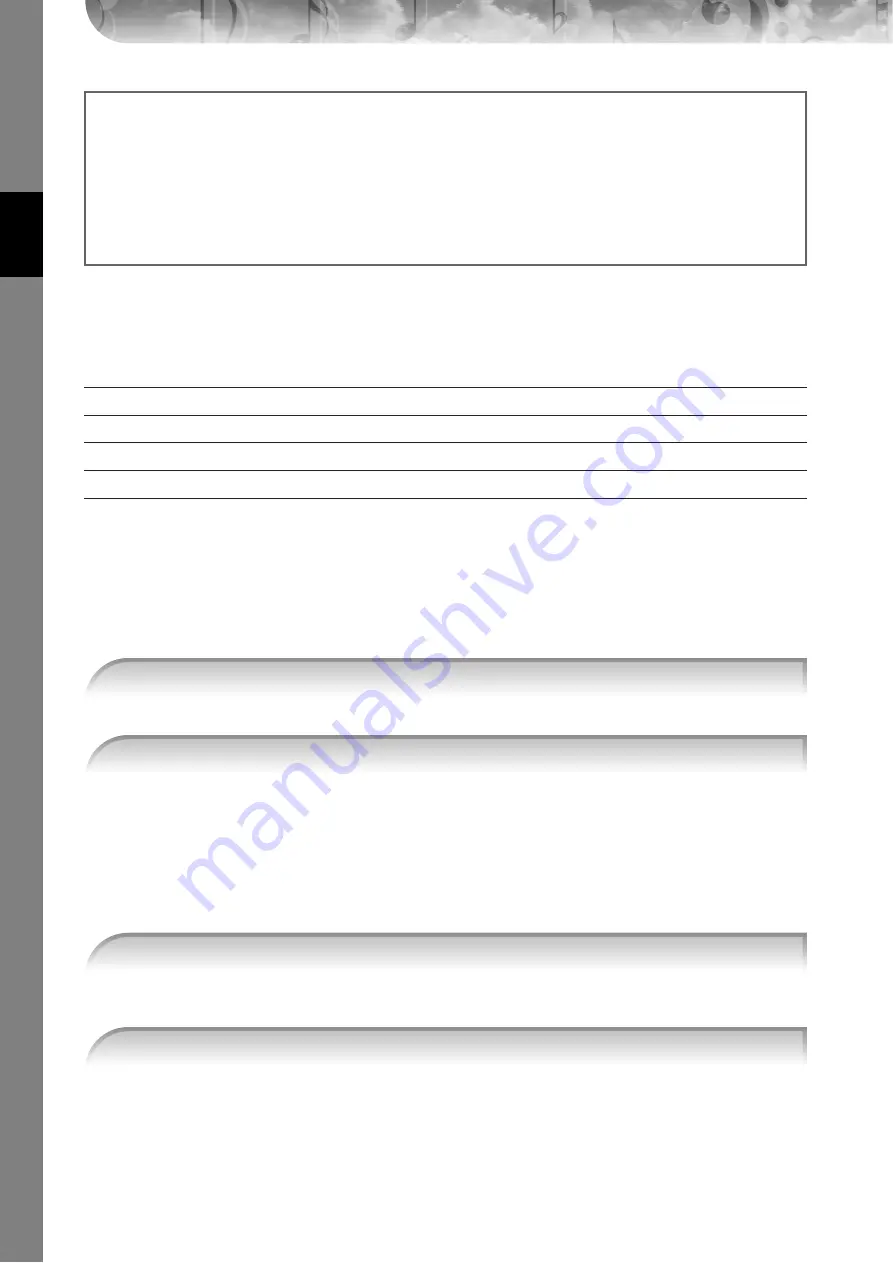
Quic
k Guide
CGP-1000 Owner’s Manual
58
Convenient Functions for Singing Along with Your
Own Performance
Changing the Key (Transpose)
You can match both the Song and your keyboard performance to a certain key. For example, the Song data is in F, but
you feel most comfortable singing in D, and you are accustomed to playing the keyboard part in C. To match up the
keys, set the Master Transpose to “0,” the Keyboard Transpose to “2,” and the Song Transpose to “-3.” This brings the
keyboard part up and the song data down to your desired singing key.
[FUNCTION]
→
[D] CONTROLLER
→
TAB [
®
] KEYBOARD/PANEL
→
[B] TRANSPOSE ASSIGN
The following types are available. Select the one most suited to your purpose.
●
KEYBOARD
Transpose pitch of the keyboard played Voices and Style playback (controlled by what you play in the chord
section of the keyboard).
●
SONG
Transposes the pitch of Song playback.
●
MASTER
Transpose the overall pitch of the instrument.
You can set the value in semitone steps.
To reset the transpose value, press the [+][–] buttons simultaneously.
Changing the Key (Transpose)
➤
See below.
Displaying the Music Score on the Instrument and the Lyrics and Text on external monitor
➤
Making Announcements Between Songs
➤
Controlling Playback Timing by Your Voice (Karao-Key)
➤
Adjusting the microphone and Song volume (page 40)
You can adjust the volume balance between the Song playback and the microphone.
1
Call up the Main display.
[DIRECT ACCESS]
→
[EXIT]
n
The Balance display is indicated at the bottom of the Main display.
If the Balance display is not indicated, press the [EXIT] button.
2
To adjust the microphone volume, press the [4
π†
] button.
To adjust the Song volume, press the [1
π†
] button.
1
Call up the operation display.
2
Press the [4
π
π
π
π†
†
†
†
]/[5
π
π
π
π†
†
†
†
] button to select the desired transpose type.
3
Press the TRANSPOSE [–]/[+] button to transpose.
4
Press the [EXIT] button to close the TRANSPOSE display.
















































