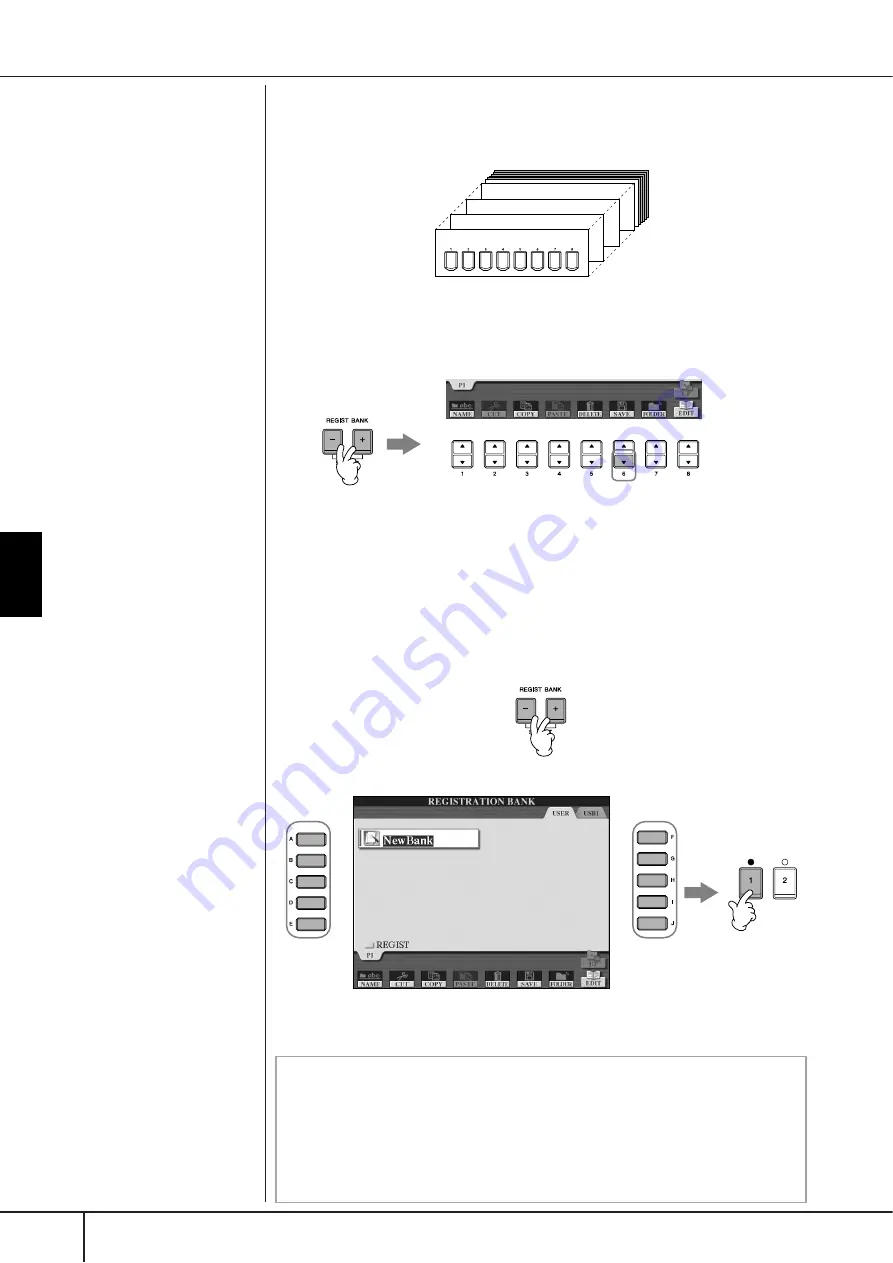
Recalling the Registered Panel Setups
CGP-1000 Owner’s Manual
132
Registering and Recalling Custom P
anel Setups
Saving the Registered Panel Setups
You can save all the eight registered panel setups as a single Registration Memory
Bank file.
1
Press simultaneously REGISTRATION MEMORY [REGIST BANK] but-
tons [+][–] to call up the REGISTRATION BANK Selection Display.
2
Press the [6
†
†
†
†
] button to save the Bank file (page 69).
Recalling the Registered Panel Setups
1
Press simultaneously REGISTRATION MEMORY [REGIST BANK] but-
tons [+][–] to call up the REGISTRATION BANK Selection Display.
2
Press one of the [A]–[J] buttons to select a bank.
3
Press one of the green-lit numbered buttons ([1]–[8]) in the Registra-
tion Memory section.
Bank 1
Bank 2
Bank 3
Bank 4
Registration Memory data
compatibility
In general, Registration Memory
data (Bank files) is compatible
among the models CGP-1000/
CVP-409/407/405/403/401.
However, the data may not be
perfectly compatible, depending
on the specifications of each
model.
1
2
About recalling setups from a
USB storage device
When recalling the setups includ-
ing Song/Style file selection from
a USB storage device, make sure
that the appropriate USB storage
device including the registered
Song/Style is connected into the
[USB TO DEVICE] Terminal.
2
2
3
Parameter Lock
You can “lock” specific parameters (e.g., effect, split point, etc.) to make them
selectable only via the panel controls—in other words, instead of via Registration
Memory, One Touch Setting, Music Finder, Song or incoming MIDI data, etc.
Call up the Parameter Lock display ([FUNCTION]
→
[J] UTILITY
→
TAB [
√
]
CONFIG 1
→
[B] 3 PARAMETER LOCK). Select the desired parameter by
using the [1
π†
]–[7
π†
] buttons, then lock it with the [8
π
] button.
















































