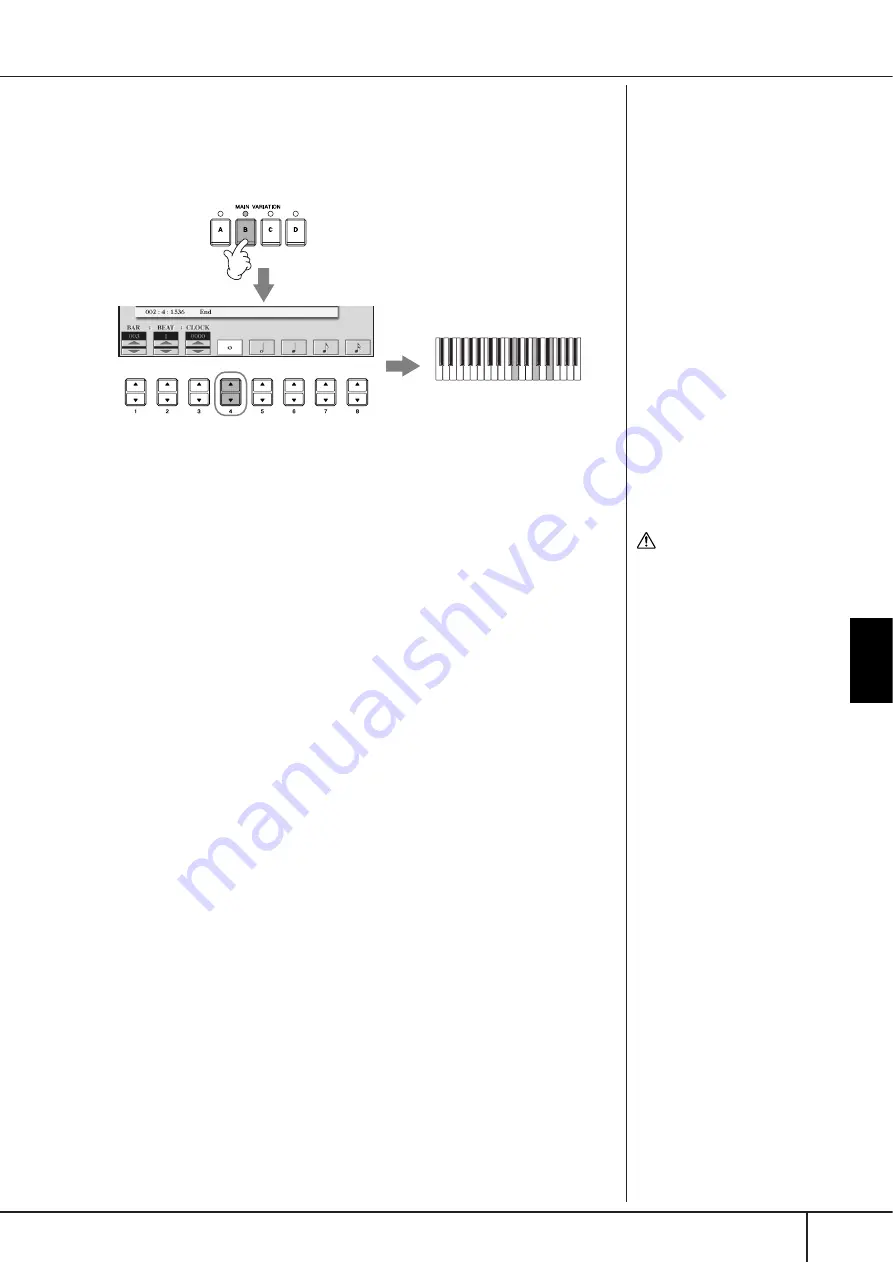
Using, Creating and Editing Songs
Recording Your Performance
CGP-1000 Owner’s Manual
157
5
Press the [6
π
π
π
π†
†
†
†
] button to select the quarter-note length.
6
Play the chords F, and G7 in the chord section of the keyboard.
7
Press the STYLE CONTROL [MAIN VARIATION B] button.
8
Press the [4
π
π
π
π†
†
†
†
] button to select the whole-note length.
9
Play the chord C in the chord section of the keyboard.
10
Press the SONG [STOP] button to move the cursor to the beginning
of the Song.
11
Press the SONG [PLAY/PAUSE] button to hear the newly entered
notes.
12
Press the [EXIT] button to exit from the Step Record display.
If you want, you can also edit already recorded Songs in the same manner
(page 158).
13
Press the [F] (EXPAND) button to convert the input chord change
data into the Song data.
14
Press the [I] (SAVE) button to call up the Song Selection display for
saving your data, then save the data in the Song Selection display
(page 69).
7
8
9
C
CAUTION
The recorded Song data will
be lost if you select another
Song or turn the power to the
instrument off without exe-
cuting the Save operation
(page 69).
Deleting data
Mistakenly entered notes can be
deleted (page 150).
Entering fill-ins
Turn the STYLE CONTROL
[AUTO FILL IN] button to ON,
and simply press one of the
STYLE CONTROL [MAIN VARI-
ATION (A, B, C, D)] buttons.
(The appropriate fill-in section
plays and then automatically
goes to the selected [MAIN
VARIATION (A, B, C, D)] pattern
playback.)
















































