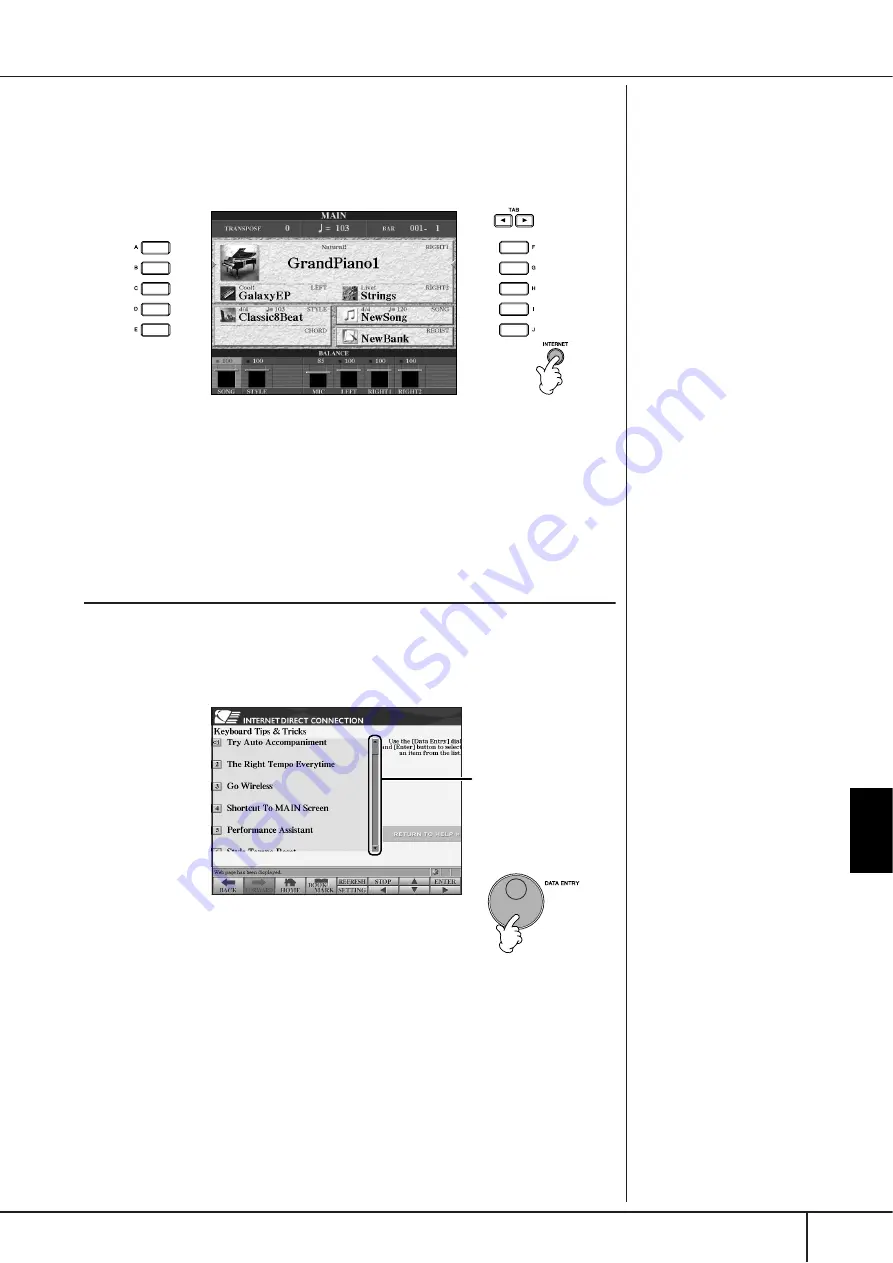
Connecting the Cla
vino
va
Directly to the Internet
Accessing the Special Website
CGP-1000 Owner’s Manual
177
Accessing the Special Website
From the special website, you can audition and purchase Song data, among other
things. To access the site, press the [INTERNET] button, while the instrument is
connected to the Internet.
To close the website display and return to the operation display of the instrument,
press the [EXIT] button.
Operations in the Special Website
Scrolling the Display
When the size of the web page is too large to be shown at one time in the browser
display of the instrument, a scroll bar appears at the right side of the display. Use
the [DATA ENTRY] dial to scroll through the display and view those parts of the
page that are not shown.
Scroll bar
















































