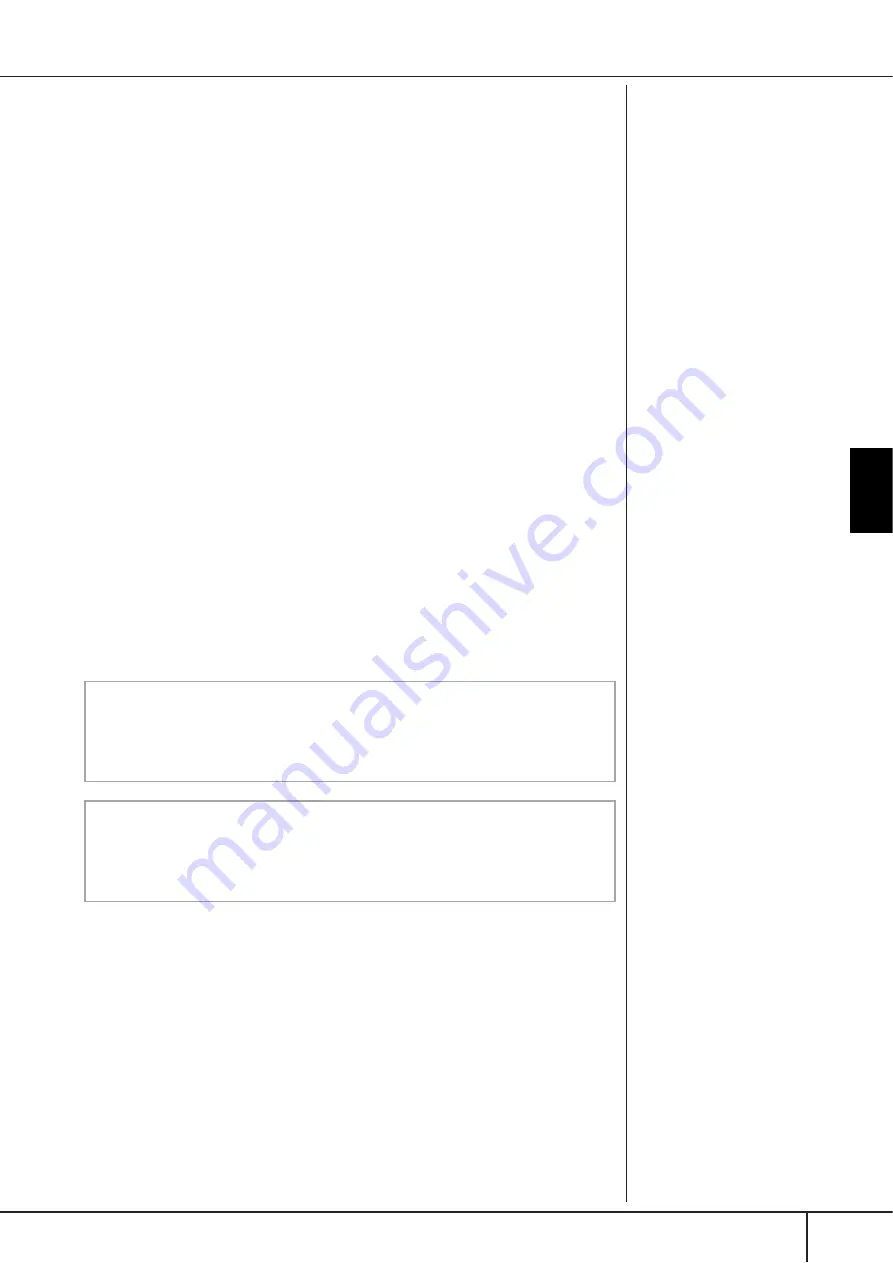
Convenient Music Finder feature
CGP-1000 Owner’s Manual
113
Using, Creating and Editing the
A
uto
Accompaniment Styles
• Search by song title or music genre (MUSIC) or keyword
1
Press the [A] (MUSIC)/[B] (KEYWORD) button to call up the character
entry display.
2
Enter the song title or music genre, or the keyword (page 73).
• Search by Style name
1
Press the [C] (STYLE) button to call up the Style selection display.
2
Use the [A]–[J] buttons to select a Style.
3
Press the [EXIT] button to return to the search display.
• Adding other Search Criteria
You can specify other search criteria in addition to the song name/keyword/Style
name.
BEAT
............................Select the beat (time signature) you want to use in your
performance by pressing the [D] button. All beat settings
are included in the search if you select ANY.
SEARCH AREA
.............Select the pages to be included in the search by pressing
the [E] button. (These correspond to the tabs at the top
of the Music Finder display.)
TEMPO
.........................Set the range of the tempo you want to use in your per-
formance by using the [1
π†
]/[2
π†
] (TEMPO) but-
tons.
GENRE
.........................Select the desired music genre by using the [5
π†
]/
[6
π†
] (GENRE) buttons.
5
Press the [8
π
π
π
π
] (START SEARCH) button to start the search.
The Search 1 display appears, showing the results of the search. To cancel
searching, press the [8
†
] (CANCEL) button.
Entering several different key-
words
You can search several different
keywords simultaneously by
inserting a separator (comma)
between each.
Searching other music genres
When you want to search other music genres, press the [6
†
] (SEARCH 2)
button in the Music Finder display. The search result is displayed in the
SEARCH 2 display.
Calling up the panel settings to match the style (REPERTOIRE)
When searching by style name, the same search result is obtained even if
the search is done by using the Repertoire function. See page 53 for
details.






























