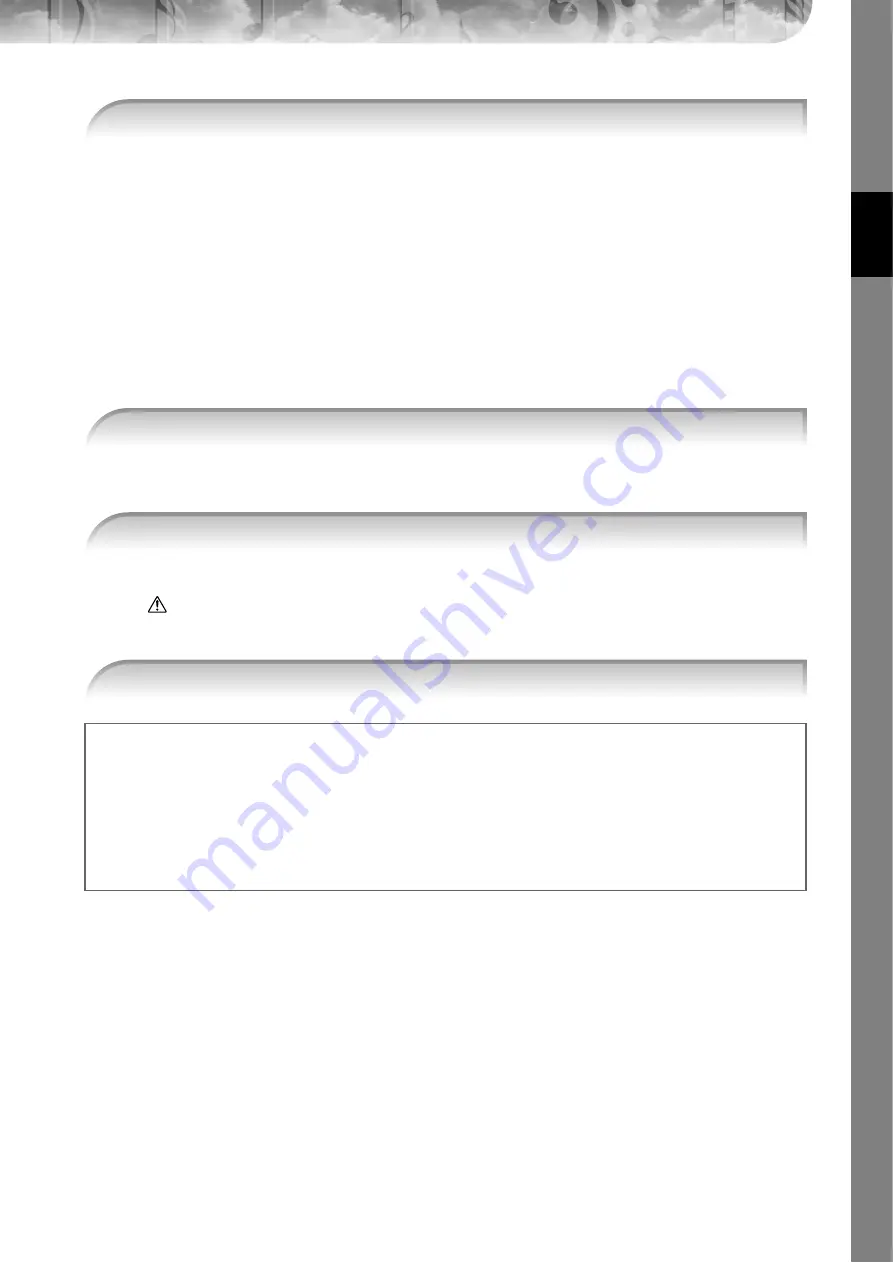
Quic
k Guide
CGP-1000 Owner’s Manual
53
Notice that the panel settings have been automatically changed to match the music genre of the selected record.
•
Tempo Lock
Tempo Lock function lets you avoid changing the Tempo during Style playback when selecting another record. To turn on the
Tempo Lock function, press the [I] (TEMPO LOCK) button in the Music Finder display.
•
Parameter Lock
You can “lock” specific parameters (e.g., effect, split point, etc.) to make them selectable only via the panel controls (page 132).
Calling up the panel settings to match the Style (Rep-
ertoire)
The convenient Repertoire function automatically calls up the most appropriate panel settings (voice number, etc.) for
the currently selected Style.
n
The Repertoire function is valid for Styles in the “PRESET”/“USER” tab. The Repertoire function cannot be used for Styles
saved to a USB storage device. To use the Repertoire function, save the desired Style in “USER” tab.
The panel settings that match the Style under selection is searched according to the record group of the
Music Finder. The list of the search results is shown on the “SEARCH 2” display of the Music Finder.
CAUTION
When the result of searching the record in the “SEARCH 2” display has already been shown, the searched result is
lost.
4
Play the keyboard.
n
1
Select the desired Style for which you want to call up the panel settings from the
“PRESET”/“USER” tab on Style selection display.
2
Press the [7
π
π
π
π
] (REPERTOIRE) button.
3
Press the [2
π
π
π
π†
†
†
†
]–[3
π
π
π
π†
†
†
†
] buttons to select the desired panel settings.
Sorting the records
Press the [F] (SORT BY) button to sort the records.
• MUSIC .................. The record is sorted by song title.
• STYLE.................... The record is sorted by Style name.
• BEAT ..................... The record is sorted by beat.
• TEMPO ................. The record is sorted by tempo.
Changing the order of the records
Press the [G] (SORT ORDER) button to change the order of the records (ascending or descending).
















































