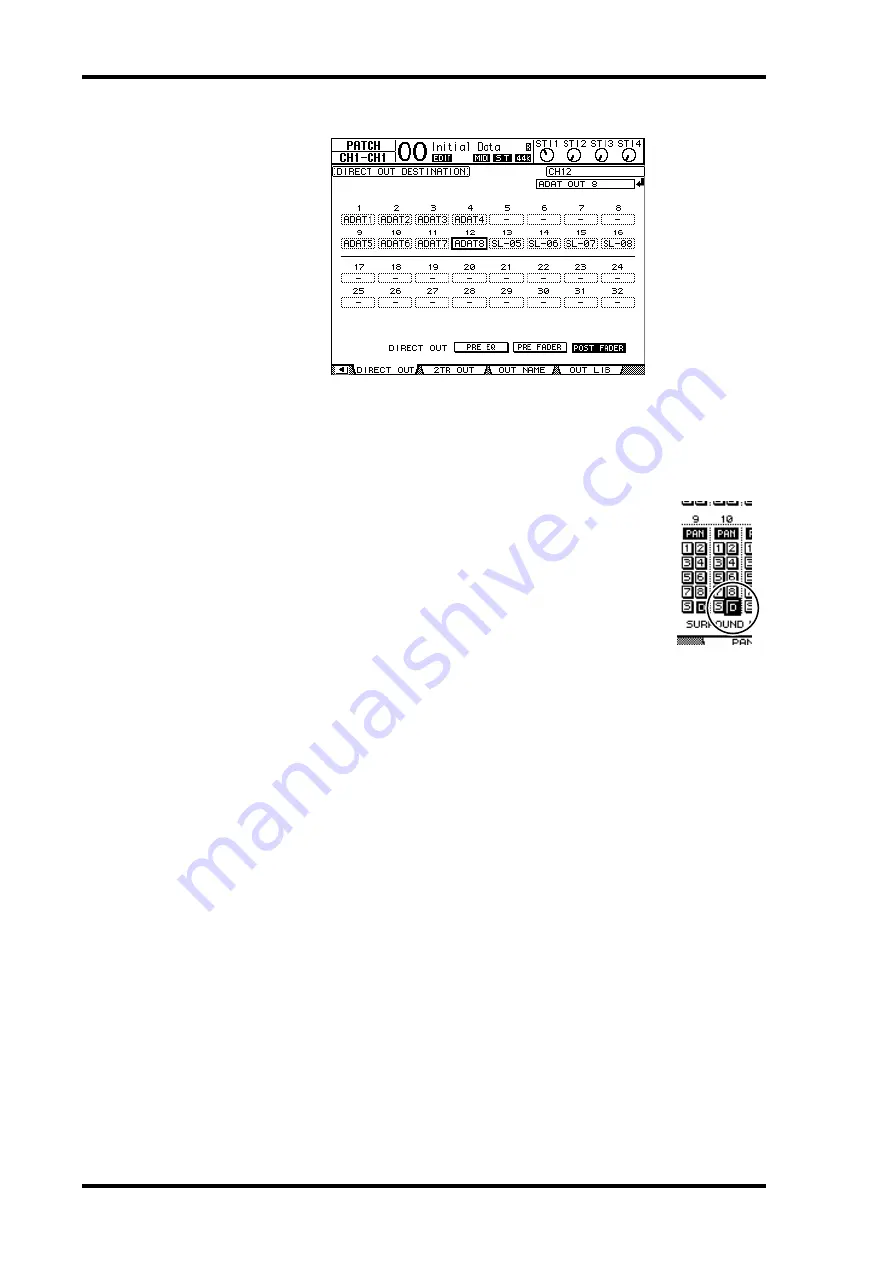
54
Chapter 5—Tutorial
01V96—Owner’s Manual
In this example, Input Channel 9–12 signals are routed to ADAT OUT channels 5–8.
8 Press the DISPLAY ACCESS [PAN/ROUTING] button repeatedly until the
Pan/Route | Rout1-16 page appears.
9 Move the cursor to the D button for the Input Channels you want to route
to Direct Outs, then press [ENTER].
The Input Channels for which the D buttons are turned on
are directly patched to the output connectors or channels
specified in Step 7.
Adjusting the Monitoring Level
You can monitor the recording signals by placing the digital MTR in record ready mode,
routing the signals sent to Tracks 1–8 of the digital MTR back to the 01V96’s Input Channels
17–24, then patching them to the MONITOR OUT connectors and the PHONES jack.
1 Arm the connected digital MTR’s tracks for recording.
At this time, set the monitor mode on the digital MTR accordingly so that you can monitor
the input signals on the armed tracks. (Refer to the owner’s manual for the digital MTR for
more information.) In this way, signals sent to Tracks 1–8 of the digital MTR are returned
to the 01V96’s Input Channels 17–24.
2 Press the LAYER [17–32] button.
Input Channel Layer 17–32 is now available for control from the channel strip section.
3 Press the DISPLAY ACCESS [PAN/ROUTING] button repeatedly until the
Pan/Route | Rout17-STI page appears.
Summary of Contents for 01V96
Page 1: ...E Owner s Manual Keep This Manual For Future Reference ...
Page 46: ...46 Chapter 4 Connections and Setup 01V96 Owner s Manual ...
Page 96: ...96 Chapter 7 Input Channels 01V96 Owner s Manual ...
Page 108: ...108 Chapter 8 Bus Outs 01V96 Owner s Manual ...
Page 130: ...130 Chapter 10 Input Output Patching 01V96 Owner s Manual ...
Page 160: ...160 Chapter 14 Internal Effects 01V96 Owner s Manual ...
Page 170: ...170 Chapter 15 Scene Memories 01V96 Owner s Manual ...
Page 184: ...184 Chapter 16 Libraries 01V96 Owner s Manual ...
Page 224: ...224 Chapter 18 MIDI 01V96 Owner s Manual ...
Page 329: ...Index 329 01V96 Owner s Manual ...






























