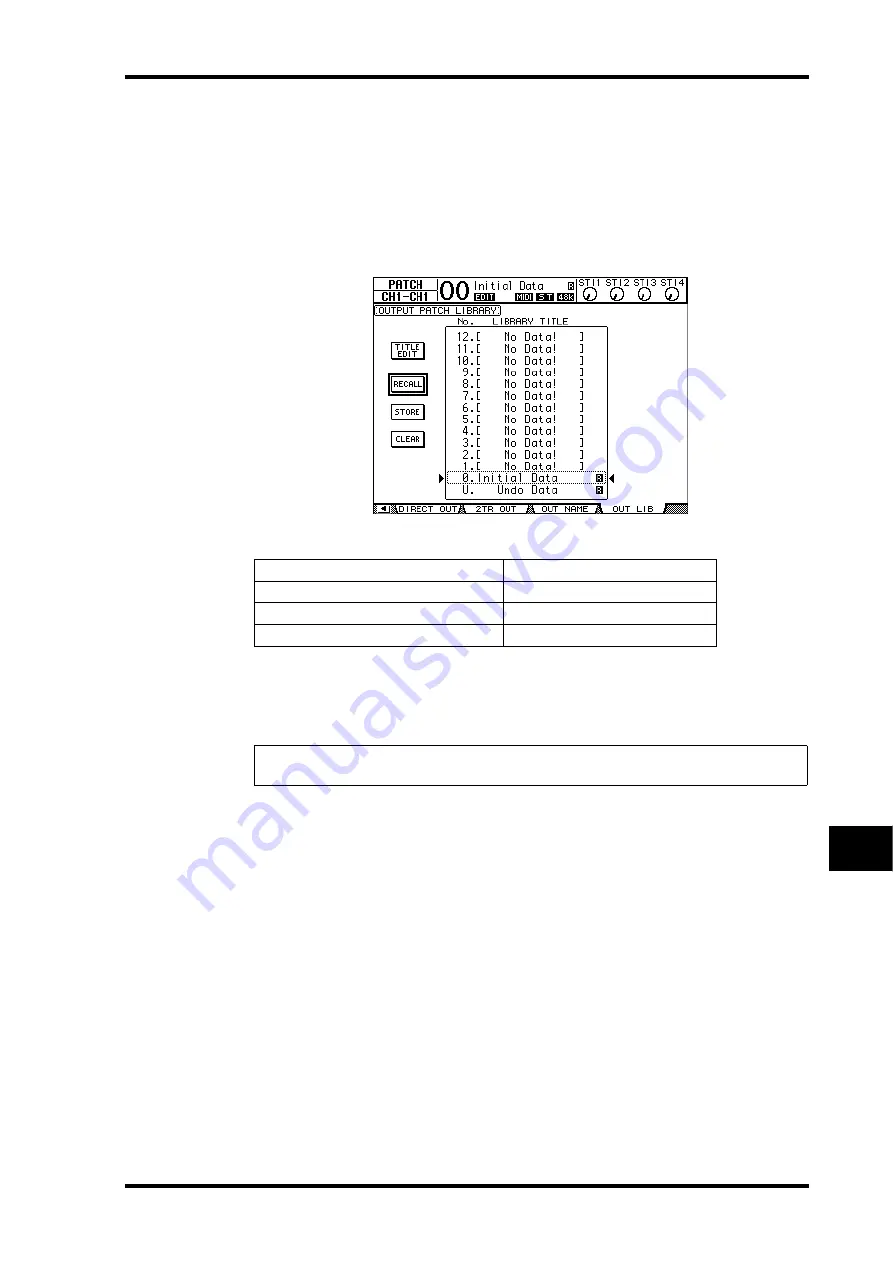
Using Libraries
175
01V96—Owner’s Manual
Libraries
16
Output Patch Library
The Output Patch library enables you to store and recall all Output Patch settings. The
library contains one preset memory and 32 user (readable & writable) memories.
To access the Output Patch library, press the DISPLAY ACCESS [PATCH] button repeatedly
until the Patch | Out LIB page appears.
For details on storing and recalling memories, see “General Library Operation” on
page 171.
The Output Patch preset memory #0 contains the following settings:
Effects Library
The Effects library enables you to store and recall Effects processor 1–4 programs. The
library contains 44 preset programs and 84 user (readable & writable) programs.
To store and recall settings to and from the library, you must locate the corresponding
Effects processor’s page.
To access the Effects library, press the DISPLAY ACCESS [EFFECT] button repeatedly until
the library page for the desired Effects processor appears.
Each Effects processor features the library pages listed below:
•
Internal Effects Processor 1 Library
............ FX1 Lib page
•
Internal Effects Processor 2 Library
............ FX2 Lib page
•
Internal Effects Processor 3 Library
............ FX3 Lib page
•
Internal Effects Processor 4 Library
............ FX4 Lib page
Slot output channels 1–8
Bus Outs 1–8
Slot output channels 9–16
Bus Outs 1–8
ADAT OUT channels 1–8
Bus Outs 1–8
OMNI OUT connectors 1–4
Aux Outs 1–4
Note:
The Effects library is shared by Effects processors 1–4. However, only Effects processors
1 and 2 enable the recall of Effect 19 “HQ Pitch” and Effect 42 “Freeze.”
Summary of Contents for 01V96
Page 1: ...E Owner s Manual Keep This Manual For Future Reference ...
Page 46: ...46 Chapter 4 Connections and Setup 01V96 Owner s Manual ...
Page 96: ...96 Chapter 7 Input Channels 01V96 Owner s Manual ...
Page 108: ...108 Chapter 8 Bus Outs 01V96 Owner s Manual ...
Page 130: ...130 Chapter 10 Input Output Patching 01V96 Owner s Manual ...
Page 160: ...160 Chapter 14 Internal Effects 01V96 Owner s Manual ...
Page 170: ...170 Chapter 15 Scene Memories 01V96 Owner s Manual ...
Page 184: ...184 Chapter 16 Libraries 01V96 Owner s Manual ...
Page 224: ...224 Chapter 18 MIDI 01V96 Owner s Manual ...
Page 329: ...Index 329 01V96 Owner s Manual ...
















































