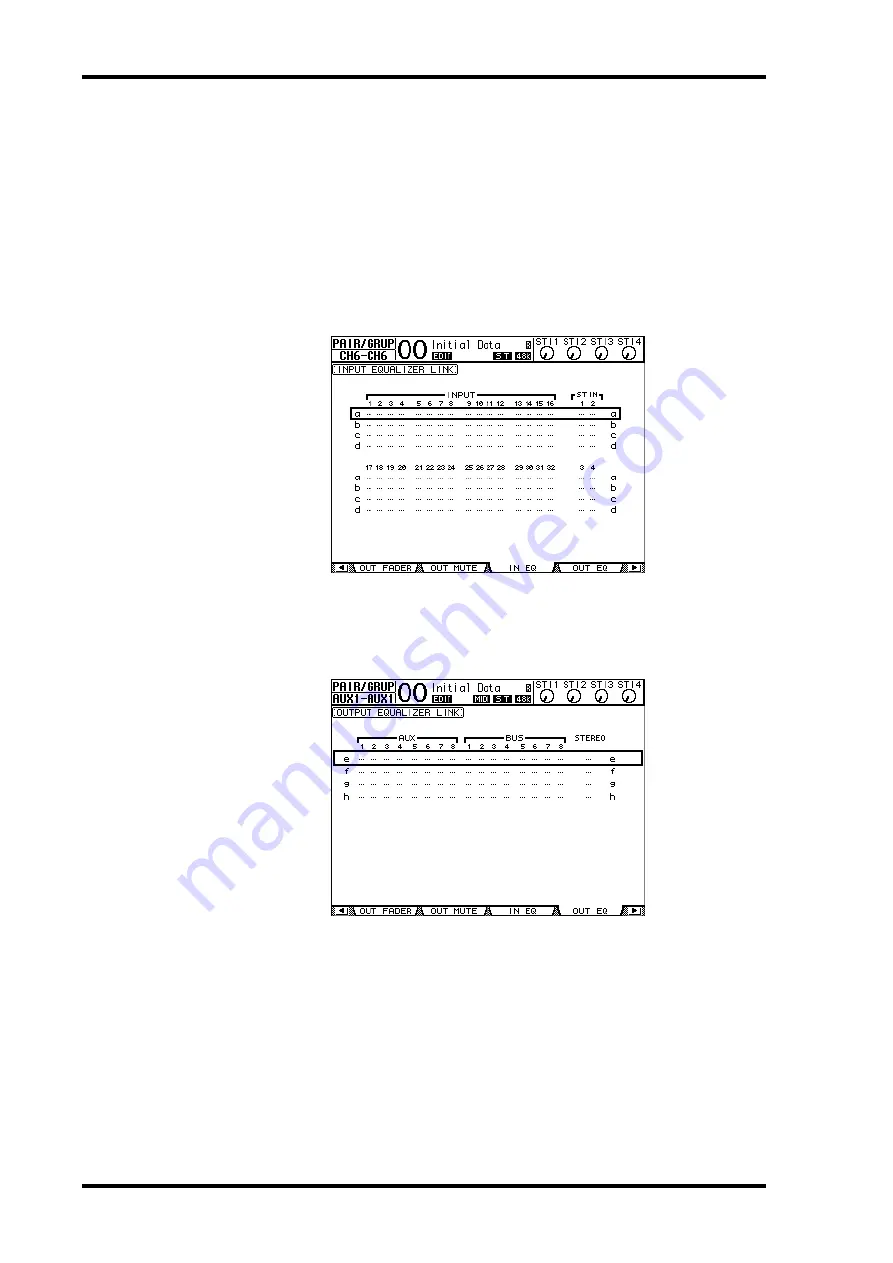
150
Chapter 13—Grouping Channels & Linking Parameters
01V96—Owner’s Manual
Linking EQ and Compressor Parameters
Follow the steps below to link EQ or compressor parameters for Input Channels or Output
Channels. This function enables you to set EQ or compressor parameters for multiple chan-
nels to the same values simultaneously.
1 Press the DISPLAY ACCESS [PAIR/GROUP] button repeatedly until one of the
following pages appears.
- In EQ page
This page enables you to set EQ links (a–d) for Input Channels 1–32 and ST IN Chan-
nels 1–4.
- Out EQ page
This page enables you to set EQ links (e–h) for Bus Outs (1–8), Aux Outs (1–8) and Ste-
reo Out.
Summary of Contents for 01V96
Page 1: ...E Owner s Manual Keep This Manual For Future Reference ...
Page 46: ...46 Chapter 4 Connections and Setup 01V96 Owner s Manual ...
Page 96: ...96 Chapter 7 Input Channels 01V96 Owner s Manual ...
Page 108: ...108 Chapter 8 Bus Outs 01V96 Owner s Manual ...
Page 130: ...130 Chapter 10 Input Output Patching 01V96 Owner s Manual ...
Page 160: ...160 Chapter 14 Internal Effects 01V96 Owner s Manual ...
Page 170: ...170 Chapter 15 Scene Memories 01V96 Owner s Manual ...
Page 184: ...184 Chapter 16 Libraries 01V96 Owner s Manual ...
Page 224: ...224 Chapter 18 MIDI 01V96 Owner s Manual ...
Page 329: ...Index 329 01V96 Owner s Manual ...






























