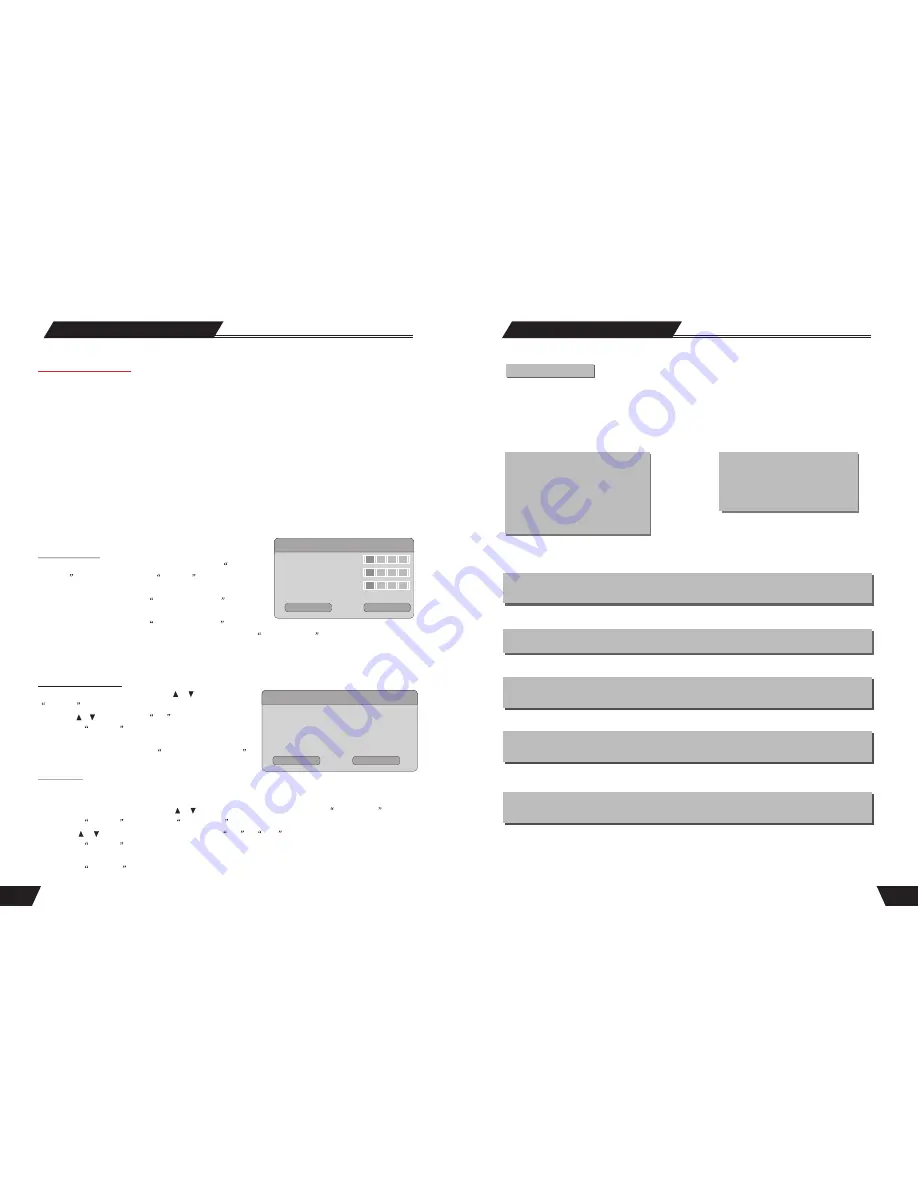
Basic Information
The machine is capable of processing and recording various video signals into high quality DVD disks and HDD,
such as the input signals of TV, ordinary disk player and DV.
In addition, the machine can be used as a DVD player of excellent performance. It has all the functions of an
ordinary DVD player. The two-in-one function of the machine will increase your life quality and enhance your
enjoyment of entertainment.
Permit multiple-signal input Supply multiple-signal output
Features of the recorder
1 Composite Video input
2 S-Video input
3 Analog Tuner input
4 DV input
5 Analog audio input
6.USB input
7.SCART input
8.DIGITal Tuner input
1 Composite Video output
2 S-video output
3 Component Video output
4 5.1 CH output
5 Optical / Coaxial output
6 SCART output
The machine provides users with 6 recording qualities. And the resolution and recording time
varies according to different recording qualities. You can balance between the high resolution against
long recording time.
Multiple DVD recording quality
Multiple recording modes
The machine permits 3 modes of recording such as normal manual recording, timer recording and OTR,
so as to facilitate your use.
Simple menu operation
The machine employs interface-friendly menu operation. You do not have to memorize the complicated
functional keys and can finish most of operations using only several arrow keys and the select key.
Stand-by Function
Remote control stand-by function will make you use the machine more easily and freely. And it can help
you finish timer recording in a power conserving manner.
Suitable for the following disks:
It can play DVD, DVD+R/RW, VCD, SVCD, CD-DA, Mixed CD-DA, MPEG 4(3.xx,4.xx,5.02,5.05),
MUSIC, JPEG and so on multi format discs. It can record DVD+R and DVD+RW disks.
5
53
Change Password
1. To modify a password, use arrow buttons to select the
Change
password
display chart. Press the
SELECT
button and a dialog
box will pop up as shown in the right chart.
2. Use arrow buttons to select the
Enter password here
editor
box, enter the password with the number buttons.
3. Use arrow buttons to select the
Input new password
editor box, input the new password with the number buttons.
Then input the new password again with the number buttons in the
Input new again
edit box.
4. Use the arrow buttons to select the OK button.
After the setting of authorization level has been done, each time when the unit play a disc of such level, a password
is required. If you forget the password, you can enter the super password.
1. In the General Settings menu, use the or button to select the
Reset to Factory Default
item and press the
SELECT
button. The OSD will display as follows.
2. Use the or button to select
OK
.
3. Press the
SELECT
button to restore all default settings.
When your unit doesn't work properly, it is possibly due to
some wrong settings. Please try the
Reset to Factory Default
function to see if the unit can restore to its normal working status.
Screen Saver
The Screen Saver function means that when the unit is idle (or without monitored output) for some time, some
interesting pictures will appear automatically on the screen as a screen saver.
1. In the General Settings menu, use the or button to move the cursor and select the
Screen Saver
item.
2. Press the
SELECT
button and the
Screen Saver
item will drop down a list as shown in the chart.
3. Use the or button to move the cursor, and select
ON
or
OFF
.
4. Press the
SELECT
button to activate or inactivate the Screen Saver function. When the screen saver appears,
press any button to exit .
5. Press the
RETURN
button to return to the upper level menu and set up other items.
HDD To Disk Copy Option
In setup menu:
with remote control arrow button, highlight the” HDD to Disk Copy Option” option, you may select
fit to Disk. High speed and light speed mode.
Fit to Disk:
If the select title do not fit on the DVD with the current bit-rate, the system should calculate if a lower
bit rate will allow the recording to ‘fit’ on the available disk space. If so, there shall be a message:“The system has
to process the video to enable recording on the current optical disk. During the copy operation, no other operation is
allowed “Copying in progress....XX% has been completed. Press Stop to Abort”.
High speed:
Copy from the HDD program content to optical disc, if the titles fit then copying is possible, if not put
a message: “ Disk is full” combination fits on the disk, copying is possible. No further bit rate change is needed.
Highest speed:
During ‘highest speed’ dubbing, if there is a timer recording, the following message should appear 3
minutes prior to the scheduled timer recording. “ A previously scheduled recording is about to start. This may reduce
the dubbing speed. Press OK to accept the scheduled recording, Press Cancel to ignore the scheduled recording and
continue with highest speed dubbing”. Default value is OK and should be assumed if there is no response from the
user up to 1 minute before the timer recording is due to start. If Ok is pressed or assumed, the system should continue
dubbing and graciously reduce the speed to the maximum possible while timer recording is underway.
Reset to Factory Default
System Setup
Reset to Factory Defaults
System will reset all setup items to the
defaull valoes. OK to confirm, Cancel to
exit.
OK
Cancel
New Password
Enter password here.
Input new password.
Input new again.
OK
Cancel







































