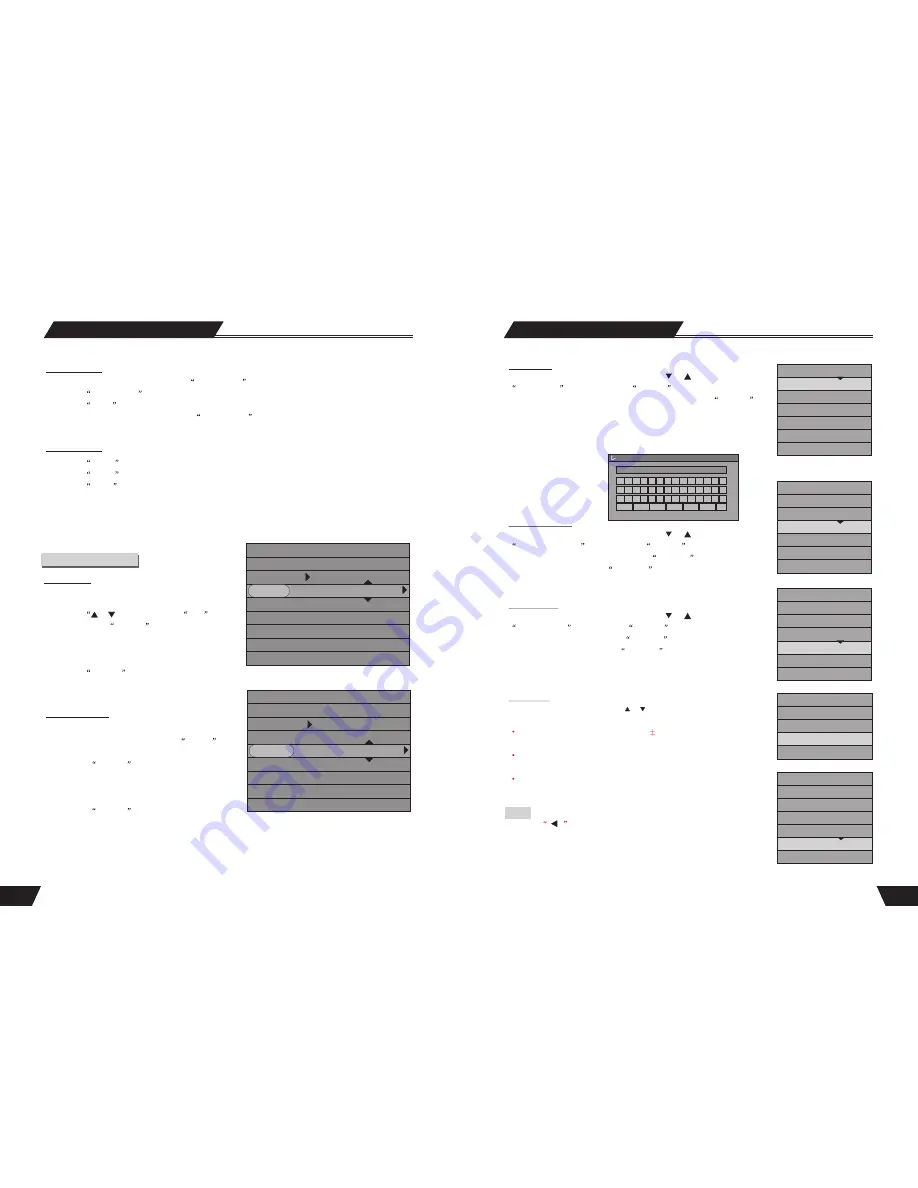
33
Play Mode
1. While playing a supported disc, press the
PAUSE/STEP button, and the system will suspend playing.
2. Press the
PAUSE/STEP button again, and the picture will move one frame forward.
3. Press the
PLAY button, and the system will restore normal playing.
While playing CD-DA and MUSIC, press the
PAUSE/STEP button again, and the system will restore normal
playing.
Pause/Step Play
Volume Control
1. Press the
MUTE
button, and the system sound is mute.
2. Press the
VOL +
button, and the sound volume will increase.
3. Press the
VOL -
button, and the sound volume will decrease.
Note:
Some of the operations stated in this section can be done with function buttons of the remote controller or the menu,
their effect is the same.
Title Selection
Only available for DVD discs
1. Enter the play control bar menu.
2. Press the
or button to select the
Title
item, and press the
SELECT
button to enter the
input mode.
3. Press the number buttons to enter the Title Number
to be selected.
4. Press the
SELECT
button to play the selected
title.
Selection Play Mode
Chapter Selection
1. Only available for DVD discs.
In the play control bar menu, select the
Chapter
item.
2. Press the
SELECT
button to enter the input
mode.
3. Press the number buttons to enter the Chapter
number to be selected.
4. Press the
SELECT
button to play the selected
chapter.
DVD
MODE Normal
Trick mode:
TITLE 01/01
CHAPTER 02/14
AUDIO 01/03-OTH
SUBTITLE 01/01-OTH
ANGLE 01/01
T-TIME 0:02:48-00:51:25
DVD
MODE Normal
Trick mode:
TITLE 01/01
CHAPTER 02/14
AUDIO 01/03-OTH
SUBTITLE 01/01-OTH
ANGLE 01/01
T-TIME 0:02:48-00:51:25
26
A B C D E F G H I J K 0 1 2
L M N O P Q R S T U V 3 4 5
W X Y Z ( ) _ : ? . 6 7 8 9
Space
Aa
BkSp Delete Clear
Exit
OK
MY DVD
Disc Operation
Rename Disc
In the Disc Operation control bar menu, use the
or
button to select the
Rename Disc
item, and press the
SELECT
button to pop up a dialog
box; in the given keyboard layout, use arrow buttons and the
SELECT
button to enter desired letters.
Space:
add a blank position,
Caps
: capital change ,
BkSp:
delete a character
forward ,
Delete:
delete a character backward,
Clear:
delete all characters,
Exit:
exit operation, OK: confirm operation.
DISC NAME
Play
Rename Disc
Erase
Record a New Title
Overwrite Disc
Lock Disc
Optical Disc
Copy All
Record a New Title
In the Disc Operation control bar menu, use the
or
button to select the
Record a New Title
item , press the
SELECT
button , and then the
system will change to TV status. Press the
SOURCE
button to switch to
other input sources. Press the
REC/OTR
button to enter a new title. Other
operations are similar to those in Manual Recording.
Overwrite Disc
In the Disc Operation control bar menu, use the
or
button to select the
Overwrite Disc
item, press the
SELECT
button, and then the system
will change to TV status. Press the
SOURCE
button to switch to other
input sources, and then press the
REC/OTR button to start recording and
overwriting all other information in the disc. Other operations are similar to
those in Manual Recording.
Finalize Disc
In the Disc Operation menu. Use the or button to select the “Finalize” item ,
press the “SELECT” button to confirm, the compatibility process will be under way.
This operation enables the recorded DVD
R/-RW discs to be played in other
DVD players. You cannot add new content to such discs.
Do not switch off the power during the finalizing process, otherwise the discs
might be damaged.
For the DVD+RW disc, after recording, it can be played in the DVD player
directly, No need to finalize
Press the
button to exit this mode.
Exit:
Play
Rename Disc
Erase
Record a New Title
Overwrite Disc
Lock Disc
Optical Disc
Copy All
Play
Rename
Record a title
Finalize
Copy All
DVD+RW:
DVD+RW:
Play
Rename Disc
Erase
Record a New Title
Overwrite Disc
Lock Disc
Optical Disc
Copy All
DVD+RW:
Play
Rename Disc
Erase
Record a New Title
Overwrite Disc
Finalize Disc
Lock Disc
Optical Disc
DVD-RW:
DVD
±
R:


















