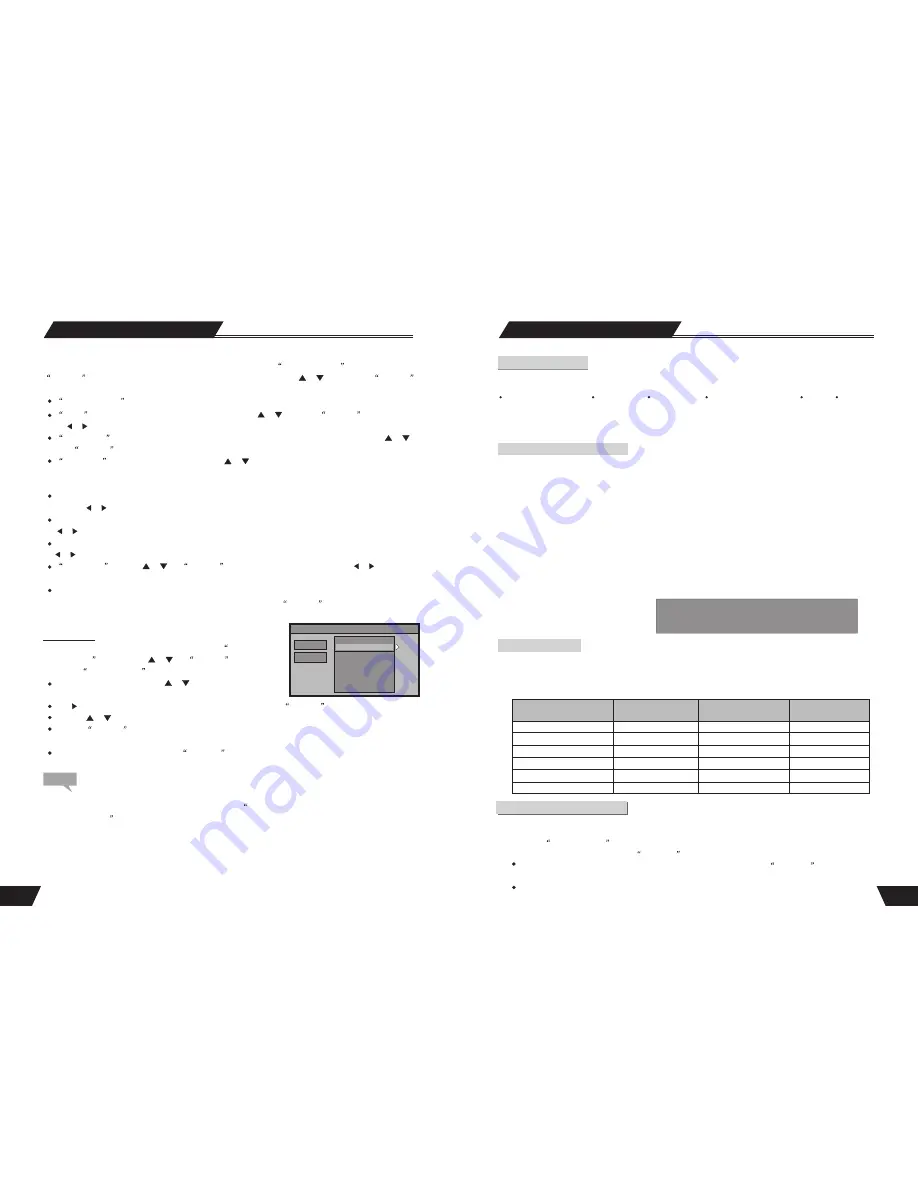
43
P001 Ch029
P002 Ch031
P003 Ch042
P004 Ch038
P005 Ch044
P006 Ch046
P007 Ch059
P008 -------
SORT
OK
CANCEL
System Setup
Note
Be sure to connect the antenna properly before the channel scan operation. Make sure there are TV signals at the
TV Signal In put. For the connection chart, please see the
Basic Information: System Connection for Recording
External Signals
for reference.
If you want to edit channels for the received TV programs, select the
Modify Channel
item, press
SELECT
button to confirm, In the pop up channel edit dialog box, use the or button and the
SELECT
button to select and confirm. The steps of channel edit are as follows.
Program Number
Current TV program number.
Program Table
If you want to sort various channels again, select the
Sort
Channel Order
item, press the or and
SELECT
buttons
to enter the
Channel Sorting
menu, and operate as follows.
In the left dialog box, press the or button to locate the
channel to be changed.
Use arrow button to move this channel to the right dialog box, press
SELECT
button to confirm.
Press the or button to move this channel to a desired location.
Press the
SELECT
button to insert the channel. The original channel at this location will move to the next
location.
After completing the sorting, press the
RETURN
button to exit.
Name
: P003/CH031. You can change the name using the or button and
SELECT
button. Press
the or button to move the cursor.
Sound Mode
: PAL B/G, PAL-D/K, PAL-I, SECAM L, SECAM B/G, and SECAM D/K. Use the or
and
SELECT
buttons to select the proper local sound mode.
Search type
: Frequency and Channel. Use the or button to select this item. Then you can change
the scan mode during the scanning. Frequency: scanning by frequency in a manual scan; Channel: scanning
by uniformly allocated channel name in a manual scan.
Frequency: 551.3 MHz. When the search type is selected Frequency, this item will be shown as the frequency.
Press the or button to scan channels manually by frequency.
Channel: CH006. When the search type is selected Channel, this item will be shown as the channel. Press the
or button to scan channels manually by channel.
S-Band: S-Ch001. When the search type is selected S-Band, this item will be shown as the S-Band. Press the
or button to scan channels manually by S-Band.
Fine Tuning
: Use the or and
SELECT
buttons to select this item and press the or button to tune
the frequency lightly.
Delete : Press OK delete current program.
After the channel to information is modified, select OK and press the
SELECT
button to confirm. Then return to
the Channel Scan menu.
15
Recording Mode
Manual Recording
Recording Source
You can select which video input the machine should record from. The following options are available:
Rear CVBS (Composite)
Rear S-Video
Analog Tuner
Front CVBS (Composite)
DV Input
DVB Tuner
Press the SOURCE button (repeatedly) to change the video source and select one of the above.
Note
: If you are recording from a rear source, make sure your audio connections are connected to the rear audio inputs.
If you are recording from a front source, make sure your audio connections are connected to the front audio inputs.
One Touch Recording (OTR)
This function enables you to set up the timer during the recording process. Once the scheduled time is reached, the
system will stop recording automatically.
1. Enter the
Recording Mode
and start recording.
2. For desired timer recording, press the
REC/OTR
button once or several times.
The recording time will increase by 30 minutes with every pressing of the
REC/OTR
button. If the
scheduled time exceeds the recordable time of the disc, normal recording mode will restore.
If the timer recording is paused or stopped, the system will cancel the timer recording process.
Recording to DVD or HDD
Select Recorder to HDD or optical disc:
Press Timeshift button once to switch to manual recording mode, and press REC TO button to switch difference HDD or
DVD Record source.
If you have a recordable media in the tray, you can press Rec and start recording (OTR) to DVD. Press Stop to
finish recording.
Note
: The product will continue to record until the disc is full. To set the product to record for 30 minutes only, press
the
RECORD
button after recording has started. A message will be displayed on the screen indicating that the product
will record for 30 minutes. Each time the
RECORD
button is pressed, an additional 30 minutes will be added to the
record time. To pause the recording, press the
PAUSE
button on the remote control . Press the
PAUSE
button or the
REC
button to resume recording. Recording will continue until the
STOP
button on the remote control or the product
front panel is pressed.
Press the remote control Timeshift button once, turn on Timeshift mode, press the button twice, switch to manual
recording mode display the chart below.
Note: In the display chart, you may press REC
TO button to switch difference HDD or DVD
Record source.
Sys state: STOP
Record To Optical Disc As SP(25 min/GB)
Elapsed Time: 00:02:38 Remain Space: 02:05: 02
Recording Quality
You can select from up to six record quality settings to define the picture quality of the recordings and the amount of
space you want to use on the DVD/HDD. Higher quality recordings will consume more space and low quality recordings
will consume less space on the DVD/HDD.
NOTE:
Use the ADD/CLEAR button to switch between different record quality options.
Record Quality Recording Time Recording Time Video Quality
(4.7GB, DVD)
(
, HDD)
80/160/250/320GB
HQ(High Quality) 1 Hours 17/34/53/68Hours Best
SP(Standard Play) 2 Hours 34/68/106/136Hours Very Good
SP+(Standard Play) 2.5 Hours 42/85/132/170Hours Good
EP(Extended Play) 3 Hours 51/102/159/204Hours Normal
LP(Long Play) 4 Hours 68/136/212/272Hours Moderate
SLP(Super Long Play) 6 Hours 102/204/319/408Hours Low















































