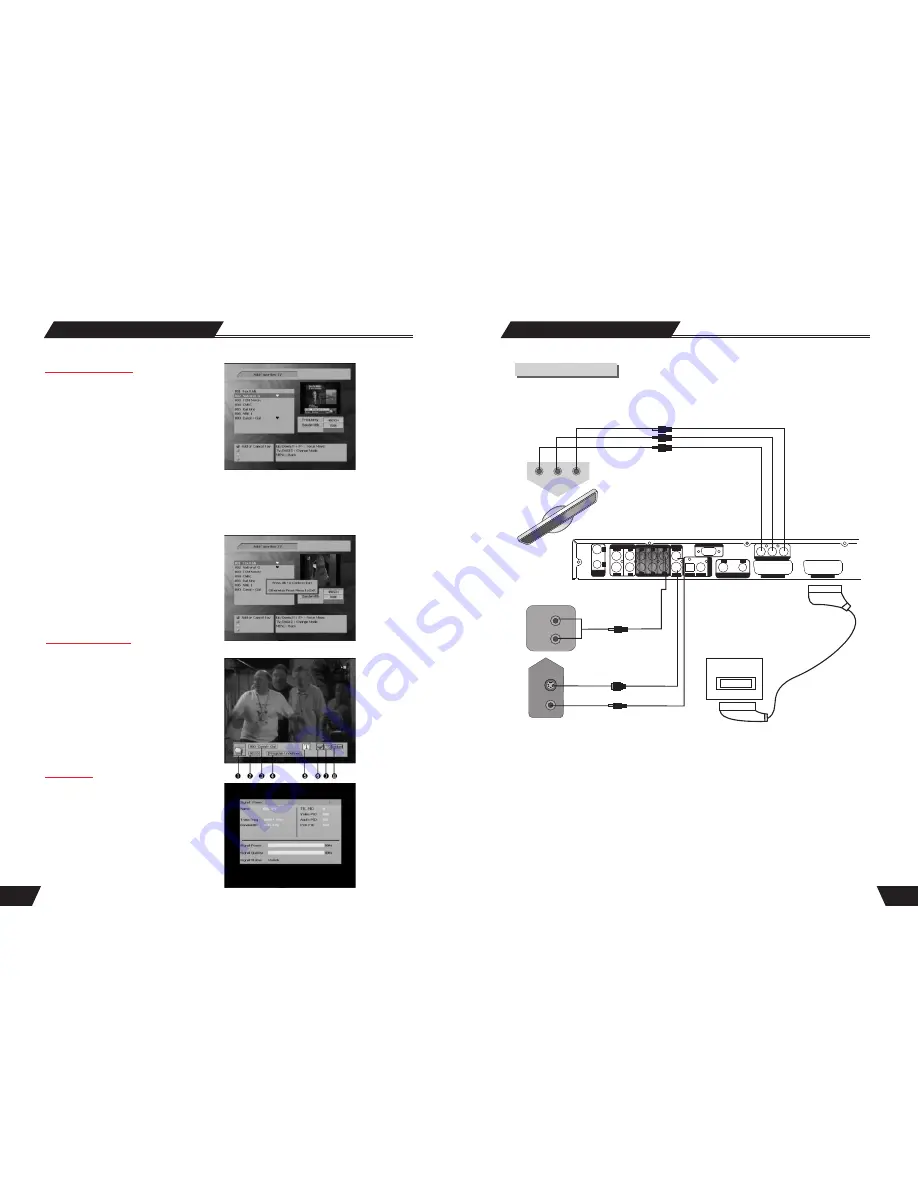
INPUT
S-VIDEO
VIDEO
L
SL
C
L
R
VIDEO
S-VIDEO
OPTICAL
COAXIAL
AUDIO OUTPUT
5.1 CH
OUTPUT
SR
SW
R
D
IG
IT
A
L
O
U
T
P
U
T
SERVICE
SCART INPUT
SCART OUTPUT
VIDEO OUT
Y Cb/Pb Cr/Pr
DVB-T TUNER
IN
OUT
ANTENNA
IN
OUT
ANALOGUE
TUNER
ANTENNA
47
System Setup
The button banner shows the information of the current channel, as follows.
1. Channel type icon, TV or radio
2. Current time
3. Channel number and the name of channel
4. Event name
5. Teletext icon
6. Favorite icon
7. Audio track status, left, right or stereo
8. Lock status
1. In the setup MENU-DVB, press “DISPLAY”key
three times, a banner is displayed on the upper part
of the screen, as follows.
2.And if you press the button again before the upper
banner is disappeared, the banner will show the details
of the currents channel.
Program information
Information
11
System Connection
S-video
Video output
Audio input
SCART INPUT
Connect to a TV
Before the system connection, be sure to switch off the power source of this unit and other devices.
Rear Panel of the Unit
S-Video Input
TV
l
There are three kinds of video outputs in the unit, namely component video, S-Video and composite video.
You can select one of the available video outputs of the TV and then make the connection.
l
In terms of picture quality, the component video is the best; S-Video comes next, while the composite
video is less satisfying.
l
When connecting the audio output of the unit to the TV, connect the left and right audio outputs to the TV
audio inputs of the same group as the connected video inputs.
l
There is a scart output in the unit, use a scart cable to connect to the TV. A composite video (CVBS), a
component video (RGB) and audio (L & R) outputs are built in the scart output. When the scart output is
used, none of the above-mentioned cables is needed for connection.
Add Favorite Channel
1.In the setup-DVB press “Select” key screen in
displayed as follows, you can designate the channels
of the current TV/Radio list as favorite channels.
2.Move cursor to the required channel with Up/Down key, and then press “Red” key on the remote controller to set
channel as favorites. Lf “Red” key is pressed again the selected channel is un-selected from your favoriote list. To
select Radio channel in the TV list, use “T/R” key on the remote controller, and use “T/R” key to select TV channel
in the Radio channel list. When you want exit from this menu, please press “SELECT or RETURN” key, you can see
a dialog as follows, this dialog let you confirm your operation.
You can see the favorite list if you press the “SELECT” key while you are watching TV (or listening Radio channel
in) normal state.
Component video output
Y Cb Cr



























