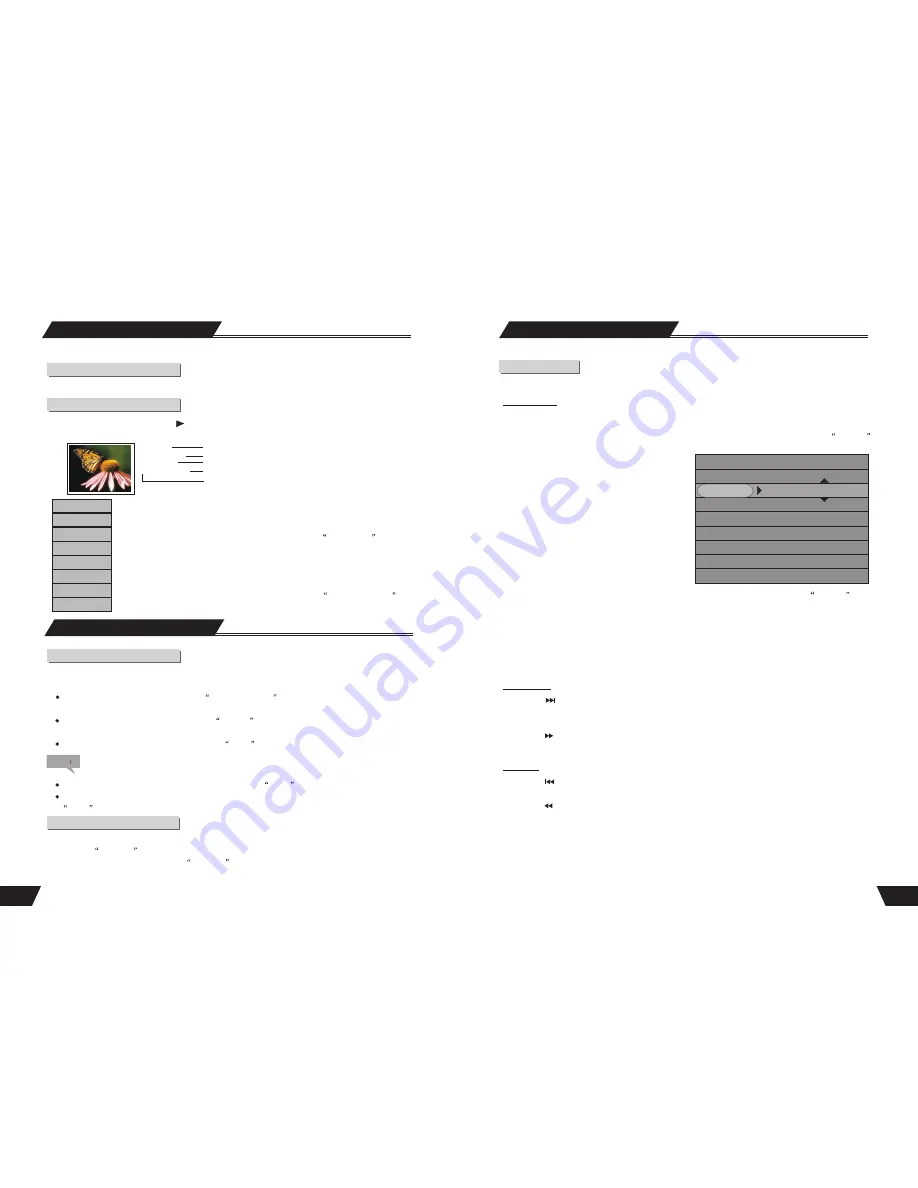
32
Play Mode
Play Process Control
In this section, we will introduce how to control the play process.
Menu Operation
Most of the play process control operations can be done through the menu. The operations are as follows.
1. Enter the play control bar menu, use the arrow buttons to select the status-play item and press the
SELECT
button.
DVD
MODE Normal
Trick mode:
TITLE 01/01
CHAPTER 02/14
AUDIO 01/03-OTH
SUBTITLE 01/01-OTH
ANGLE 01/01
T-TIME 00:02:48-00:51:25
2. Use the arrow buttons to select corresponding values according to your need, and press the
SELECT
button.
The Process Control Item has the following values. Each value corresponds with an operation. Some discs might
not contain all the values as follows.
Play, FFx2~FFx32 (The numbers indicate the speed of fast forward play),
Stop, FBx2~FBx32 (The numbers indicate the speed of fast backward play),
Pre-stop, Slow 1/2~ Slow 1/8(The fractions indicate the speed of slow play),
Pause,
1. Press the button, the system will go forward to the next chapter (DVD) or the next track (VCD, etc.) and
start playing.
For DVD discs, only the forward operation within a title is allowed.
2. Press the button, and the system will play fast forward. With each press, the forward play sp eed will inc reas e.
For MUSIC discs, such operation is invalid.
1. Press the button of the remote control, the system will go back to the previous chapter (DVD) or the previous
track (VCD, etc.) and start playing.
2. Press the button, and the system will play fast backward. With each press, the backward play speed will reduce
gradually.
Back Play
Forward Play
27
1
2
3
4
5
6
7
8
1.TITLE
1
01/04/2004
2
13:09:58
3
SP 00:01:00
4
5
Introduction
Different recorded programs make different titles. The titles may be edited
Enter the Title Editing Mode
In the Title Display mode, press the button to pop up the following dialog box.
1. Title Name.
2. Recording Date.
3. Starting Time of the Recording.
4. The Length of the Recording.
5. Recording Quality.
1. Play Title. Play the current title.
2. Edit Title. Enter the Title Editing mode, similar to the Chapter Editing mode.
3. Rename Title. The operation is the same as that for
Rename Disc
.
4. Erase Title. Delete the current title.
5. Overwrite Title. Record a new title and overwrite the current one.
6. Overwrite Disc. Operation same as disc operation of the overwrite Disc Operation.
7.Append Title. This function is only available when editing the last title in the disc.
Add a new title. The operation is the same as that in
Record a New Title
8.Copy. Copy the title to the HDD.
Play TITLE
Edit TITLE
Rename TITLE
Erase TITLE
Overwrite TITLE
Overwrite TITLE
Append TITLE
Copy
Title Editing
Play Mode
Enter the Play Mode
Press the remote control DVD button switch to DVD playback mode. In the Play Mode, the unit serves as a high
quality DVD player. To enter the Play Mode, do as follows.
Connect the TV and the unit properly (See
System Connection
for relevant information). Turn on the TV
and switch to AV input status.
Switch on the power of the unit, and press the
POWER
button to start the unit. Insert a disc, and the system
will enter the Play Mode automatically.
If the unit is working with other inputs, press the
PLAY button to enter the Play Mode.
Note
During Writing or Erasing operation, it is no use pressing the
PLAY button.
If there is no disc in the drive or an unsupported or seriously damaged disc is inserted, it is no use pressing the
PLAY button.
Menu Description
In the Play Mode, the system control is done through the menu operations or function keys. Enter the Play Mode,
and press the
DISPLAY button to show or hide the control bar menu.
In the Stop status, it is no use pressing the
DISPLAY button.

















