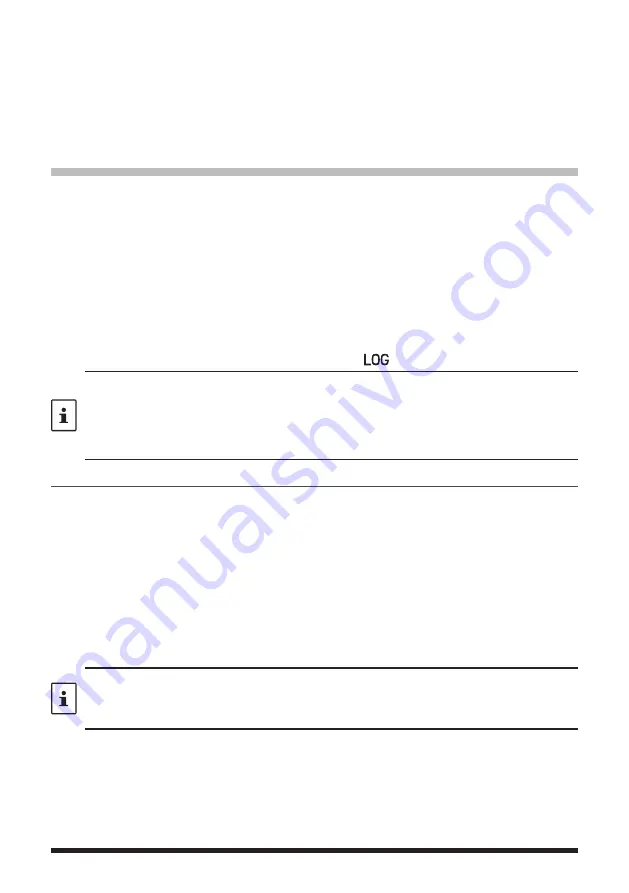
20
z
Changing the direction of the compass panel
The compass panel can be set to “HEADING UP” where the direction of your travel is
always displayed at the top, or “NORTH UP” where North is always displayed at the top.
1. Press and hold the [
F(SETUP)
] key
[
DISPLAY
]
[
2 COMPASS
]
2. Press the
DIAL
knob to select [
HEADING UP
] or [
NORTH UP
].
3. Press the [
DISP
] key to save the setting and return to normal operation display.
Saving GPS Information (GPS Log Function)
The GPS position information can automatically be saved periodically onto a microSD
memory card. Using the saved data, tracks can be displayed on commercially available
map software*.
* Technical support for the map software is not provided by YAESU.
1. Press and hold the [
F(SETUP)
] key
[
CONFIG
]
[
17 GPS LOG
]
2. Rotate the
DIAL
knob to select the GPS data logging interval.
OFF / 1 sec / 2 sec / 5 sec / 10 sec / 30 sec / 60 sec
3. Press the [
DISP
] key or the
PTT
switch to save the setting and return to the normal
operation display.
The GPS log function is activated, and GPS log “
” icon will be displayed.
• The position information is saved periodically unless “OFF” is selected in step 2 (shown
above) or the power of the transceiver is turned OFF.
• Reselecting the GPS data logging interval in step 2 or turning on the transceiver again,
begins saving the GPS data under a different file name.
• To use the GPS log function, a commercially available micro SD card must be inserted in the
FTM-300DR/DE
. For details, refer to the Operating Manual.
Checking Tracks on Your PC
1. Turn the transceiver OFF.
2. Remove the microSD memory card from the transceiver.
3. Connect the microSD memory card to your PC using a commercially available
memory card reader.
4. Open the “FTM300D” folder in the microSD memory card.
5. Open the “GPSLOG” folder.
• The data is saved as “GPSyymmddhhmmss.log”
• The [yymmddhhmmss] part of the name consists of year (yy), month (mm), day (dd),
hour (hh), minute (mm), and second (ss).
• Tracks can be displayed on the map by importing the data to commercially available map
software.
• For information on importing, please refer to the operation manual for the map software you
use.






























