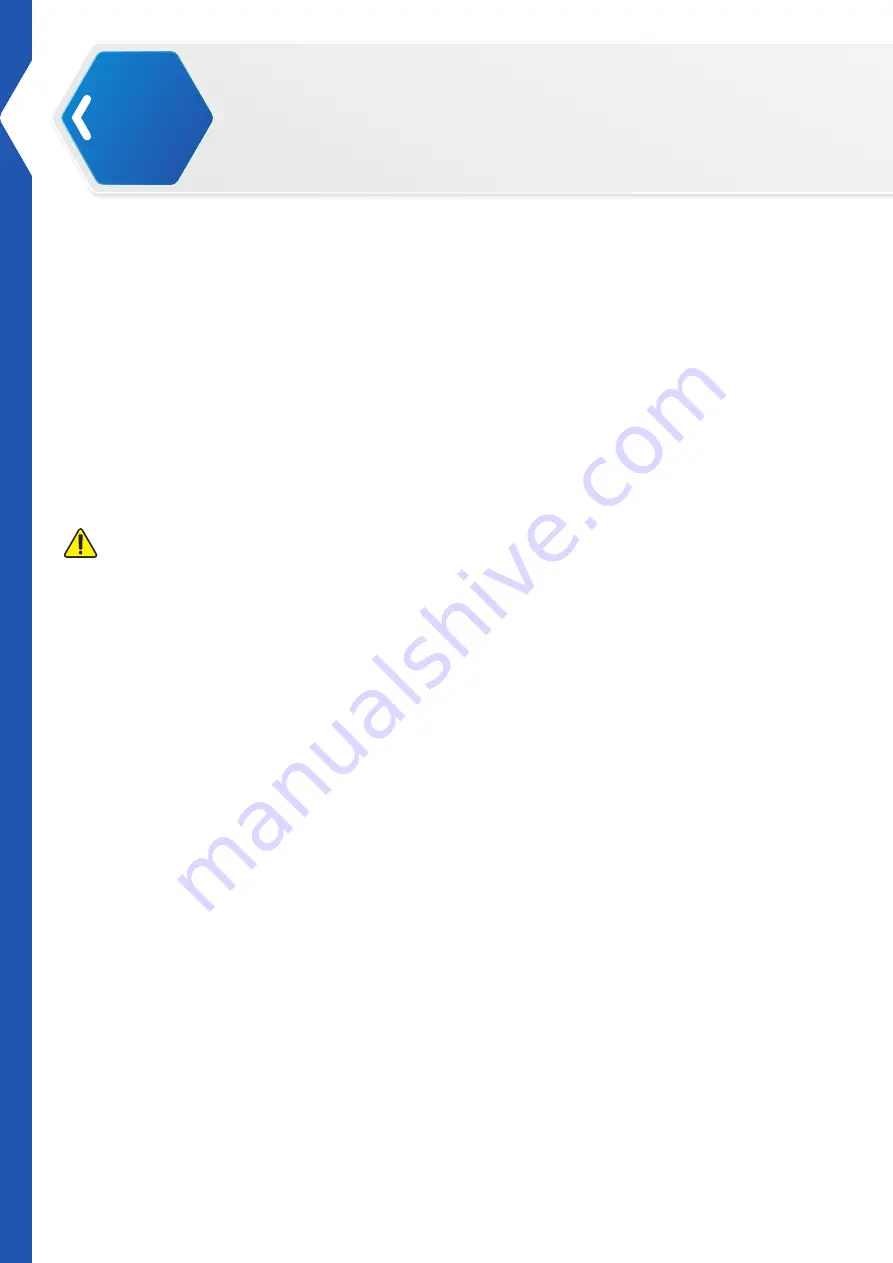
06
Safety Guideline
Special Procedures
General
•
Never oil the joints with any kind of lubricant.
•
Do not modify or open any of the actuators.
•
Do not drop, crush, bend, deform, puncture, shred, microwave, incinerate any of the
components. Doing so can cause fire, electric shock, damage or personal injury.
•
When handling sensitive components (e.g., printed circuit board), only hold the board by the
edges to prevent damage due to electrostatic discharge (ESD).
•
Do not forcibly twist the robot when the power is to prevent damaging the smart servos
(acuators).
•
Place the robot on a flat surface prior to the use of the remote control.
Liquid Spills
CAUTION:
Use extreme caution when removing wet power cables from a power socket (or extension cable) and
only attempt this if it is safe to do so:
•
Liquids spilt onto the robot or AC adapter may cause a short-circuit and stop the robot from
working. The warranty is automatically void if any liquid seeps inside the AC adapter, whether
apparent from the outside or not.
•
Do not use the robot in a wet environment.
•
Do not connect or disconnect the battery or AC adapter when your hands are wet.
•
Do not use the AC adapter if exposed to rain, liquid, or excessive moisture.
•
Do not attempt to dry the components with an external heat source such as a hairdryer or an
oven.
Procedures
•
If liquid has not seeped inside the torso or battery casing:
1.
Turn off the robot.
2.
Disconnect all cables, including the AC adapter.
3.
Place the robot in the default posture.
4.
Wipe the robot completely dry.
5.
When thoroughly dry, turn on the robot to continue operation.









































