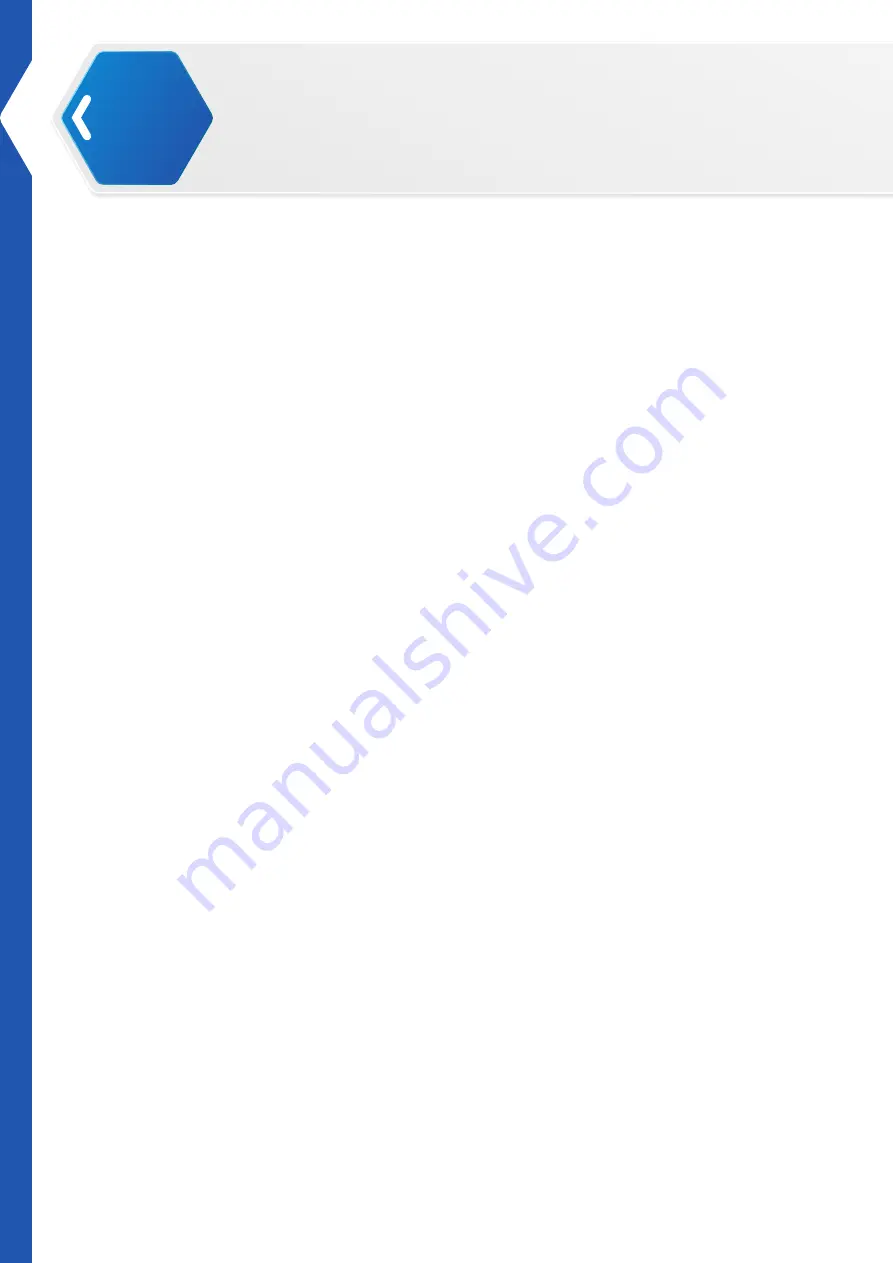
30
Programming the Remote Control
You can customize the buttons on the remote control by designating default or custom action
sequences. Before starting, make sure you have already defined any custom sequences; see
1.
Open XYZrobot Editor.
2.
Select
Tool
>
Control editor
. The control editor screen displays.
3.
In the
Music path
field, click
Search
to select the source directory for audio source. Only WAV
formats are supported.
4.
From the
Action list
, click the drop-down menu to select a library view type, options include:
All/Default/Custom.
•
All: displays the full listing of default and custom entries.
•
Default: displays predefined sequences. Entries are defined with a D_ prefix and can not be
customized.
•
Custom: display the user-creaed entries. These entries can be modified.
5.
Select an action number and click the drop-down menu to modify.
6.
Scroll through the Action list library and select the list entry which will correspond to this action
list entry.
7.
Select an audio file to customize to this action item. Click the Music drop-down menu and select
an available audio file.
Repeat this step for remaining action entries to define.
Once the action entries are defined, you can continue to the remote control settings.
8.
Select a button from the Remote control setting and click on the drop-down menu.
9.
From the drop-down menu, select an action number, which corresponds to the Action list, to
customized the selected button.
Repeat for any remaining buttons.
In this way, the remote control buttons can be customized for defined action items.
Operations
03






























