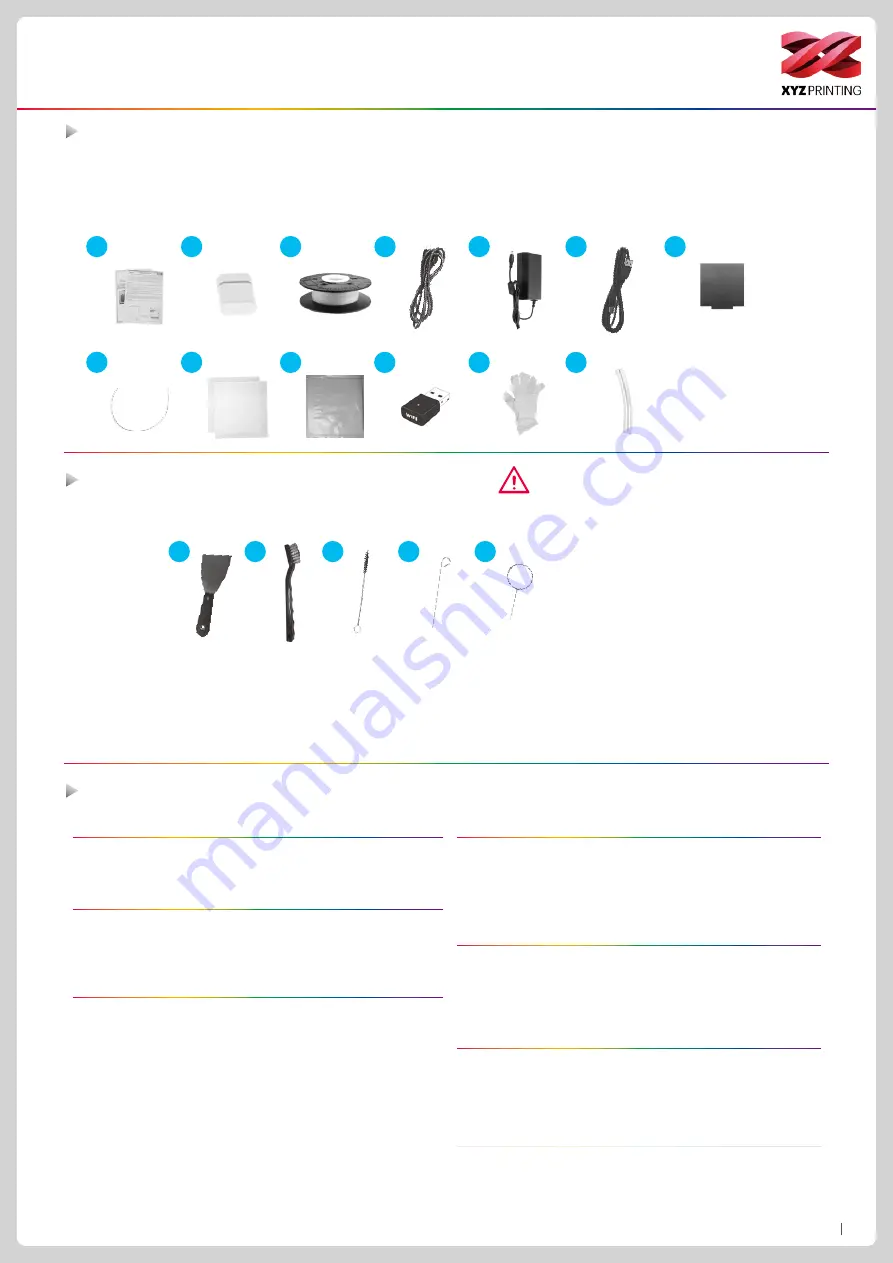
P4
da Vinci Color mini
Product Descriptions
Specifications
The following tools are intended for use under the guidance or guardianship of an adult only. Do not allow children unfamiliar with the
tools to have access to them in case of danger.
●
Make sure the maintenance work of the printer is carried out when the print bed has cooled down.
●
When printing is completed and the print bed is cooled down to room temperature, the printed object can be removed from the print bed
with the scraper.
●
Filament residues generated during the course of printing may be stuck on the print head and gears of the printing module. The printing
quality and printer operation as well as the measurement of the print bed may be affected. When this happens, clean the printing
module with the wire brush.
3
1
2
4
5
1.
Scraper
2.
Wire brush
3.
Gear cleaning brush
4.
Feed hole cleaning wire
5.
Print head cleaning wire
Precautions and Instructions of Maintenance Tools
Accessory Checklist
1. User Manual
4. Power Cord
7.
EZ Removable Rubber Magnet
10. Mask Tape x 3pcs
13. Clear Tube
2. USB Drive
5. Power Adapter
8. Guide Tube
11. WiFi Dongle
3. 3D Color-inkjet PLA
6. USB Cable
9. PC Mylar x 2pcs
12. Pair Of Gloves
Printing
Printing technology
2D pattern: Inkjet printing
3D structure: Fused filament fabrication (FFF)
Dimensions and Weight
Dimensions (W*D*H)
447x 447x 541 mm
Net weight
24 Kg
Gross weight
29 Kg
Performance
Printing dimensions (W*D*H)
130 x 130 x130 mm
Thickness of printed layer
0.1 mm ~0.4 mm
Alignment precision
X/Y : 0.0125 mm
Auto calibration
Yes
Auto feeding
Yes
Offline standalone printing
Yes
Materials
3D printing materials
3D Color-inkjet PLA / PLA / Antibacterial PLA /
Tough PLA / PETG / *Premium Metallic PLA / *XYZ
Carbon Fiber (*Option Hardened Steel Extruder)
Filament diameter
1.75 mm
Ink type
CMY 3in1 ink cartridge
Hardware
Print head diameter
0.4mm
User interface
5” color touch screen
Print bed
Non-heated, removable
Transmission
USB 2.0 drive / USB cable / wireless transmission
Software
User software
XYZprint / XYZmaker
Supported file format
AMF, OBJ, STL, XYZ Format (.3w), .3CP, .3MF
Operating system
Mac OS X 10.10 / 10.11 / 10.12
Windows 7 /8/10 (64-bit)
Temperature
Machine operating temperature 15-35°C
Cartridge storage temperature -5-35°C
Filament storage temperature 0-38°C
1
2
3
4
11
5
6
12
13
7
9
10
8





































