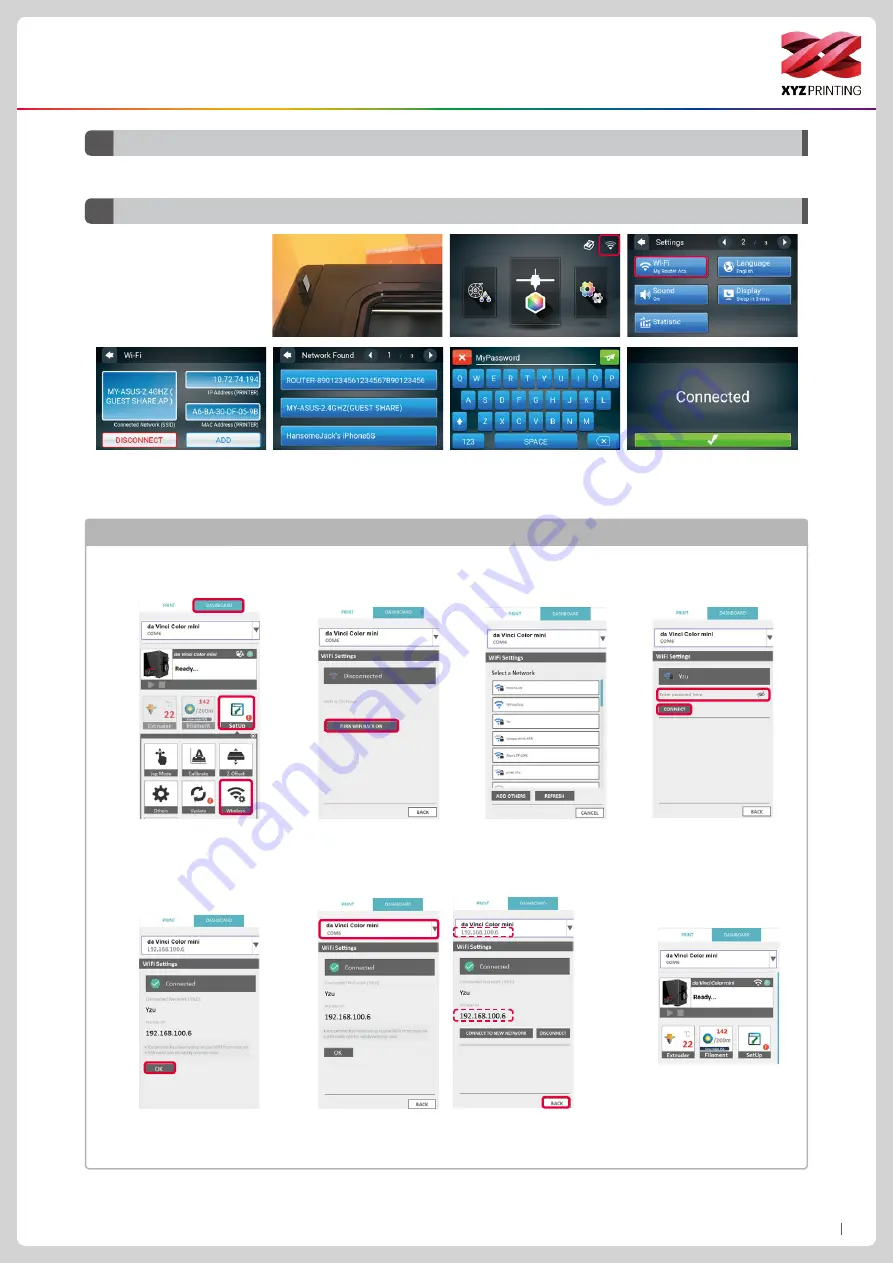
P16
da Vinci Color mini
Refer to the Change Filament function in the main screen
.
Unused filament for one day of longer should be stored in zip-lock bag.
D3
Filament
D4
WiFi
1. Tap ADD and the printer will
start to search for available
access points.
4. Confirm the connection is
completed.
2. Tap the access point to be
used.
3. Enter the password for the
access point.
Function Operation and Instructions
1.
Use a USB cable to connect the printer to the computer and run the XYZprint.
●
Check if the WiFi function is activated on the computer and connect to the access point.
Use the XYZprint to establish WiFi connection
*
Please refer to the XYZprint user manual.
For more information on software update, operation instructions and technical supports, please visit the XYZprinting
official website: http://www.xyzprinting.com/
Before turning on the printer
and setting up the WiFi network,
please insert the WiFi dongle
into the USB port on the top of
printer.
8. Once the connection
method has been changed
from USB to Wi-Fi, you
can unplug the USB cable
and continue with the
printing process.
6. After the screen shows
completing WiFi setup, click
“Confirm”.
2. After the printer operation
function window opens, select
"Dashboard">"Setup">, click on
"Wireless " to enter the wireless
network setup screen.
7. Then connect the printing machine name above to
the COM port, pull down the menu to the same new
connection wireless network, click “Back”.
3. Click "TURN WIFI BACK
ON"
4. Please select a wireless
network name that you
want to connect to and
click twice.
5. Then enter the password
and click on”Connection”
to wait for the connection.


















