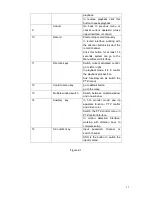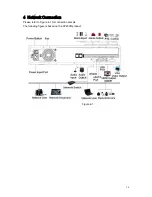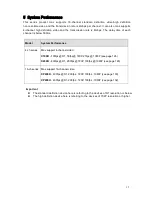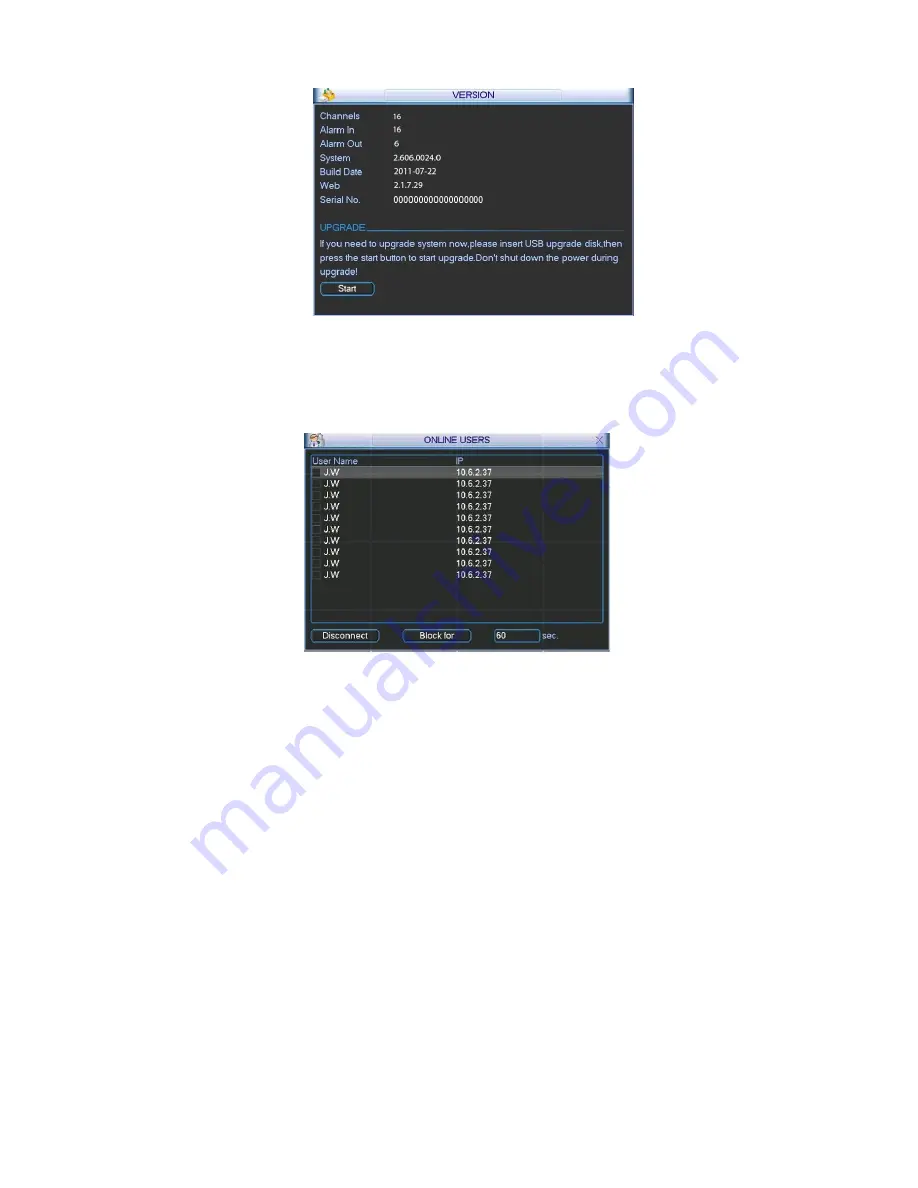
25
Figure 6-12
6.5.5
Online Users
Here is for you manage online users connected to the local device. See Figure 6-13.
You can disconnect one user or block one user if you have proper system right.
Figure 6-13
6.5.6
Remote Device Information
Here you can view the channel status of the remote device, connection log and network balance
information and etc.
Channel status: Here you can view the IPC status of the corresponding channel such as motion
detect, video loss, camera masking, alarm and etc. See Figure 6-14.
Summary of Contents for X100R
Page 1: ...X100R X400R XP400R XP400H USER MANUAL ...
Page 51: ...44 Figure 6 45 Figure 6 46 Figure 6 47 Figure 6 48 ...
Page 67: ...60 Figure 6 77 ...
Page 70: ...63 Figure 7 5 ...
Page 120: ...113 Teclast Ti Cool 512M Teclast Ti Cool 1G Teclast Ti Cool 2G ...
Page 128: ...121 Figure 14 12 ...