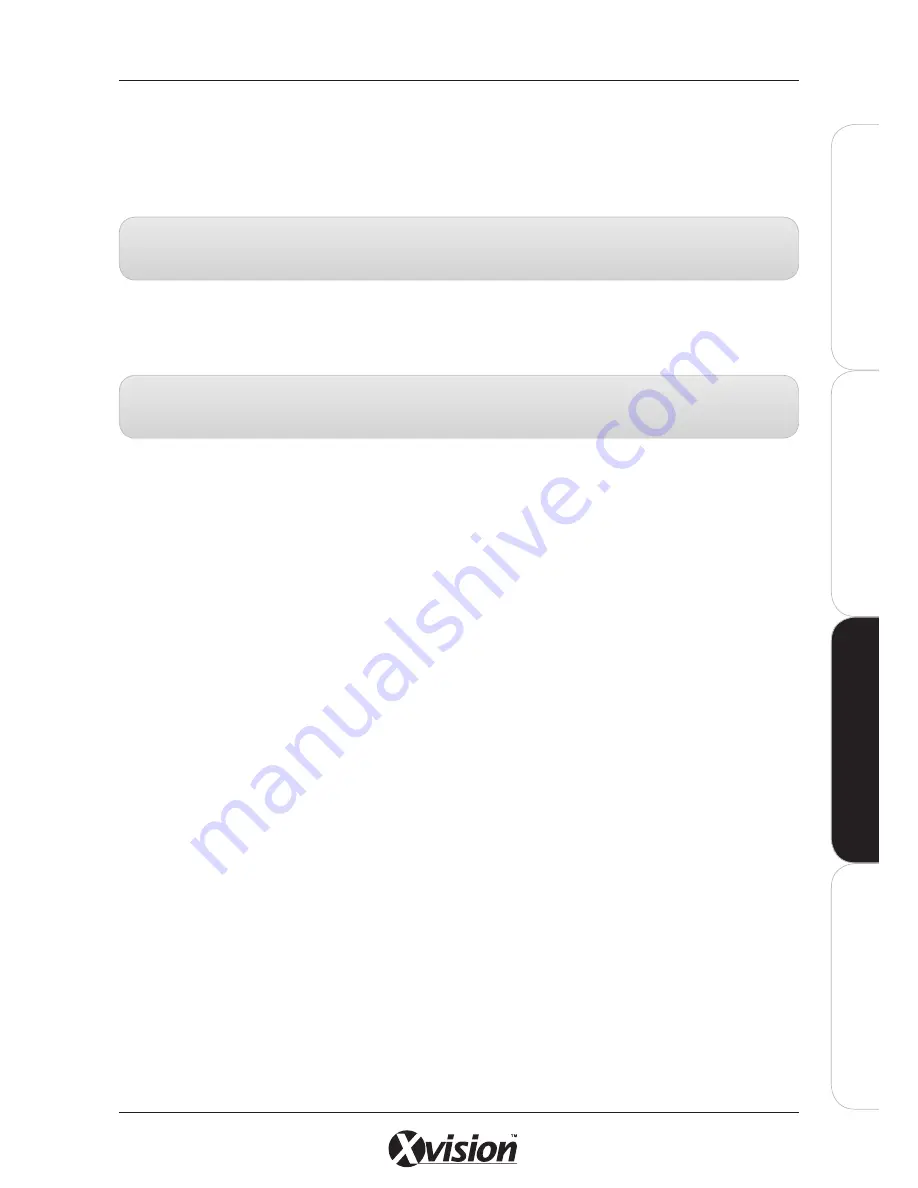
X100 Series Main User Manual
87
IN
ST
A
LL
&
C
O
N
N
EC
T
SE
TU
P
CO
N
FIG
U
RE
RE
CO
RD
IN
G
S
O
FT
W
A
RE
CO
N
FIG
U
RE
Auto Pan
Click on the GO button to start and STOP to stop Auto Pan mode. When enabled, the Auto Pan function
will automatically control the camera to PAN completely to the left and right. This can be useful when a
large area needs to be scanned continuously.
Zoom
Use the ActiveX Button to set the zoom of the camera. (See page 46 to 48 for details).
Note:
The Auto Pan function will start from wherever the camera is positioned, maintaining the ‘tilt’ angle so
ensure the vertical adjustment of the camera has been set using the keypad before you begin.
Note:
All functions including Auto Pan will continue to work as normal even when the camera image had been
zoomed. The camera cannot zoom in or back out during Preset, Tour or Auto Pan functions.
Summary of Contents for X100 Series
Page 1: ...User Manual X100 SERIES ...
Page 176: ...V1 2 2010 10 ...






























