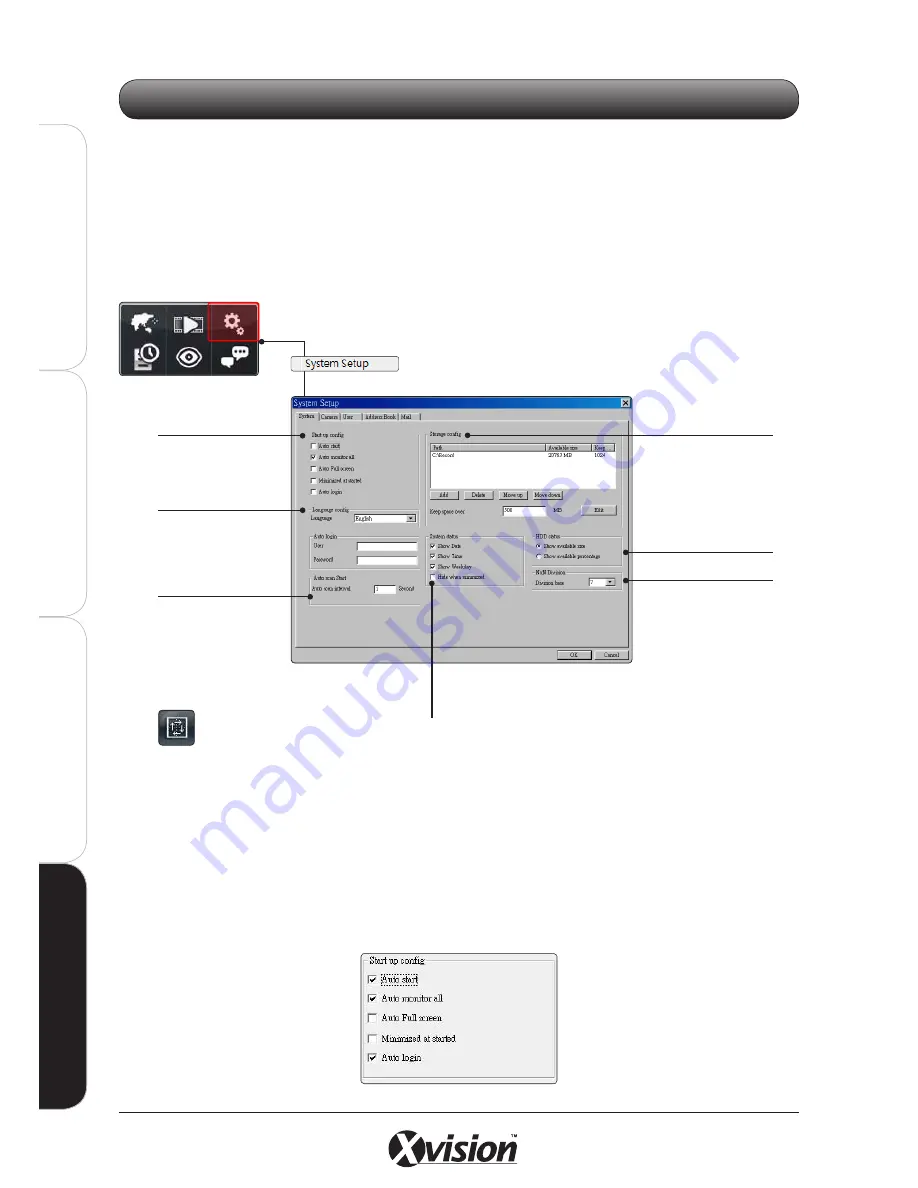
100
X100 Series Main User Manual
IN
ST
A
LL
&
C
O
N
N
EC
T
SE
TU
P
CO
N
FI
G
U
RE
RE
CO
RD
IN
G
S
O
FT
W
A
RE
RE
CO
RD
IN
G
S
O
FT
W
A
RE
Click the SYSTEM SETUP button to launch the System Setup panel. The pop up window will appear.
4.5.1 SYSTEM TAB
Click on the SYSTEM Tab:
Start Up Configuration
Select the functions required when starting up the Xvision X64SW Lite Software.
- AUTO START: Auto starts Main Interface while system is booting up.
- AUTO MONITOR ALL: Automatically views all cameras when Main Interface booted up
- AUTO FULL SCREEN: Auto configure as full screen when Main Interface booted up.
- MINIMIZED AT STARTED: Auto minimized Main Interface when system booted up.
- AUTO LOGIN: Auto login Main Interface when system booted up. You must configure your login details to activate
this function.
4.5 SYSTEM SETUP
HDD Status
Select to display
the HDD Status as
available size left or
percentage used.
Storage Config.
(See overleaf for details)
Set the N of NxN
division. When you click
NxN division button,
the Main Interface will
divide into sub-screen(s)
by this value.
If N=2, interface will be
divided into 4 screens.
Start Up
Configuration
(see below for details)
System Status
(See overleaf for details).
Language Select.
Select your language
from drop down menu
Auto Scan.
Set the screen rotation
interval by seconds
when the Auto Scan
button on the Main
Interface is selected.
Summary of Contents for X100 Series
Page 1: ...User Manual X100 SERIES ...
Page 176: ...V1 2 2010 10 ...






























