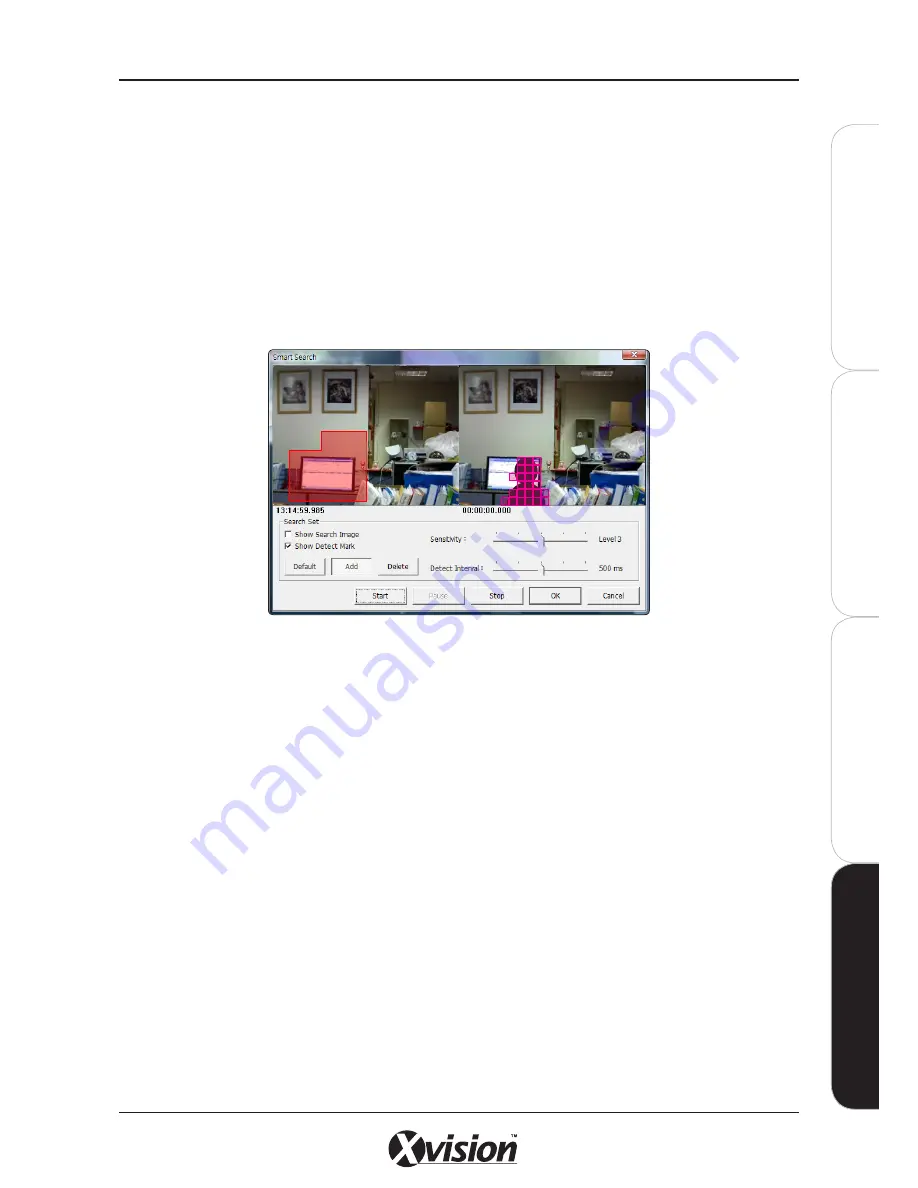
X100 Series Main User Manual
139
IN
ST
A
LL
&
C
O
N
N
EC
T
SE
TU
P
CO
N
FIG
U
RE
RE
CO
RD
IN
G
S
O
FT
W
A
RE
RE
CO
RD
IN
G
S
O
FT
W
A
RE
Smart Search
The Smart Search function can detect motion in areas WITHIN a recorded file. This can be useful if you
need to find out if a disturbance or an event occurred in a specific spot that the camera covers i.e. if an
object is removed from a table or if a car in a car park is vandalised. You can zone off areas that you
require to be searched and the software will detect any change to the image over a period of time and
present it alongside the original image.
Activate the Smart Search function in Playback mode by right clicking on the image and ticking Smart
Search. A pop up window will open with an image Snapshot taken from the beginning of the recorded
file. Use the functions in the window to define a particular area.
- The MOTION DETECT AREA buttons should be used to set the areas in which the Motion Detection recording should
cover. The active motion detection area will be represented by areas overlaid in a red colour. Areas that are not
covered by motion detection will be left as normal.
- DEFAULT BUTTON: Click this button to select the full image area for motion detection coverage.
- ADD BUTTON: Click this button to enable areas to be added to the motion detection area. After clicking the button,
select areas by dragging a rectangular area over the image. Selected areas will be added.
- DELETE BUTTON: Click this button to disable areas and remove them from the motion detection area. After clicking
the button, deselect areas by dragging a rectangular area over the image. These areas will be removed.
- SHOW SEARCH IMAGE: Tick to display the searching video sequence.
- SHOW DETECT MARK: Tick to display the detection on the image. Motion will be highlighted by pink rectangles.
- SENSITIVITY: Set the sensitivity level of Motion Detection. 5 is the highest level motion detection sensitivity, 1 is the
lowest level of motion detection sensitivity.
- MOTION INTERVAL: Set this value to define the interval of motion detection. If set to a longer value, the system will
use less CPU computing power to check motion detection.
- Click SEARCH to start. When an event has been triggered, the window on the right side will display the triggered
image. If the event does not match your expectation, click the CONTINUE button to search for the next event image.
- If you find the event you are looking for, click the OK button to return to the playback interface. All playing channels
will be synchronized to the same timestamp of the event.
- Click the CANCEL button to abort the Smart Search function.
Summary of Contents for X100 Series
Page 1: ...User Manual X100 SERIES ...
Page 176: ...V1 2 2010 10 ...






























