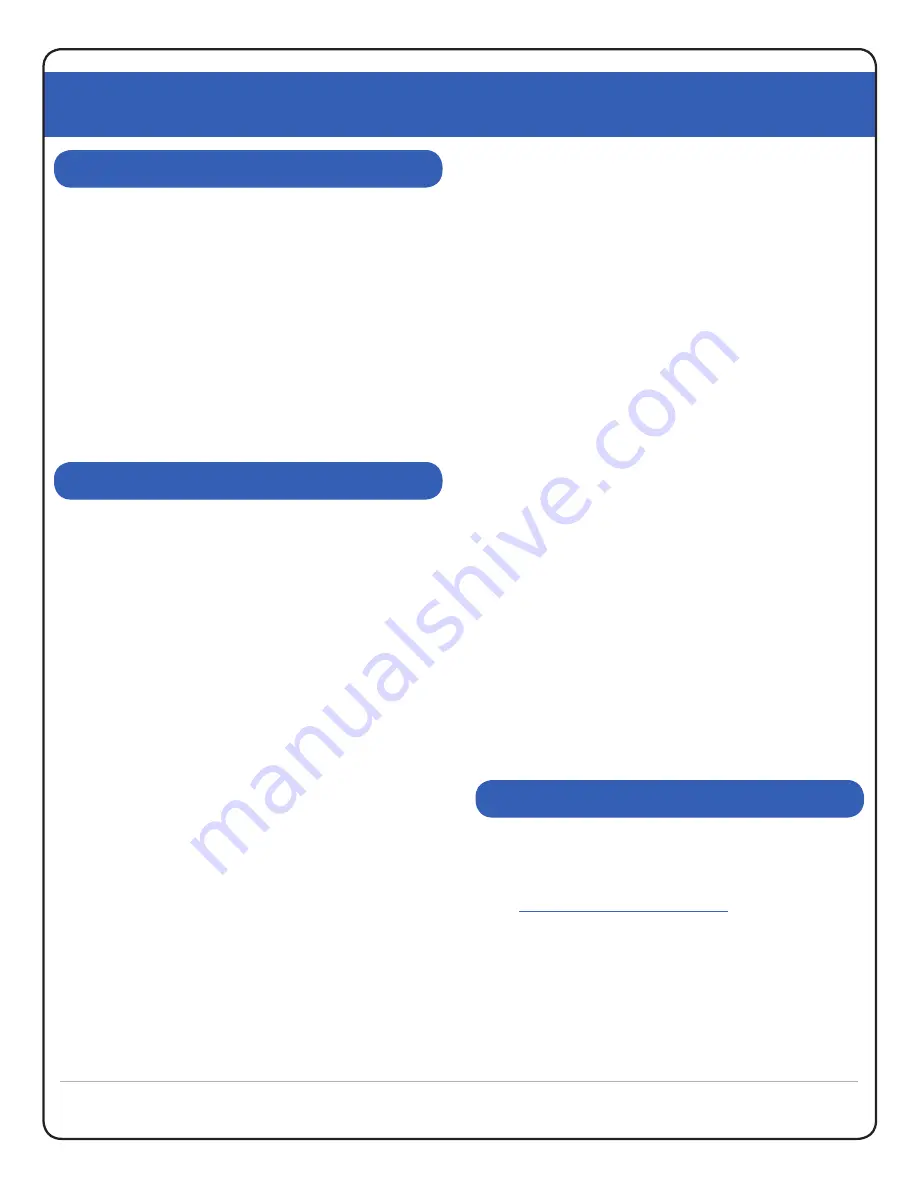
XtremeTrakGPS XT-300 User Guide
XT-300 USER GUIDE
4
Your XT-300 tracking service needs to be activated prior
to use.
To activate, simply call us at 405-749-1105
between the hours of 7am-7pm Monday through
Friday, and 9am-5pm on Saturday.
Once your device has been activated, it can take between
2-3 hours for it to start transmitting.
If you wish to cancel your service, simply contact us
before the 25th of the month.
The single biggest dilemma confronting a battery-
operated product of this nature is managing the delicate
balance between battery life and update performance.
Everyone wants the fastest update possible so they can
see the device as it moves in real-time. The problem is
that faster updates utilize more battery, and packing
additional battery into a device increases cost, weight,
and size.
Other products on the market are comparatively
primitive, solving the battery dilemma by providing
2-minute, 5-minute, or even 15-minute updates. Some
are even “ping” based, updating their location only when
you specifically ask for it. The problem with such slow
updates is that they cannot provide an historical playback
to enable you to see (with any degree of accuracy) where
the GPS tracking device has been.
Conversely,
the XT-300 provides real-time 10-second
updates
, recording history for later playback so that
you can see everywhere the device has been – even if
you weren’t watching at the time. We balance the need
for long battery life by embedding an on-board motion
sensor, enabling the device to power off and conserve
power after 120 seconds of no movement.
The instant the device moves, it powers back up,
reconnects, and resumes transmission.
Using this method, the XT-300 doesn’t last “X” number
of hours after a charge. Rather, it lasts 8 to 10 of
actual
movement time
with the standard battery. If a device
on a vehicle moves 1 hour per day, the battery will last
approximately 8-10 days on a single battery charge. If it
moves 2 hours per day, the battery will last roughly 4-5
days. If it moves nonstop, it will last between 8 and 10
hours. Bearing this in mind, we must also mention that
the motion sensor is incredibly sensitive to vibration –
even a passing vehicle may vibrate the vehicle on which
the XT-300 is installed enough to wake it. Under normal
circumstances this isn’t a problem, as the XT-300 will go
back to sleep after 120 seconds of no movement, but
if the vehicle is parked on a busy street it can lead to a
dramatically reduced operating period for that specific
battery charge.
For extended tracking
, an extended
battery kit is available to extend the battery life to
up to
75 total hours of movement
. With the extended battery,
and driving approximately 1 hour per day, the extended
battery would last about 75 days on a single charge.
In order to access the live tracking features of the XT-300,
simply load your web browser on your PC (or Mac) and
go to
http://live.xtremetrakgps.com
.
Make sure to have your login details handy that you
received during your device activation. To enter your
information, look for the login box, as shown on the next
page in Figure 5.0.
BATTERY CONSIDERATIONS
DEVICE ACTIVATION
WEB TRACKING INTERFACE
Summary of Contents for XT-300
Page 1: ......
Page 2: ...XtremeTrakGPS XT 300 User Guide XT 300 USER GUIDE 2...































