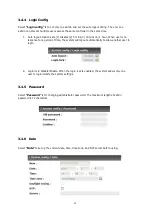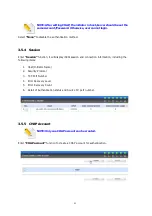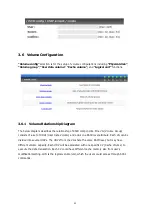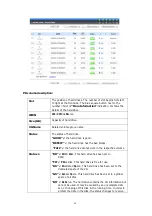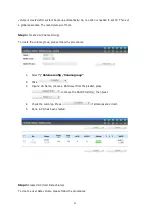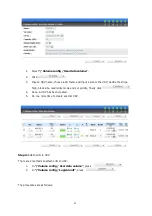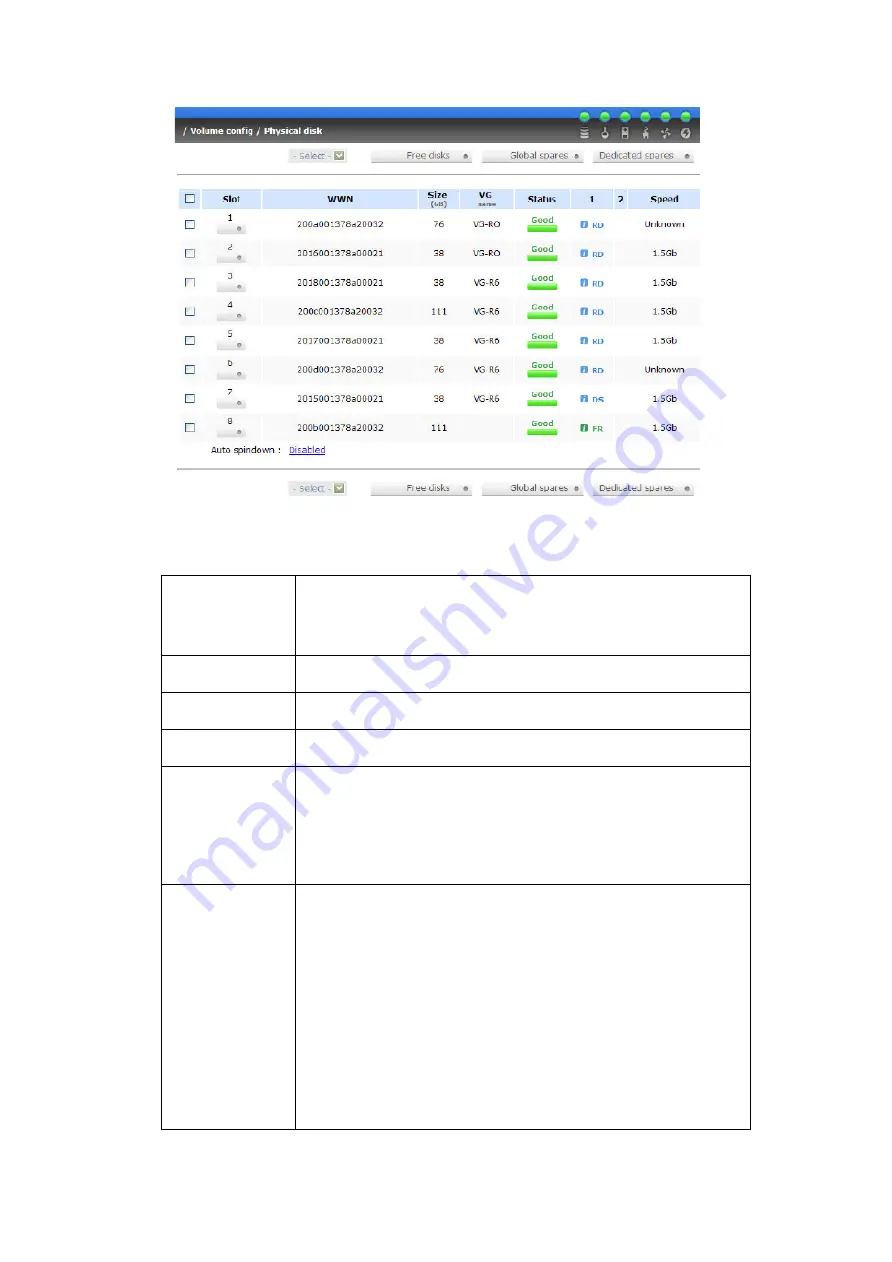
44
PD column description:
Slot
The position of hard drives. The number of slot begins from left
to right at the front side. The blue square button next to the
number of slot is
“More Information”
indication. It shows the
details of the hard drive.
WWN
W
orld
W
ide
N
ame.
Size (GB)
Capacity of hard drive.
VG Name
Related volume group name.
Status
The status of hard drive.
“GOOD”
the hard drive is good.
“DEFECT”
the hard drive has the bad blocks.
“FAIL”
the hard drive cannot work in the respective volume.
Status 1
“RD”
R
AID
D
isk. This hard drive has been set to
RAID.
“FR”
FR
ee disk. This hard drive is free for use.
“DS”
D
edicated
S
pare. This hard drive has been set to the
dedicated spare of the VG.
“GS”
G
lobal
S
pare. This hard drive has been set to a global
spare of all VGs.
“RS”
R
e
S
erve. The hard drive contains the VG information but
cannot be used. It may be caused by an uncompleted VG
set, or hot-plug of this disk in the running time. In order to
protect the data in the disk, the status changes to reserve.
Summary of Contents for xl-raid-2804issa
Page 1: ...XL RAID 2804ISSA iSCSI SATA II SUBSYSTEM Installation and Configuration Manual Revision 1 0 ...
Page 84: ...84 4 Click OK 5 Click Targets ...
Page 93: ...93 Click Advanced Select Target Portal to iSCSI data port 1 192 168 11 229 Then click OK ...
Page 95: ...95 ...
Page 101: ...101 Log on Enable Enable multi path checkbox Then click Advanced ...
Page 102: ...102 Select Target Portal to iSCSI data port 1 192 168 11 229 Then click OK Log on again ...
Page 104: ...104 iSCSI device is connected Click Details Click Device tab then click Advanced ...
Page 105: ...105 Click MPIO tab select Load Balance Policy to Round Robin Click Apply ...
Page 110: ...110 The MC S setting is done ...
Page 112: ...112 Disable Immediate Data and enable Initial R2T Click OK ...
Page 115: ...115 Then run Computer Management in Windows Make sure the disk appears ...