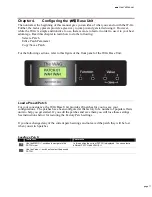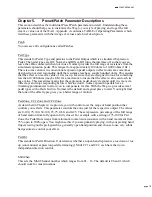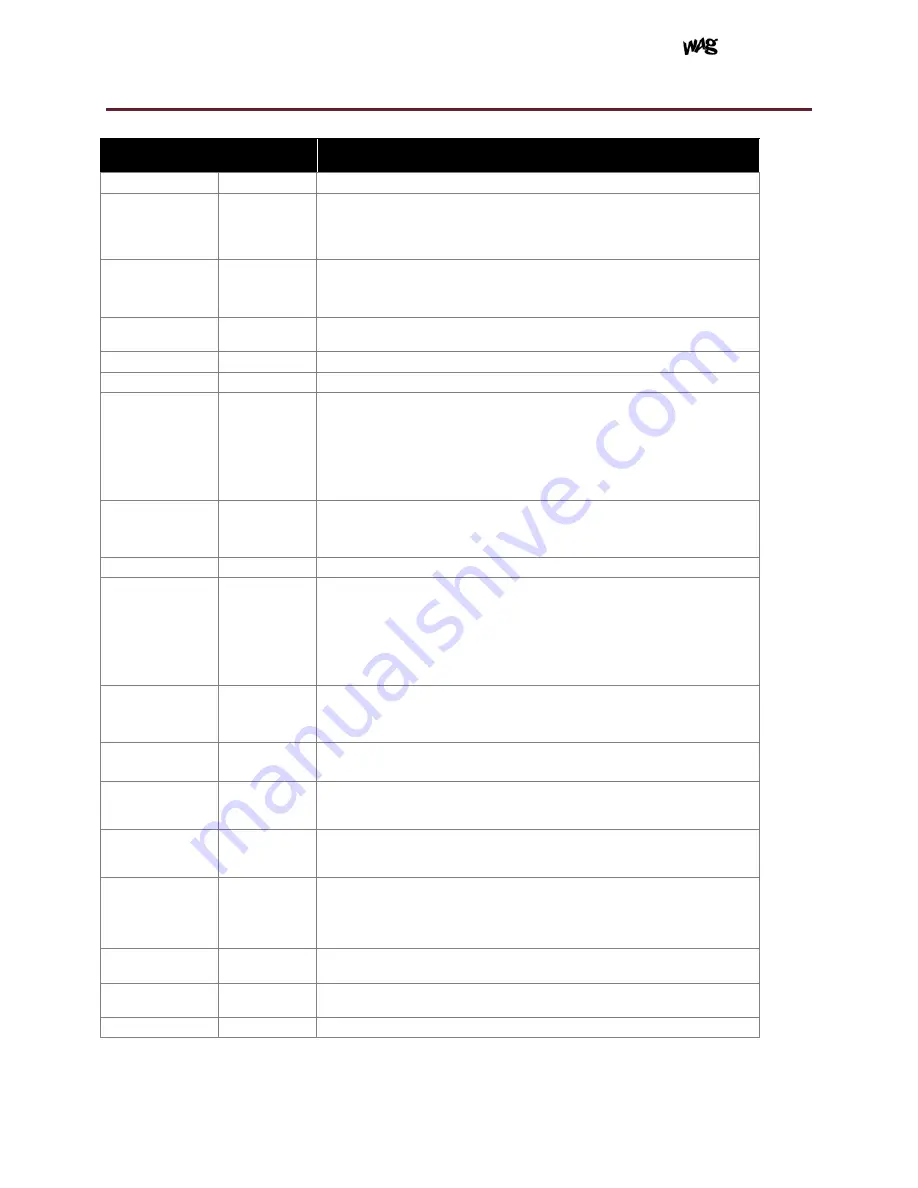
User's Manual
page 22
Appendix A - Table of Operating Parameters
Parameter/Screen
Name
Value Range
Summary
PATCH
01 - 20
Your configurations can be saved to 20 named patches
Ped Type
Off, Normal,
Offset, TYPE 3
- 6
Applies to the Pedal Out jack. You can leave the cable connected and set Ped
Type to OFF to disable the interface.
Normal is for full range output. Some effects units don’t respond to low values
from an expression pedal. Offset type compensates for this.
Ped Zone
0-100, 75-100,
50-100, 25-75,
0-50, 0-25
This determines the range of hand motion that controls your effects using the
Pedal Output.
See Chapter 4 Limiting the Expression Zone for further explanation.
Ped Dir
FWD, REV
Sets the direction of hand motion akin to toe up versus toe down for your Pedal
Output.
MidiChan
01 - 16
Sets the Midi Channel number for the current PATCH
Midi CC1
000
– 127
Sets the 1
st
of 2 Continuous Controller Numbers (CC)
CC1 Mode
Off, FwdExp,
RevExp,
FwdMomSw,
RevMomSw,
FwdLatSw,
RevLatSw
Sets the Mode of operation for CC1. Exp stands for expression mode versus
switch mode. In expression mode we send values 0
– 127 to provide expression
pedal functionality like volume swells. Fwd/Rev sets the direction of hand
motion. MomSw stands for Momentary Switch. LatSw stands for Latch Switch.
In switch mode we send midi values of 000 or 127 only. Effects units typically
turn an effect on with a value greater than 064 (mid range) and off if below 064.
See text for further explanation.
CC1 Zone
0-100, 75-100,
50-100, 25-75,
0-50, 0-25
This determines the range of hand motion that controls your effects using Midi
CC1.
See text for further explanation.
Midi CC2
000 - 127
Sets the 2
nd
of 2 Continuous Controller Numbers (CC)
CC2 Mode
Off, FwdExp,
RevExp,
FwdMomSw,
RevMomSw,
FwdLatSw,
RevLatSw
Sets the Mode of operation for CC2. Exp stands for expression mode versus
switch mode. In expression mode we send values 0
– 127 to provide expression
pedal functionality like volume swells. Fwd/Rev sets the direction of hand
motion. MomSw stands for Momentary Switch. LatSw stands for Latch Switch.
In switch mode we send midi values of 000 or 127 only. Effects units typically
turn an effect on with a value greater than 064 (mid range) and off if below 064.
See text for further explanation.
CC2 Zone
0-100, 75-100,
50-100, 25-75,
0-50, 0-25
This determines the range of hand motion that controls your effects using Midi
CC2.
See text for further explanation.
Exp damp
Off, Low,
Medium, High
Damping slows the rate of change of the effects control. This is useful for
creating smooth volume swells. High is the slowest swell.
Exp Hold
Off, On
Holds the maximum effect value until the hand moves to the opposite end of the
zone. This allows you to swell an effect to maximum then hold that value while
you relax your hand.
SW Sens
Low, Medium,
High
For CC switch modes and Program Changes, this controls how sensitive the
switching is. With a lower sensitivity you will be less prone to accidental
switching but
won’t be able to toggle effects in rapid succession.
PrgMode
Off, FwdMom,
RevMom,
FwdLatch,
RevLatch
PrgMode pertains to the sending of Midi Program Change messages which are
used to change your effects unit patches. Reverse and Forward directions as
well as momentary and latch modes are selectable. You can also turn this
feature off.
ProgChg1
000 - 127
If PrgMode is on this specifies the 1
st
of 2 Program Change numbers which
equates to 1 of 2 effects patches.
ProgChg2
000 - 127
If PrgMode is on this specifies the 2nd of 2 Program Change numbers which
equates to 1 of 2 effects patches.
NAME
8 characters
Here is where you can name the Wag Base Unit Patch something meaningful.