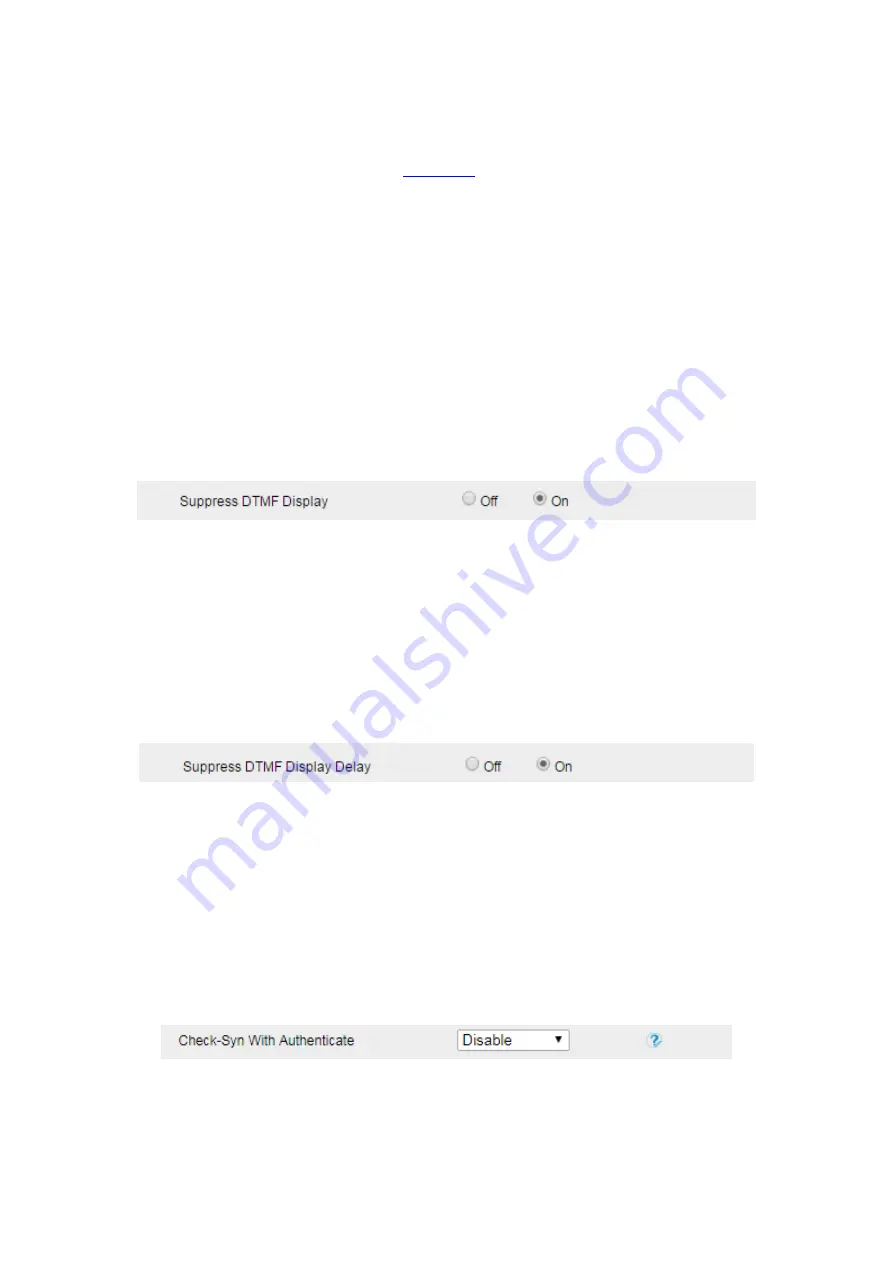
UC912G IP Phone
Copyright © 2019 Xorcom Ltd.
All rights reserved
Page 80 of 165
Disabling Keypad Lock using the web interface
1.
Login to the web interface (refer to
for details of the login process) and click Web
interface Setting → Features
2.
To choose Disable for the Phone Lock.
3.
To click SaveSet to save the configuration.
Suppressing DTMF Display
In order to ensure safety in Call process, you can choose whether to hide DTMF
1.
Click the Setting → Preference
2.
Select On or Off for Suppress DTMF Display.
3.
Click the SaveSet button to save the configuration
Suppress DTMF Display Delay
In order to ensure security in the call process, you can choose whether to hide DTMF
1.
Click the Setting → Preference
2.
Select On or Off for Suppress DTMF Display Delay.
3.
Click the SaveSet button to save the configuration
Check-Syn With Authenticate
If this option is enabled, the server needs to be authenticated before the phone agrees to
synchronize.
1.
Click the Setting
Preference
2.
Set Enable or Disable for Check-Syn With Authenticate.
3.
Click the SaveSet button to save the configuration
Summary of Contents for UC912G
Page 1: ...UC912G IP Phone Xorcom UC912G IP Phone User Manual ...
Page 16: ...UC912G IP Phone Copyright 2019 Xorcom Ltd All rights reserved Page 16 of 165 12 Mute ...
Page 35: ...UC912G IP Phone Copyright 2019 Xorcom Ltd All rights reserved Page 35 of 165 ...
Page 82: ...UC912G IP Phone Copyright 2019 Xorcom Ltd All rights reserved Page 82 of 165 ...
Page 157: ...UC912G IP Phone Copyright 2019 Xorcom Ltd All rights reserved Page 157 of 165 ...
Page 159: ...UC912G IP Phone Copyright 2019 Xorcom Ltd All rights reserved Page 159 of 165 ...






























