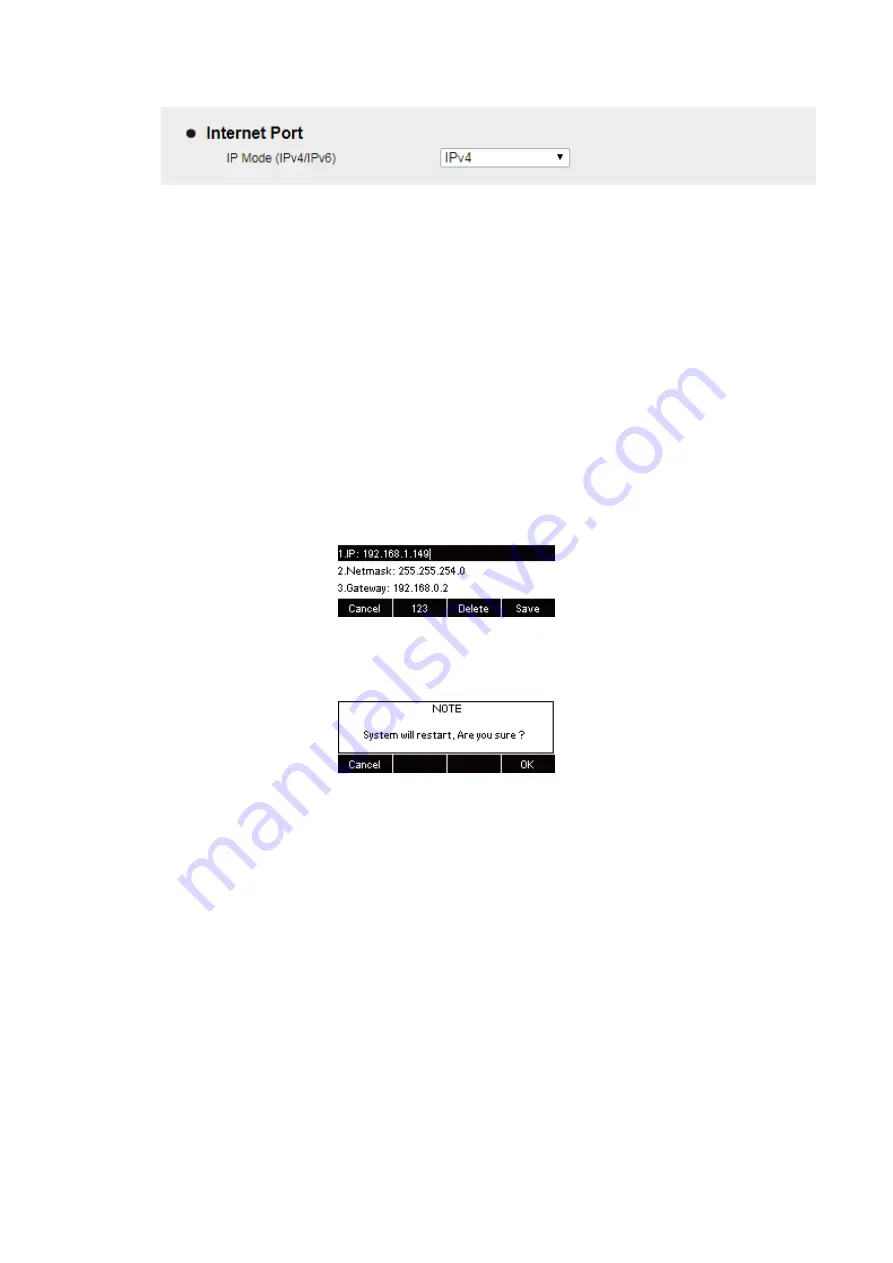
UC912G IP Phone
Copyright © 2019 Xorcom Ltd.
All rights reserved
Page 52 of 165
4.
Configuring DHCP using the phone interface
5.
Press Menu→ Settings→ Advanced Setting (password: admin) → Network→ WAN Port→
IPv4→ DHCP mode.
1.
Click Save and restart the phone.
Configuring a Static IP address using the phone interface
1.
Press Menu→ Settings→ Advanced Setting (password: admin) → Network→ WAN Port →
IPv4 → Static mode.
2.
Enter the parameters: IP, Netmask, Gateway, Pri.DNS(primary DNS), Sec.DNS (secondary
DNS) in the corresponding fields.
3.
Click Save and restart the phone.
4.
Press the Save soft key to accept the change or the Cancel soft key to cancel. If you are using
an xDSL modem, you can connect your phone to the Internet using the PPPoE mode. You can
set a WAN port to be a PPPoE port. The PPPoE port will perform a PPP negotiation to obtain
the IP address. Contact your system administrator for the PPPoE user name and password.
Configuring PPPoE using the phone interface
1.
Press Menu→ Settings→ Advanced Setting (password: admin) → Network→ WAN Port →
PPPoE mode.
2.
Enter the User ID and password
3.
Click Save and restart the phone
Summary of Contents for UC912G
Page 1: ...UC912G IP Phone Xorcom UC912G IP Phone User Manual ...
Page 16: ...UC912G IP Phone Copyright 2019 Xorcom Ltd All rights reserved Page 16 of 165 12 Mute ...
Page 35: ...UC912G IP Phone Copyright 2019 Xorcom Ltd All rights reserved Page 35 of 165 ...
Page 82: ...UC912G IP Phone Copyright 2019 Xorcom Ltd All rights reserved Page 82 of 165 ...
Page 157: ...UC912G IP Phone Copyright 2019 Xorcom Ltd All rights reserved Page 157 of 165 ...
Page 159: ...UC912G IP Phone Copyright 2019 Xorcom Ltd All rights reserved Page 159 of 165 ...






























