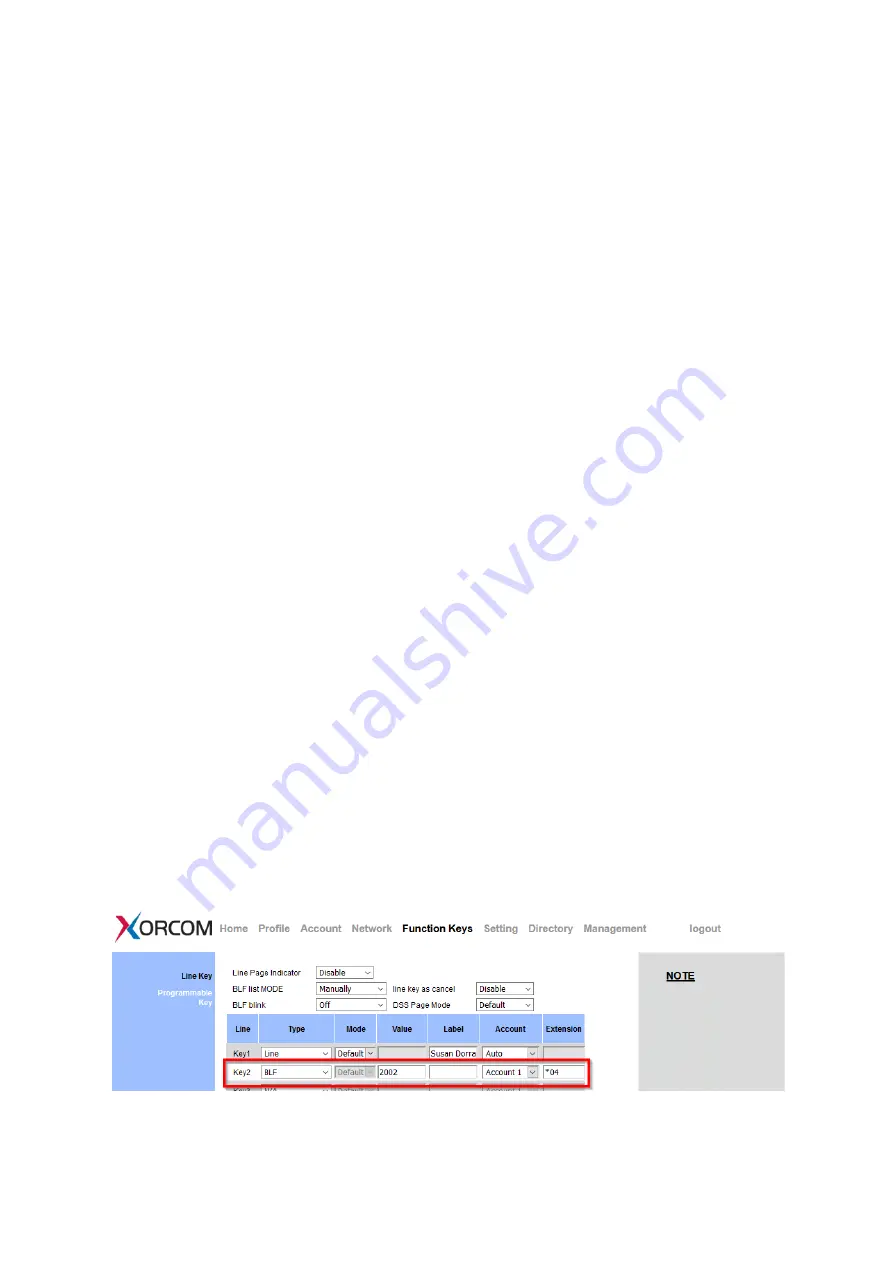
UC912G IP Phone
Copyright © 2019 Xorcom Ltd.
All rights reserved
Page 112 of 165
BLF
You can use the BLF (Busy Lamp Field) feature to monitor a specific extension number to see
whether the extension is busy or free.
1.
When the extension you are monitoring is idle, the light is steady green.
2.
When the monitored extension is ringing, the light is blinking red, press the BLF key to pick
up the phone.
3.
When the monitored extension is calling or in a conversation, the light is steady red.
Configuring a BLF Key using phone interface
1.
Press Menu →Features →Function Keys →Line Keys as Function Keys → Line Key2 (for
example).
2.
Select the targeted Line key.
3.
Press Left arrow or Right arrow key or press Switch soft key to select the BLF in the Type
field.
4.
Enter the targeted Value Number.
5.
Press Left arrow or Right arrow key to select the Account ID.
6.
Enter the Pickup Code.
7.
Press OK or Save soft key to save the configuration
Configuring a BLF Key using web interface
1.
Click Function keys → Line key.
2.
Select the desired Line key and select BLF in the Type.
3.
Enter the monitored phone number in the Value field.
4.
Select an Account
5.
Enter the Extension.
6.
Click SaveSet to save the configuration.
Summary of Contents for UC912G
Page 1: ...UC912G IP Phone Xorcom UC912G IP Phone User Manual ...
Page 16: ...UC912G IP Phone Copyright 2019 Xorcom Ltd All rights reserved Page 16 of 165 12 Mute ...
Page 35: ...UC912G IP Phone Copyright 2019 Xorcom Ltd All rights reserved Page 35 of 165 ...
Page 82: ...UC912G IP Phone Copyright 2019 Xorcom Ltd All rights reserved Page 82 of 165 ...
Page 157: ...UC912G IP Phone Copyright 2019 Xorcom Ltd All rights reserved Page 157 of 165 ...
Page 159: ...UC912G IP Phone Copyright 2019 Xorcom Ltd All rights reserved Page 159 of 165 ...






























