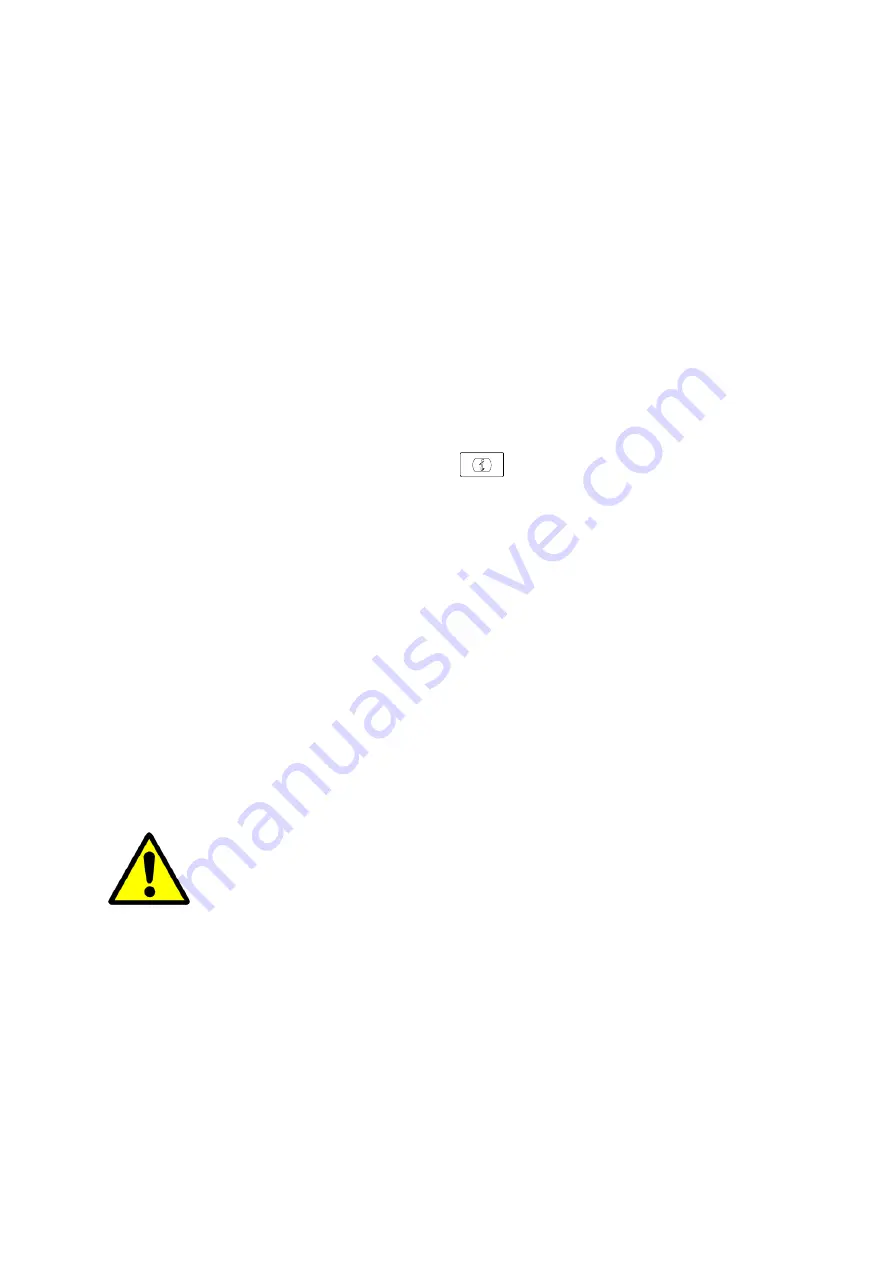
UC912G IP Phone
Copyright © 2019 Xorcom Ltd.
All rights reserved
Page 147 of 165
ACD
ACD feature is often used in offices for customer service, such as call center. The ACD system
handles large volumes of incoming calls from callers who have no need to talk to a specific person
but who require assistance from any of the different personnel at the earliest point. The ACD feature
on the phone allows the ACD system to distribute calls from large volumes of incoming calls to the
registered IP phone users. To use this feature, first you should configure an ACD key in the advance
settings.
Configuring ACD using the phone interface
1.
Press Menu →Features →Function Keys →Line Keys as Function Keys → Line Key2 (for
example)
2.
Press Left arrow or Right arrow key or press
key to select the ACD in the Type field.
3.
Enter the label in the Label field.
4.
Select an account in the Account ID field.
5.
Press OK or Save soft key to save the configuration
Configuring ACD using the web interface
1.
Click Function keys →Line Key.
2.
Select a key and select ACD in the Type.
3.
Enter the label in the Label field.
4.
Select an account from the pull-down list of Account field.
5.
Click the SaveSet button to save the configuration.
This feature is not available on all servers. For more information, contact your system
administrator.
Summary of Contents for UC912G
Page 1: ...UC912G IP Phone Xorcom UC912G IP Phone User Manual ...
Page 16: ...UC912G IP Phone Copyright 2019 Xorcom Ltd All rights reserved Page 16 of 165 12 Mute ...
Page 35: ...UC912G IP Phone Copyright 2019 Xorcom Ltd All rights reserved Page 35 of 165 ...
Page 82: ...UC912G IP Phone Copyright 2019 Xorcom Ltd All rights reserved Page 82 of 165 ...
Page 157: ...UC912G IP Phone Copyright 2019 Xorcom Ltd All rights reserved Page 157 of 165 ...
Page 159: ...UC912G IP Phone Copyright 2019 Xorcom Ltd All rights reserved Page 159 of 165 ...






























