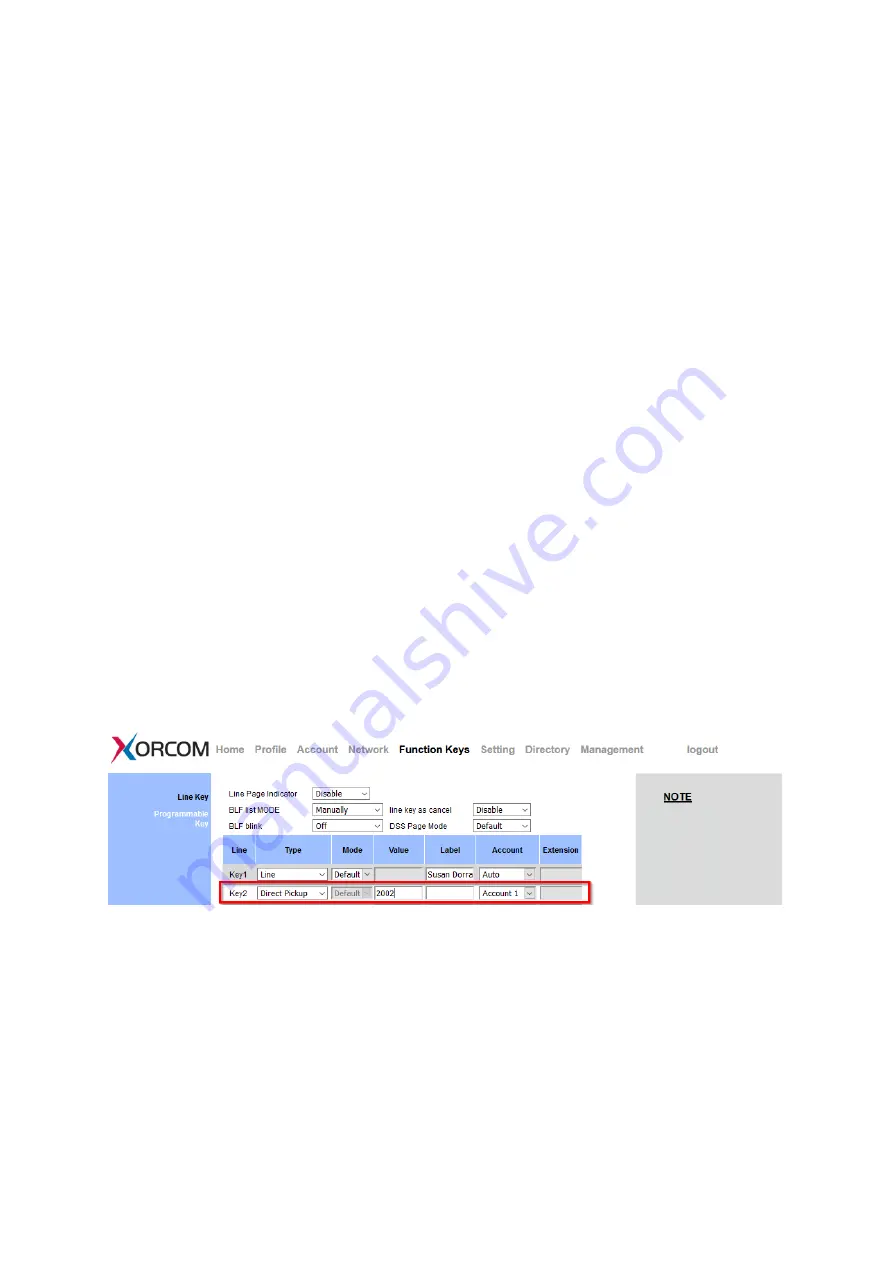
UC912G IP Phone
Copyright © 2019 Xorcom Ltd.
All rights reserved
Page 117 of 165
Direct Pickup
With this feature, you can pick up the set line when it ringing.
Configuring Direct Pickup using the Phone interface
1.
Press Menu →Features →Function Keys →Line Keys as Function Keys → Line Key2 (for
example)
2.
Press Left arrow or Right arrow key to select the Pickup in the Type field.
3.
Enter the value.
4.
Press Left arrow or Right arrow key to select the Account ID.
5.
Press OK or Save soft key to save the configuration
6.
The selected Line key will work as Direct Pickup.
Configuring Direct Pickup using the web interface
1.
Click Function keys → Line Key.
2.
Select the wanted Line key and set as Direct Pickup.
3.
Enter the desired phone number in the Value field.
4.
Select the Account
5.
Click the SaveSet button to save the configuration.
Summary of Contents for UC912G
Page 1: ...UC912G IP Phone Xorcom UC912G IP Phone User Manual ...
Page 16: ...UC912G IP Phone Copyright 2019 Xorcom Ltd All rights reserved Page 16 of 165 12 Mute ...
Page 35: ...UC912G IP Phone Copyright 2019 Xorcom Ltd All rights reserved Page 35 of 165 ...
Page 82: ...UC912G IP Phone Copyright 2019 Xorcom Ltd All rights reserved Page 82 of 165 ...
Page 157: ...UC912G IP Phone Copyright 2019 Xorcom Ltd All rights reserved Page 157 of 165 ...
Page 159: ...UC912G IP Phone Copyright 2019 Xorcom Ltd All rights reserved Page 159 of 165 ...






























