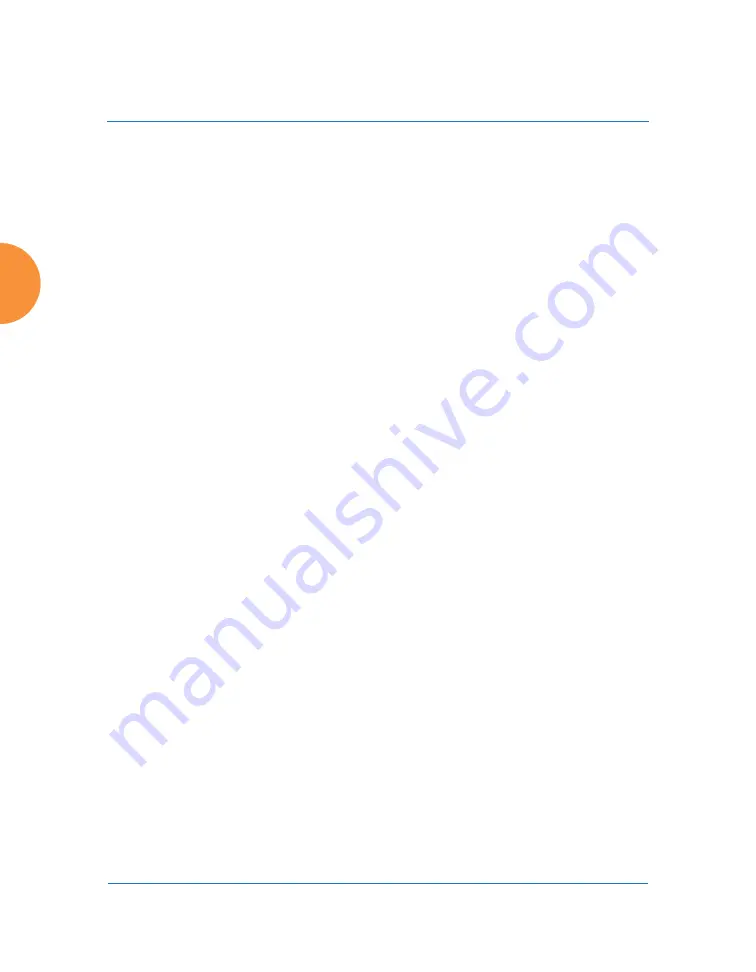
Wireless Access Point
246
Configuring the Wireless AP
This step and
allow you to obtain a certificate from an external
authority and install it on an AP.
“Using an External Certificate
discusses reasons for using an external CA.
For example, to obtain and install a certificate from VeriSign on the AP,
follow these steps:
•
If you don’t already have the certificate from the external (non-
Xirrus) Certificate Authority, see
certificate.
•
Use option (a) to review the request and copy its text to send to
VeriSign.
•
When you receive the new certificate from VeriSign, upload it to the
AP using option (b).
External Certification Authority has the following options:
a.
Download Certificate Signing Request
: After creating a certificate
signing request (.csr file —
), click the
View
button to review it.
If it is satisfactory, click the name of the .csr file to display the text of
the request. You can then copy this text and use it as required by the
CA. You may also click on the filename of the .csr file to download it
to your local computer.
b.
Upload Signed Certificate
: To use a custom certificate signed by an
authority other than Xirrus, use the
Browse
button to locate the
certificate file, then click
Upload
to copy it to the AP. The AP’s web
server will be restarted and will pick up the new certificate. This will
terminate any current web sessions, and you will need to reconnect
and re-login to the AP.
10.
To create a Certificate Signing Request
a.
Fill in the fields in this section:
Common Name, Organization Name,
Organizational Unit Name, Locality (City), State or Province,
Country Name,
and
Email Address
. Spaces may be used in any of
the fields, except for Common Name, Country Name, or Email
Summary of Contents for XR Series
Page 1: ...August 11 2015 Release 7 5 Wireless Access Point User s Guide ...
Page 2: ......
Page 17: ...Wireless Access Point xiii Glossary of Terms 607 Index 619 ...
Page 18: ...Wireless Access Point xiv ...
Page 26: ...Wireless Access Point xxii List of Figures ...
Page 54: ...Wireless Access Point 28 Introduction ...
Page 120: ...Wireless Access Point 94 The Web Management Interface ...
Page 186: ...Wireless Access Point 160 Viewing Status on the Wireless AP ...
Page 434: ...Wireless Access Point 408 Configuring the Wireless AP ...
Page 535: ...Wireless Access Point Appendices 509 Appendices ...
Page 536: ...Wireless Access Point 510 Appendices Page is intentionally blank ...
Page 544: ...Wireless Access Point 518 ...
Page 588: ...Wireless Access Point 562 ...
Page 601: ...Wireless Access Point 575 Declaration of Conformity Brazil XR 1000 XR 2000 XR 4000 ...
Page 612: ...Wireless Access Point 586 ...
Page 624: ...Wireless Access Point 598 ...
Page 660: ...Wireless Access Point 634 Index ...
Page 661: ......
















































