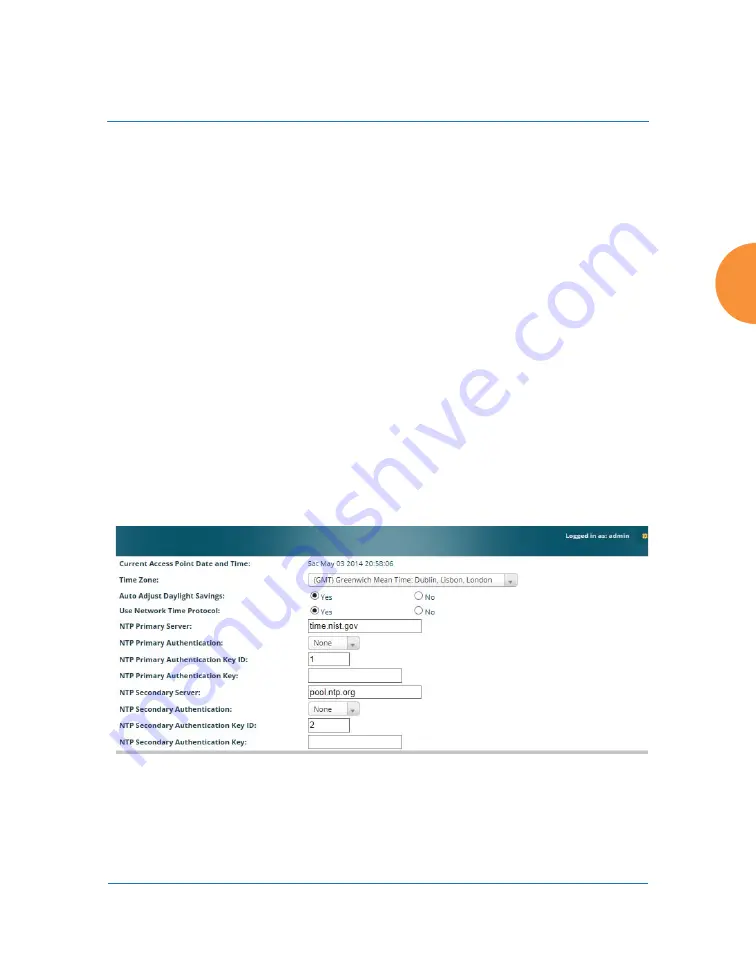
Wireless Access Point
Configuring the Wireless AP
187
3.
Auto Adjust Daylight Savings
: Check this box to have the system adjust
for daylight savings automatically, else leave it unchecked (default).
4.
Use Network Time Protocol:
Select whether to set time manually or use
NTP to manage system time.
5.
Setting Time Manually
a.
Adjust Time (hrs:min:sec)
: If you are not using NTP, use this field if
you want to adjust the current system time. Enter a revised time
(hours, minutes, seconds, am/pm) in the corresponding fields. Click
Set Time
to apply the changes.
b.
Adjust Date (month/day/year)
: If you are not using NTP, use this
field if you want to adjust the current system date. Enter a revised
date (month, day and year) in the corresponding fields. Click
Set
Date
to apply the changes.
6.
Using an NTP Server
a.
NTP Primary Server
: If you are using NTP, enter the IP address or
domain name of the NTP server.
Figure 111. Time Settings (NTP Time Enabled)
Summary of Contents for XR Series
Page 1: ...August 11 2015 Release 7 5 Wireless Access Point User s Guide ...
Page 2: ......
Page 17: ...Wireless Access Point xiii Glossary of Terms 607 Index 619 ...
Page 18: ...Wireless Access Point xiv ...
Page 26: ...Wireless Access Point xxii List of Figures ...
Page 54: ...Wireless Access Point 28 Introduction ...
Page 120: ...Wireless Access Point 94 The Web Management Interface ...
Page 186: ...Wireless Access Point 160 Viewing Status on the Wireless AP ...
Page 434: ...Wireless Access Point 408 Configuring the Wireless AP ...
Page 535: ...Wireless Access Point Appendices 509 Appendices ...
Page 536: ...Wireless Access Point 510 Appendices Page is intentionally blank ...
Page 544: ...Wireless Access Point 518 ...
Page 588: ...Wireless Access Point 562 ...
Page 601: ...Wireless Access Point 575 Declaration of Conformity Brazil XR 1000 XR 2000 XR 4000 ...
Page 612: ...Wireless Access Point 586 ...
Page 624: ...Wireless Access Point 598 ...
Page 660: ...Wireless Access Point 634 Index ...
Page 661: ......
















































