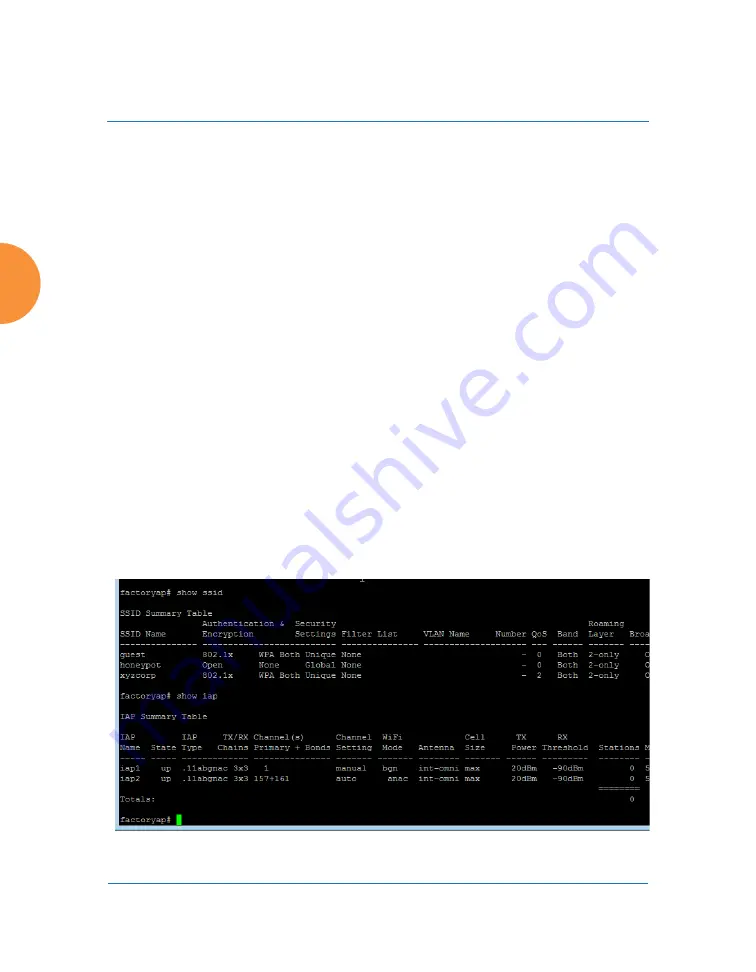
Wireless Access Point
424
Using Tools on the Wireless AP
16.
IP Address
: For Ping or Trace Route, enter the IP address of the target
device.
17.
Timeout
: For Ping or Trace Route, enter a value (in seconds) before the
action times out.
18.
Execute System Command
: Click
Execute
to start the specified
command. Progress of command execution is displayed in the
Progress
frame. Results are displayed in the
Status
frame.
Progress Bar and Status Frame
The
Progress
bar is displayed for commands such as Software Upgrade and
Ping. The
Status
frame presents the output from system commands (Ping and
Trace Route), as well as other information, such as the results of software
upgrade.
CLI
The WMI provides this window to allow you to use the AP’s Command Line
Interface (CLI). You can enter commands to configure the AP, or display
information using show commands. You will not need to log in - you already
logged in to the AP when you started the WMI.
Figure 204. CLI Window
Summary of Contents for XR Series
Page 1: ...August 11 2015 Release 7 5 Wireless Access Point User s Guide ...
Page 2: ......
Page 17: ...Wireless Access Point xiii Glossary of Terms 607 Index 619 ...
Page 18: ...Wireless Access Point xiv ...
Page 26: ...Wireless Access Point xxii List of Figures ...
Page 54: ...Wireless Access Point 28 Introduction ...
Page 120: ...Wireless Access Point 94 The Web Management Interface ...
Page 186: ...Wireless Access Point 160 Viewing Status on the Wireless AP ...
Page 434: ...Wireless Access Point 408 Configuring the Wireless AP ...
Page 535: ...Wireless Access Point Appendices 509 Appendices ...
Page 536: ...Wireless Access Point 510 Appendices Page is intentionally blank ...
Page 544: ...Wireless Access Point 518 ...
Page 588: ...Wireless Access Point 562 ...
Page 601: ...Wireless Access Point 575 Declaration of Conformity Brazil XR 1000 XR 2000 XR 4000 ...
Page 612: ...Wireless Access Point 586 ...
Page 624: ...Wireless Access Point 598 ...
Page 660: ...Wireless Access Point 634 Index ...
Page 661: ......
















































